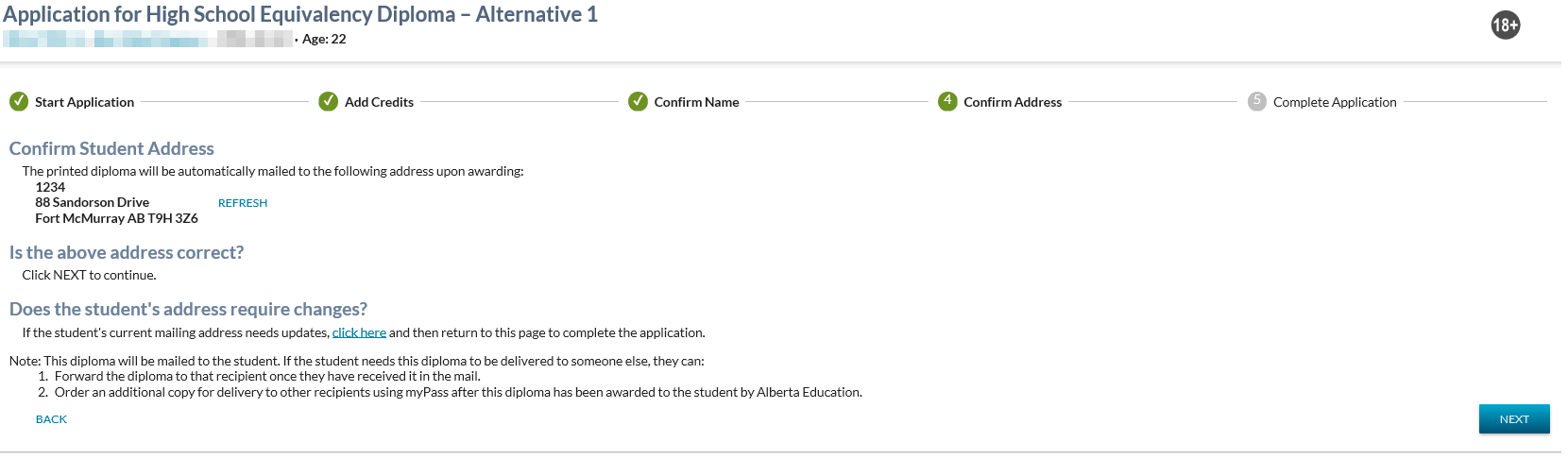Table of Contents
Application for High School Equivalency Diploma - Alternative 1 - Step 4
This page is step 4 of the applying for a high school diploma, which allows a user to review and confirm the student’s delivery mailing address prior to the student's credential being awarded, ordered, printed and delivered. This increases the chances of the resulting document being delivered to the correct address. Often, students who are requesting a High School Equivalency Diploma have been out of school for a number of years and therefore, their contact information may differ from when they were in high school.
The user may enter this screen from:
Error Messaging
Where the user attempts to access this page directly using a URL, they should receive a standard error message reflecting that they cannot access this page. A user is able to access this page successfully via the natural “stepper” functionality (in this case from step 3).
Content
The following text will appear on the screen:
Confirm Student Address
The printed diploma will be automatically mailed to the following address upon awarding:
Is the above address correct?
Does the student's address require changes?
Note: This diploma will be mailed to the student. If the student needs this diploma to be delivered to someone else, they can: |
Data Fields
Student Mailing Address - Read-only Field
This field reflects the student’s current mailing address that will be included on the resulting first-run credential cover letter 1), formatted the same way it would display on the letter. </wrap>
Where no mailing address found for the student, the following text is to be displayed:
- “No records found. Please add current mailing address.”
Controls
click here (link)
Opens the View Student - Contact Information Tab in a new browser tab for the student in focus.
Refresh (action)
Where the user selects the Refresh button, the screen is refreshed with the student’s current active mailing address. This would be used after an address has been added by the user.
Back (Button)
Clicking the back button will take the user back to Step 3 - Confirm Name without any changes saved. There are no Security Requirements for the Back button.
Next (Button)
Clicking the ‘Next’ button lets the user proceed to the Step 5 Complete Application screen. This button is always available to the user. No changes are saved as a result of selecting the Next button.