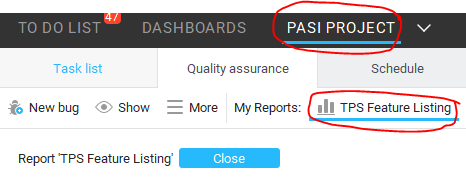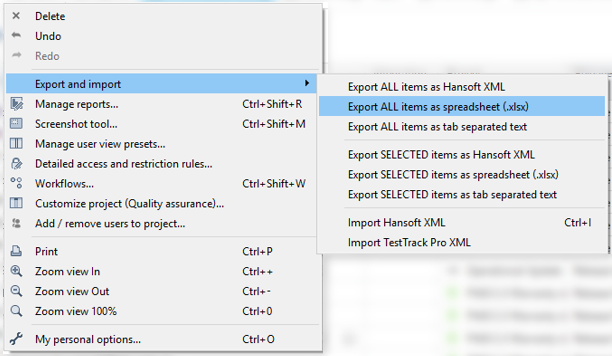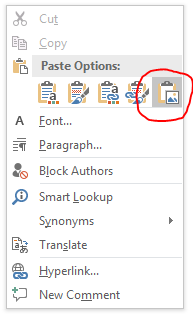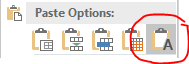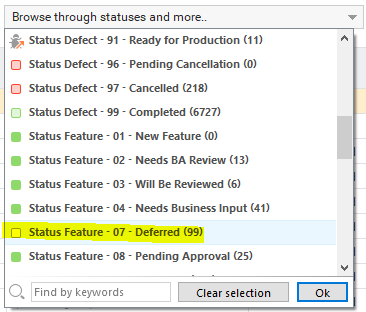Table of Contents
TPS Reporting
In part, The PASI Status (TPS) report includes information exported from Hansoft. To prepare the information for the TPS report complete the following steps.
1. Export the information from Hansoft
1A. Export the Feature Listing
- From within the Quality Assurance tab of the PASI Project, select the TPS Feature Listing report.
- From the More menu, select Export and import –> Export ALL items as spreadsheet (.xlsx).
- Save the export as:
http://engage/pasi/team/Team Documents/PMT Meetings/Hansoft Exports/Hansoft Feature Listing.xlsx
1B. Export the Remaining Tasks
- From within the Task list of the PASI Project, select the TPS Remaining Tasks report.
- From the More menu, select Export and import –> Export ALL items as spreadsheet (.xlsx).
- Save the export as:
http://engage/pasi/team/Team Documents/PMT Meetings/Hansoft Exports/Hansoft Remaining Tasks.xlsx
1C. Export the Timesheets
- From within the Schedule tab of the Time Reporting project, select the TPS Timesheets report.
- From the More menu, select Export and import –> Export ALL items as spreadsheet (.xlsx).
- Save the export as:
http://engage/pasi/team/Team Documents/PMT Meetings/Hansoft Exports/Hansoft Timesheets.xlsx
2. Update the PASI Status Tracking spreadsheet
- Open the PASI Status Tracking spreadsheet from
http://engage/pasi/team/Team Documents/PMT Meetings/1) - Run the Hansoft Import macro by clicking on the icon in the title bar.
- Wait for the 'Finished Importing Hansoft Exports' dialog and click OK.
- Save the updated version of the spreadsheet.
3. Update the TPS Report
- Open the TPS from
http://engage/pasi/team/Team Documents/PMT Meetings/
3A. Update the Deliverable Progress charts
- Delete the
Deliverable Progress - Last Weekchart - Move the
Deliverable Progress - This Weekchart to be theDeliverable Progress - Last Weekchart - Copy the
Project Deliverables % Completechart from the Dashboard tab of the PASI Status Tracking spreadsheet. - Paste the chart as the
Deliverable Process - This Weekchart (make sure to paste the chart as an image)
3B. Update the Remaining Capacity charts
- Delete the
Remaining Capacity - Last Weekchart - Move the
Remaining Capacity - This Weekchart to be theRemaining Capacity - Last Weekchart - Copy the
Capacitychart from the Dashboard tab of the PASI Status Tracking spreadsheet. - Paste the chart as the
Remaining Capacity - This Weekchart (make sure to paste the chart as an image)
3C. Update the Progress by Deliverable table
- From the
Deliverablestab of the PASI Status Tracking spreadsheet, select and copy the Grand Totals for the deliverables 2) - In the TPS report, select the corresponding cells in the Progress By Deliverable table
- Paste the updated information into these cells (make sure to paste the information as plain text)
3D. Update the Release Capacity charts
- Delete the
Release Capacity - Last Weekchart - Move the
Release Capacity - This Weekchart to be theRelease Capacity - Last Weekchart - Copy the
Release Capacity by Teamchart from the Dashboard tab of the PASI Status Tracking spreadsheet. - Paste the chart as the
Release Capacity - This Weekchart (make sure to paste the chart as an image)
3E. Update the Unscheduled Features information
- Features pending approval by PAT
- In Hansoft, from the Quality Assurance tab of the PASI Project, select the
Features Pending Approvalreport.
- This report identies the features Pending Approval.
- Update the number of features pending approval by PAT based on the number of features in this report.
- Features not yet assigned a release
- In Hansoft, from the Quality Assurance tab of the PASI Project, select the
No Releasereport.
- This report identies the features that have been approved, but have not been scheduled within a release.
- Update the number of features that have not yet been scheduled for a release based on the number of features in this report.
- Deferred Features
- In Hansoft, from the Quality Assurance tab of the PASI Project, use the
Browse through statuses and more…functionality.
- In this drop-down, find the number of features identified as
Status Feature - 07 Deferred
- Update the number of features that have been deferred based on the number of features in this status.
4. Update Release Information
General, this report will include the next 3 releases to go to production. The information for each release can be updated in the same manner. The overall status of the release can be updated based by determining which phase the release is in based on the release schedule.
4A. Updating Features by Status
This information is best updated by using the Release by Status report from the Quality Assurance tab of the PASI Project in Hansoft. This report groups features based on the release and the status of the feature.
4B. Updating Operational Enhancements
This information is best updated by using the Release by Deliverable report from the Quality Assurance tab of the PASI Project in Hansoft. This report groups features based on the release and the project deliverable. Any feature with a project deliverable of Operational Update should be included in the TPS report.
4C. Updating Features with Integration Impacts
This information can be updated by using the Release by Deliverable report from the Quality Assurance tab of the PASI Project in Hansoft. Any feature with a system in the Integration Impacts column should be included in the TPS report.
4D. Update the Schedule information
This information typically doesn't need to be updated unless the schedule for the release changes. Generally, the only update done is to change future tense to past tense and to remove historical schedule information that no longer matters.