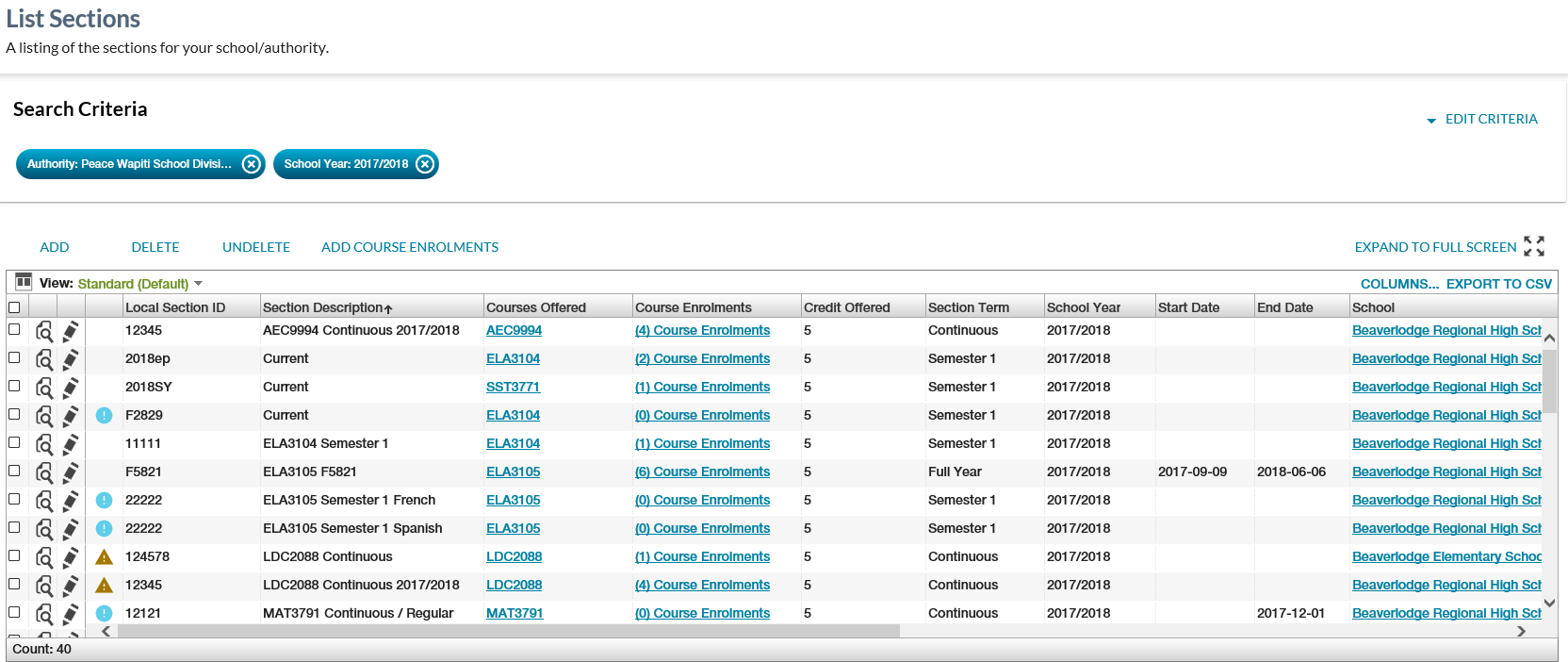Table of Contents
List Sections
The page allows a user to search for and view and manage Section records.
Secured By
Refer to Section Data Access Rules for the security used to control access to this functionality.
List Sections
The search allows for a search by a number of pieces of information to generate an overview of relevant sections.
Search Fields
The page uses the PASIprep List Items Template which includes the context bar.
* denotes mandatory fields
| Field Name | Description | Field Format |
|---|---|---|
| Authority* | The authority of the school enrolment |
This is either a read-only field or a dropdown to select the School Authority for which the user want to generate the list of school enrolments. Format is determined based on user's organization:
|
| School | The school on the school enrolment |
This is either a read-only field or a dropdown to select the School Name associated with the selected School Authority for which the user want to generate the list of school enrolments. Format is determined based on user's organization:
|
| School Year* | School Year for which the user want to generate the list of Sections. | See dropdown for selecting school years |
| Include Deleted Sections | Allow user to Include Sections in the list of Sections. | Checkbox |
Search Results
If the client side validations have passed, then the Section records that match the entered criteria are displayed in the grid section.
There are restrictions to what user will receive in the search result; please refer to the Section Data Access Rules for more details on what records a user would be allowed to View.
Search Results Data fields
* denotes fields that are visible on the grid by default.
Field Name | Description |
|---|---|
| {Checkbox} | Checkbox to select the record for further actions. Refer to Section Data Access Rules for rules around when this icon is available. |
| {View Icon} | Displays the View icon to view the section record. When selected by the user, this opens the View Section page for the record. Refer to Section Data Access Rules for rules around when this icon is available. |
| {Edit Icon} | Displays the Edit icon to edit the section record. When selected by the user, this opens the Edit Section page for the record. Refer to Section Data Access Rules for rules around when this icon is available. |
| {Work Item} | Displays the appropriate work item icon if the record has a Section Work Item and the user is able to view the work item. Refer to Section Data Access Rules for rules around viewing and editing Section work items in PASIprep.After an Add or Update is completed to a record (for an ASN), all records for that ASN will reflect an Out of Date status until the list is reloaded. |
| Local Section ID* | Local Section ID of the student for the Section. |
| Section Description* | Description (Section) of the Section. |
| Courses Offered* | Courses Offered for the Section. |
| Course Enrolments* |
Show a count of the Course Enrolments linked to the Section.
|
| Credit Offered* | Credits Offered for the course material for the Section. |
| Section Term* | Section Term associated to the Section. |
| School Year* | Section School Year of the Section. |
| Start Date* | Start Date of the Section. |
| School* | School of the Section. |
| School Code | School Code (Section) of the School under the Section. |
| School Name | School Name of the School under the Section. |
| Primary Delivery Method* | The presentation method of how the course is delivered in the section. |
| Language of Instruction* | The language of the course being delivered. |
| Delivery Schedule* | Delivery Schedule of the Section. |
| Instructional Mins Offered* | The number of minutes of instruction being offered to a student who in enrolled in the Section. |
| Deleted?* | Is Deleted (Section) of the Section. |
| Last Updated On | Identifies the date and time the school enrolment record was last updated. |
| Reference # | The unique Reference # for the record. |
Since this is a PASIprep Business Object Grid, standard business object grid components and behavior are present:
- Inclusion of ASN, Student (Preferred Name), Last Name, First Name, Middle Name and Suffix columns
- Only ASN and Student columns are visible by default and are the first 2 data columns on the grid.
- Since a View screen with an Audit History tab already exists for School Enrolment, the Last Updated column is included that links to the audit history.
- The sort order of the grid is on Student name.
Grid Action Menu Options
| Add | The Add action allows the user to create a new section. See Add Section for more information. Refer to Section Data Access Rules for rules around when this action is available. |
|---|---|
| Delete | The Delete action allows user to delete the section. Refer to Section Data Access Rules for rules around when this action is available. |
| Undelete | The Undelete action allows a user to undelete a deleted section. Refer to Section Data Access Rules for rules around when this action is available. |
| Add Course Enrolments | This actions allows the user to create course enrolments in Bulk by using PASIprep Functionality Create Course Enrolments in Bulk.
The following validation rules are applied to this action: If the above validations passes, then it launches PASIprep Functionality Create Course Enrolments in Bulk. |
Google Analytics
Each tab should be tracked as a page view in the analytics as described in the PASIprep Analytics Guidelines.