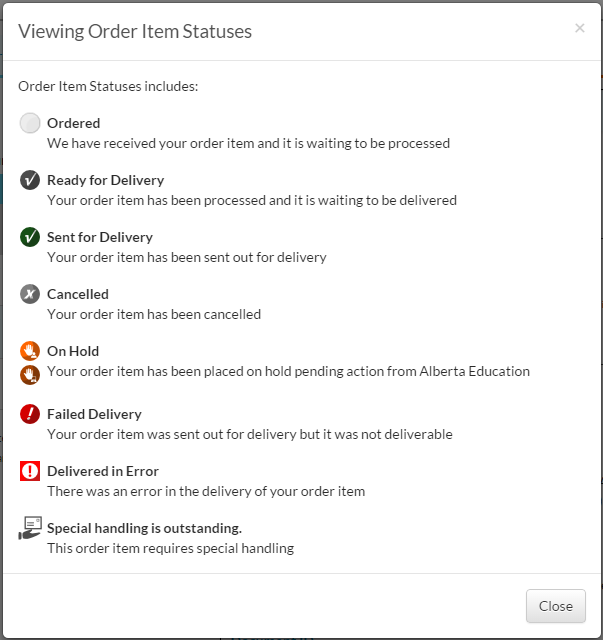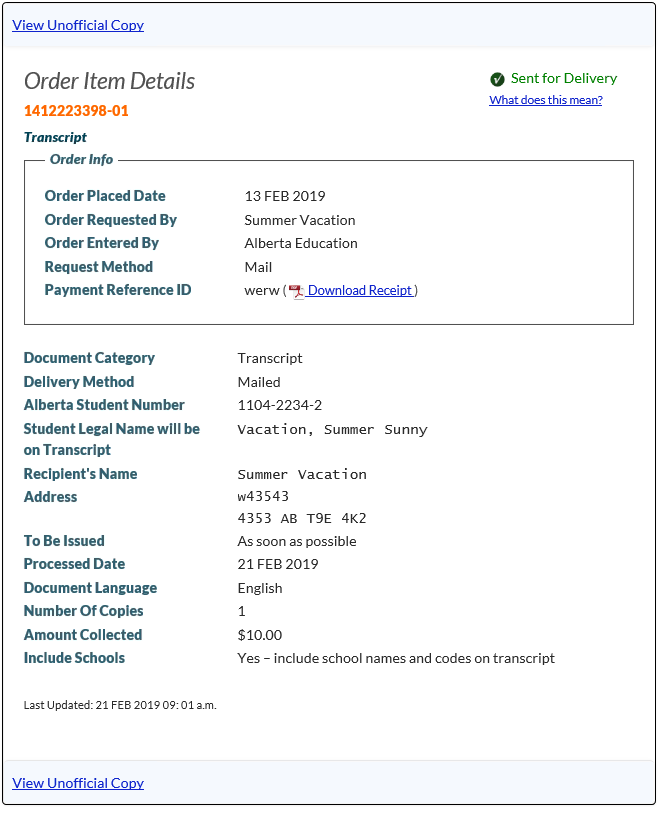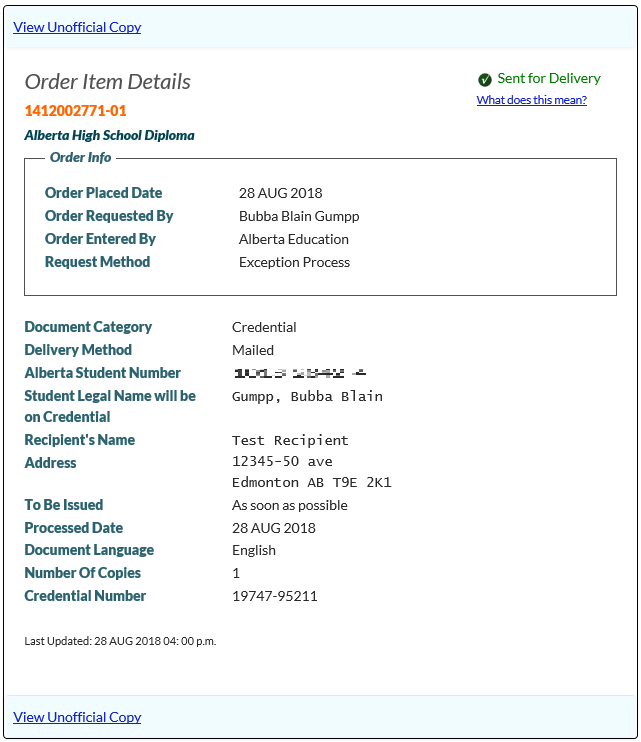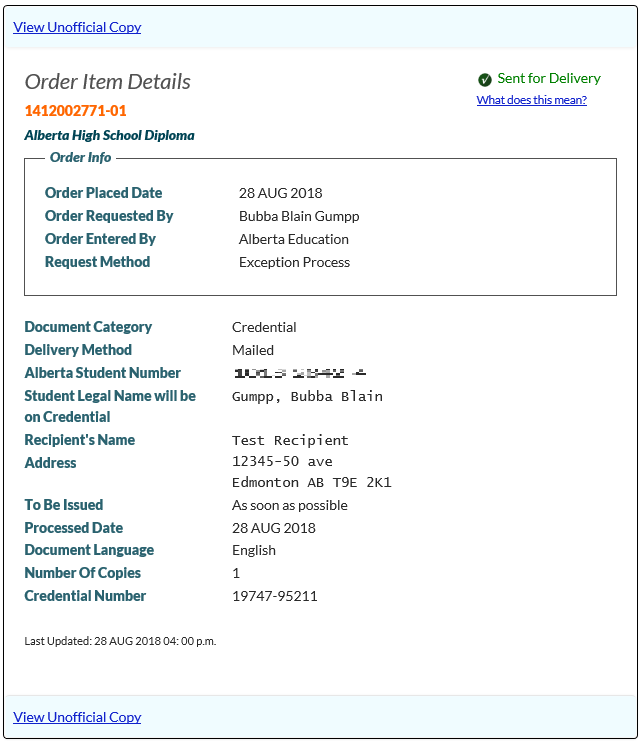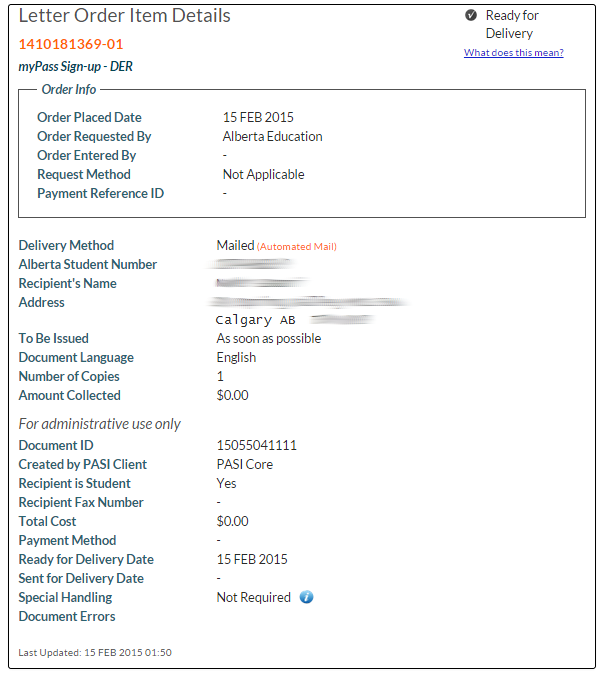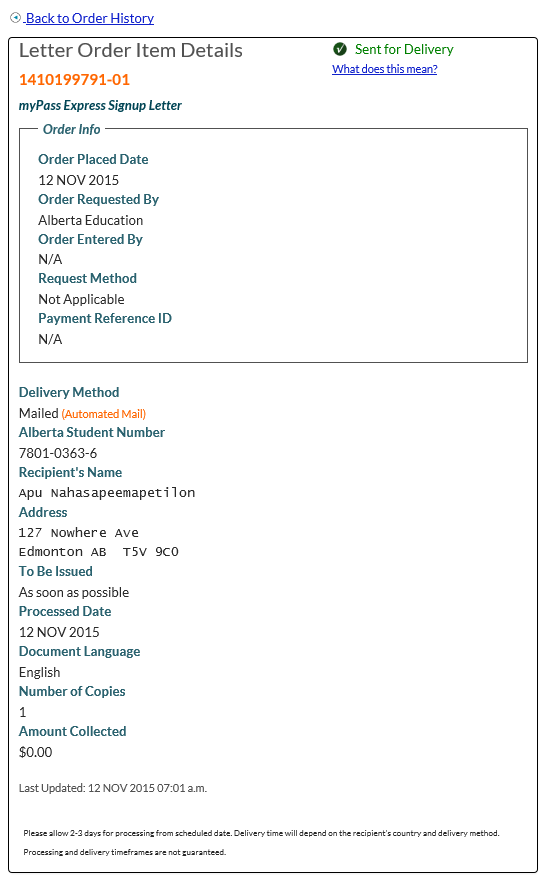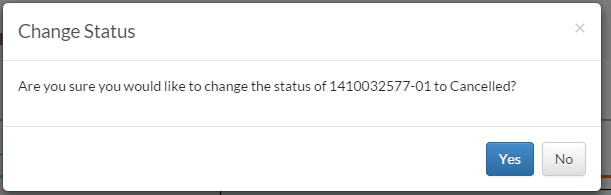Table of Contents
myPass - Ordered Document Item Detail Panels - Functions Visibility
This functionality is available in both English and French. Please refer to French Translations page for the French text.
The Ordered Document Item Detail Panels are used in the View Document Order History screen and they show information as well as functions for a single Document Order Item. Functionalities to modify or perform an action on the Document Order Item are presented in menu bars that are docked to the top and bottom of the panel.
The data fields and functionalities visible on the panel is dependent on the mode user currently is on (Public or Admin Read-Only/Manage), as well as the Document Category of the Document Order Item:
- If the Document Category is “Transcript” – see Details for Transcript Order Item for more information
- If the Document Category is “Credential” – see Details for Credential Order Item for more information
- If the Document Category is not “Transcript” or “Credential” – see Details for General Order Item for more information
The Status indicator on the top right corner shows the status of the Document Order Item; the [What does this mean] link brings up a help dialog regarding the statuses a Document Order Item may have:
Note: Special Handling status is hidden in public and admin (read-only) modes.
Details for Transcript Order Item
The Transcript Order Item Details Panel is used to show data fields and functionalities for a Document Order Item with Document Category of Transcript.
Data Fields
Please refer to Ordered Document Order Item Data Fields for details on what is visible on the panel.
Function Visibility / Availability (Transcript)
The Document Order Item can be managed using the functionalities provided in the panel; the functionalities available to the user depends on both:
- The status of the Document Order Item
When the function is visible, the user would be able to perform the function on the Document Order Item. Please refer to Functions for Document Order Item for details on each function.
| Function Visible | Document Order Item Status | |||||||||
| Ordered | User Hold | System Hold | Cancelled | Ready for Delivery | Sent for Delivery | Failed Delivery | Delivered in Error | Downloaded | Expired | |
| Edit1 | Y | N | N | N | N | N | N | N | N | N |
| Cancel Order | Y | Y | Y | N | N | N | N | N | N | N |
| View Unofficial Copy 2,3,4 | N | N | N | N | Y | Y | Y | Y | Y | Y |
1 The Edit function will never be available for Transcript Document Order Items when the System Name of the PASI Client ID on the parent Document Order is not one of the following:
- myPass
- Transcript Data Conversion
- PASIprep
2 The View Unofficial Copy link will always be hidden in the event that the student has an Invalid Evaluation Transcript Message on their record.
3 The View Unofficial Copy link will present the transcript PDF with the Unofficial Transcript PDF overlay components applied.
4The user may only see the unofficial copy of the document where the document is not in a cancelled or system hold state and the PASI Client does not have a PASI Client Type of PASI. See Rule 60406 - Document Error.
Small Resolution
On a smaller resolution, the data wraps to fit the smaller width of the screen.
Details for Credential Order Item
The Credential Order Item Details Panel is used to show data fields and functionalities for a Document Order Item with Document Category of Credential.
Data Fields
Please refer to Ordered Document Order Item Data Fields for details on what is visible on the panel.
Function Visibility / Availability (Credential)
The Document Order Item can be managed using the functionalities provided in the panel; the functionalities available to the user depends on both:
- The status of the Document Order Item
When the function is visible, the user would be able to perform the function on the Document Order Item. Please refer to Functions for Document Order Item for details on each function.
| Function Visible | Document Order Item Status | ||||||||||
| Ordered | User Hold | System Hold | Cancelled | Ready for Delivery | Sent for Delivery | Failed Delivery | Delivered in Error | Downloaded | Expired | ||
| Cancel Order | Y | N/A | Y | N | N | N | N | N | Y | Y | |
| View Unofficial Copy 1 | N | N | N | N | Y | Y | Y | Y | Y | Y | |
1 The user may only see the unofficial copy of the document where the document is not in a cancelled or system hold state and the PASI Client does not have a PASI Client Type of PASI. See Rule 60406 - Document Error.
Small Resolution
Details for General Order Item
The Document Order Item Details Panel is used to show data fields and functionalities for a Document Order Item with all other Document Categories that were not listed in the previous sections (e.g. myPass signup letters).
Data Fields
Please refer to Ordered Document Order Item Data Fields for details on what is visible on the panel.
Function Visibility / Availability (Other Docs)
The Document Order Item can be managed using the functionalities provided in the panel; the functionalities available to the user depends on both:
- The status of the Document Order Item
When the function is visible, the user would be able to perform the function on the Document Order Item. Please refer to Functions for Document Order Item for details on each function.
| Document Order Item Status | |||||||||
|---|---|---|---|---|---|---|---|---|---|
| Function Visible | Ordered | User Hold | System Hold | Cancelled | Ready for Delivery | Sent for Delivery | Failed Delivery | Delivered in Error | |
| Cancel Order | Y | Y | Y | N | N | N | N | N | |
| View Unofficial Copy 1 | N | N | N | N | Y | Y | Y | Y | |
1 The user may only see the unofficial copy of the document where the document is not in a cancelled or system hold state and the PASI Client does not have a PASI Client Type of PASI. See Rule 60406 - Document Error.
Small Resolution
Functions for Document Order Item
When managing Document Order Items, PASI Core’s Update Document Order Item service is generally the service used by myPass to update the Document Order item.
Edit
For Transcripts, users can edit fields of a Document Order when the Edit function is available. Please refer to the Order a Transcript overview for more details on editing a transcript order item, respectively.
Cancel Order (Update Status to “Cancelled”)
This function changes the Document Order Item’s status to an order item status of “Cancelled”. See section Status Changes for details on status changes.
When changing a Document Order item to “Cancelled”, for any modes except Admin (Manage), the Status Change Reason would automatically be set to “Requestor Cancellation”, hence the user would not be asked to select a Status Change Reason.