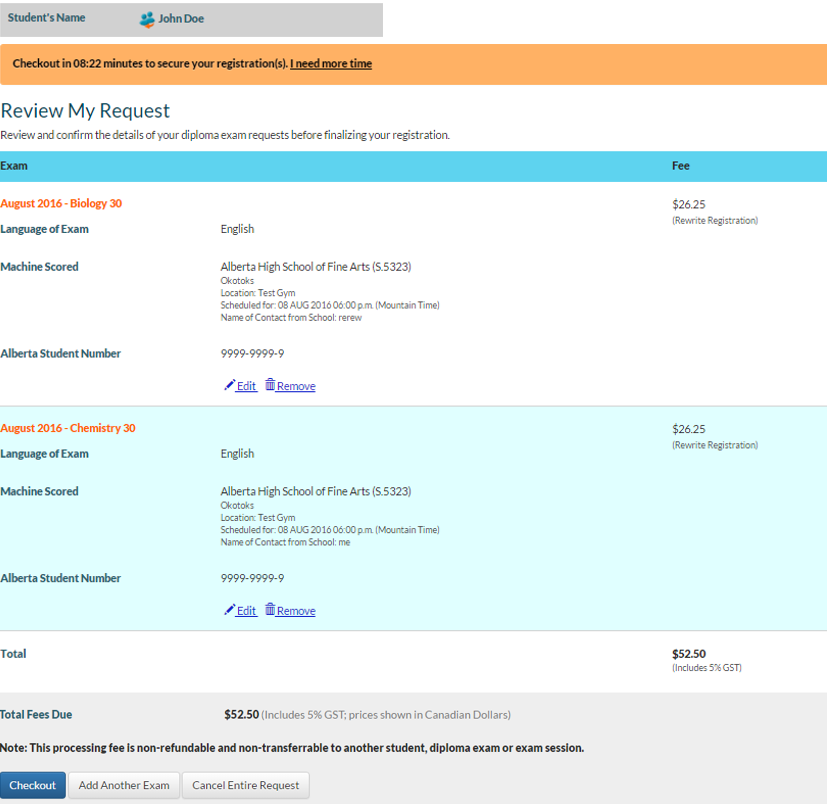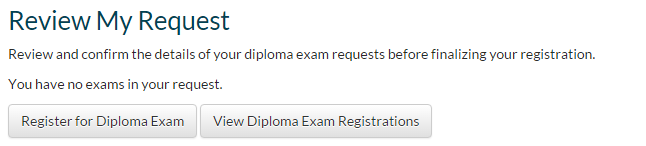Table of Contents
Review My Request Screen
This functionality is available in both English and French. Please refer to French Translations page for the French text.
Part of the Register for a Diploma Exam process.
Public mode
In Register for a Diploma Exam, the Review My Request screen allows user to review the Diploma Exam Registrations currently in their Diploma Exam Registration Request that has not reached the status of Registered (Request Status). The user can modify the Diploma Exam Registrations as needed, or go through the Checkout process to submit their request.
Diploma Exam Registrations in the Exam Registration Request are displayed in a grid, with a Diploma Exam Registration displayed in each row.
Student Panel
The Student Panel Common Component (Common Components) is shown on screen.
Request Timer Bar
The Request Timer Bar Common Component (Common Components) is shown on screen.
Notification of Successful Addition of Order Item
If the user arrived at this step after adding a new Diploma Exam Registration from Request to Register for a Diploma Exam(s) Screen, a success notification message is shown above the page title and it shows the exam session as well as the diploma exam the user just added.
Data Fields
Please refer to Displaying Diploma Exam Registration Data Fields for data fields available to Public Users.
Summary Panel
The Summary Panel below the grid shows the Total Fees Due, as well as presents functions that are available to the user for the Exam Registration Request.
If the Total Due on the Request is $0.00, only the buttons will be visible on the summary panel (fee-related fields and messages will be hidden).
Adding a new Diploma Exam Registration
To add a new Diploma Exam Registration, the user can click [Add Another Exam] – this directs the user to the New Exam Registration Request Item screen where the user can enter the details for the new Exam Registration Request Item.
Deleting Diploma Exam Registrations
The user can delete individual Diploma Exam Registrations by clicking the [Remove] link on the Diploma Exam Registration; they will be asked to confirm the removal before it is deleted from the Exam Registration Request.
The user can also delete all Diploma Exam Registrations by clicking on [Cancel Entire Request] on the Summary Panel; this deletes the entire Exam Registration Request using the Submit Diploma Exam Registration Request service:
Reviewing a Request with no Registrations
When user arrives to this screen with no registrations left in their request (usually occurs after the user removes the last registration in their request, or they have chose to delete the entire request), the grid of registration will be hidden from the user:
- Clicking [Register for Diploma Exam] allows user to restart the Register for a Diploma Exam process.
- Clicking [View Diploma Exam Registrations] allows user to return to the Diploma Exam Registrations and Results screen.
Modifying a Diploma Exam Registration
The user can edit individual Diploma Exam Registrations by clicking the [Edit] link on the Diploma Exam Registration – this directs the user back to the Request to Register for a Diploma Exam(s) Screen screen which loads the Diploma Exam Registration in Edit mode. See Edit Mode for more details.
Payment Pending Exam Registration Request
If the Exam Registration Request is in a PaymentPending (Request Status), the PASI EPS2 Payment Reconciliation process is triggered. All function links/buttons will be hidden or disabled unless the reconciliation process brings the Request out of the Payment Pending status. A notification message will be displayed to show the result of the reconcilation; please refer to Resuming a Registration Request that has not been registered for more information.
Checkout to Submit Exam Registration Request
- If Total Due on the Request is $0.00, the Request process can be completed; the following is updated on the Diploma Exam Registration Request:
- Payment Method = “N/A”
- Registration Status = “Registered”
- If the Total Due on the Request is greater than $0.00 and there exists an Diploma Exam Registration Fee record in the Request that is not associated to a Diploma Exam Waived Fee, the user proceeds to Step 3 – Billing Information (Exam Registration Request)
- Otherwise, the Request can be completed, and the following is updated on the Diploma Exam Registration Request:
- Payment Method = “N/A”
- Registration Status = “Registered”
- On successful save, the user is directed to Step 5 – Registration Confirmation screen.
Admin Mode
Admin mode is no longer available in this screen. Admin users will be taken to the Public mode version of this screen.
When an Admin user clicks on the [Checkout] button in this screen they are presented with the following message.
Administration Users are not allowed to submit Diploma Exam Registrations. Please cancel the order.