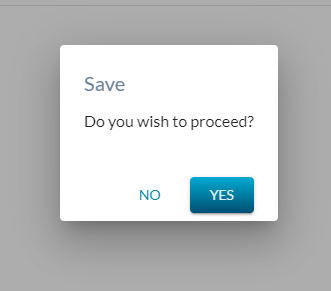Table of Contents
Add Diploma Official Mark Blend Weight
- This screen (based on the PASIprep View Item template) will allow a PASIprep user to add a new Diploma Official Mark Blend Weight record.
Secured By
User must have the following permission for access to this screen:
Action Menu Options
| Action | Description |
|---|---|
| EDIT | The Edit action allows the user to edit the official_diploma_mark_blend_weight. Takes user to the Edit Diploma Official Mark Blend Weight screen. User must have PASIprep Level 63 Permission - Manage Diploma Official Mark Blend Weight to see this option. Can only edit current or future dated records. |
Data fields
* denotes fields that are mandatory.
| Field Name | Description | Notes |
|---|---|---|
| School Year* | Allows the user to enter the School Year the Diploma Official Mark Blend Weight is effective. | YYYY/YYYY Format Drop down. Display current SY and current +1 SY. |
| Exam Period* | Allows the user to enter the Exam Period the Diploma Official Mark Blend Weight is effective. | Drop down with Drop down with months (e.g. JAN FEB MAR etc.) Can enter current, past, or future exam periods. |
| School Mark Weight* | Allows the user to enter the School Mark Weight | Must be a numerical value, can accept zero |
| Diploma Mark Weight* | Allows the user to enter the Diploma Mark Weight | Must be a numerical value, can accept zero |
| Exception Year* | Allows the user to indicate if the current weight is considered an Exception Year (a.k.a. bi-directional). Info icon* | Dropdown Yes/ No. Defaults to No |
| Effective Date | Displays the Effective Date of the official_mark_blend_period | Read only |
Text for the Info Icon
The following text is displayed when the user clicks the information icon for this section:
The blending ratio defined in an exception School Year may be used in the subsequent School Year to determine which ratio gives the highest mark.
Dialogues
Due to the critical impact of updating the Diploma Official Mark Blend weights there are a series of dialogue and information banners for the user to acknowledge before the system will allow the entry and save of the new record.
When the user first selects ADD the following dialogue appears:

If the user selects No the dialogue closes and they are returned to the List screen.
If the user selects Yes the dialogue closes and the Add screen is displayed with the following informational message, the fields are not open for entry:

If the user selects No the message closes and they are returned to the List screen.
If the user selects Yes the message closes and the Add screen fields are open for data entry:
Once the user enters the data and selects Save the following dialogue appears:
If the user selects No the message closes and they are returned to the Add screen.
If the user selects Yes the message closes, the record is validated and saved.
When the user is adding a new record where the exam period has already passed, the following will display:

If the user selects No the message closes and they are returned to the Add screen.
If the user selects Yes the message closes and the following prompt is displayed.
If the user selects No the message closes and they are returned to the Add screen.
If the user selects Yes the message closes, the record is validated and saved.