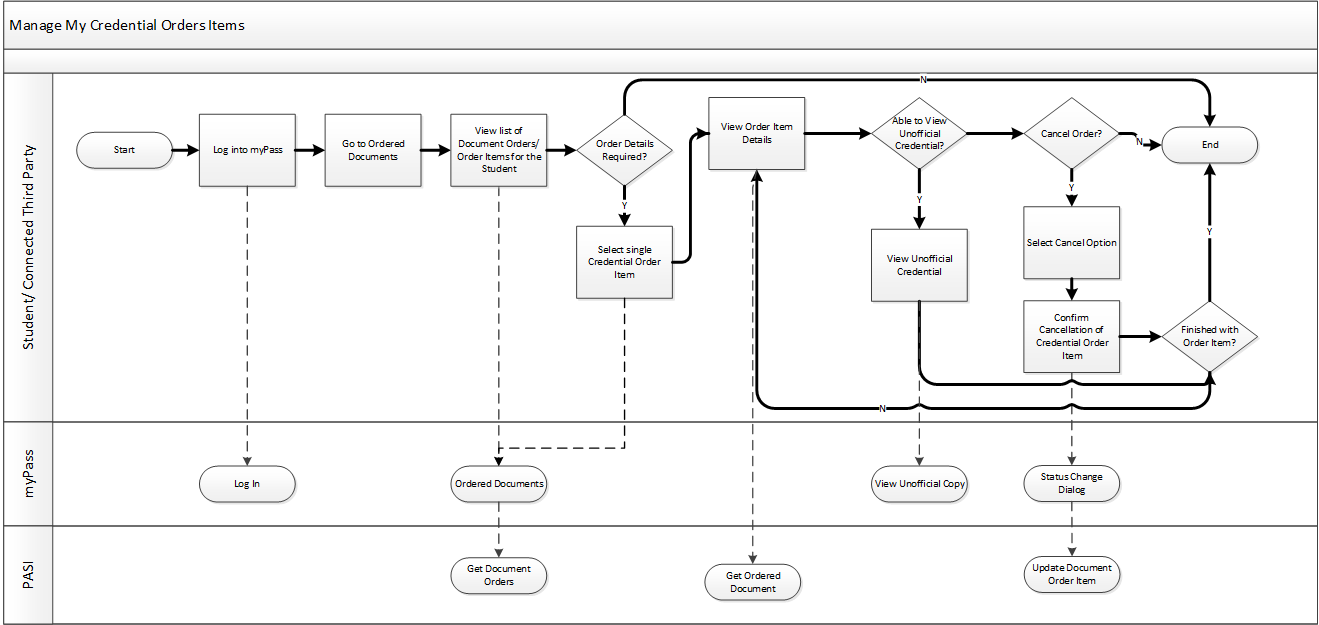Table of Contents
Manage myPass Credential Order Items
A Student or Connected 3rd Party can use the myPass functionality to view and manage their credential orders.
Terminology
Not Applicable.
Scenarios
Primary Scenario – Student/Connected 3rd Party Views information
1. Student/Connected 3rd Party logs into myPass.
2. Student/Connected 3rd Party navigates to the Ordered History screen.
3. Student/Connected 3rd Party views the list of credential orders/order items for the student.
4. Student/Connected 3rd Party selects a single credential order item to view the order item details.
5. End of scenario.
Alternate Scenario #1 – Order Details not required
This scenario continues from step 3 of the Primary Scenario.
4. Where no additional details are required, this scenario ends.
This scenario ends with the user viewing the list of credential orders items for the student.
Alternate Scenario #2 – View Unofficial Copy of Credential
This scenario continues from step 4 of the primary scenario where the user would like to view the unofficial copy of the credential.
6. Student/Connected 3rd Party selects the View Unofficial Copy option within the Ordered Documents Order Item Details Panel.
This scenario ends with the Student/Connected 3rd Party viewing the unofficial copy of the credential order item record.
Alternate Scenario #3 – Order Item to be Cancelled
This scenario continues from step 4 of the primary scenario where the user would like to cancel the order item.
6. Student/Connected 3rd Party selects the cancel option within the Ordered Documents Transcript Order Item Details Panel.
7. Student/Connected 3rd Party confirms the cancellation of the credential order item.
This scenario ends with the Student/Connected 3rd Party cancelling the order item record.
Alternate Scenario #4 – Not Finished with Order
This scenario continues from (step 4 of the Primary Scenario) OR (step 4 of Alternate Scenario #1) OR (step 6 of Alternate Scenario #2) OR (step 7 of Alternate Scenario #3).
1. Student/Connected 3rd Party returns to viewing the order items details.
This scenario continues with step 3 of the Primary Scenario.
Artifacts
Not Applicable.