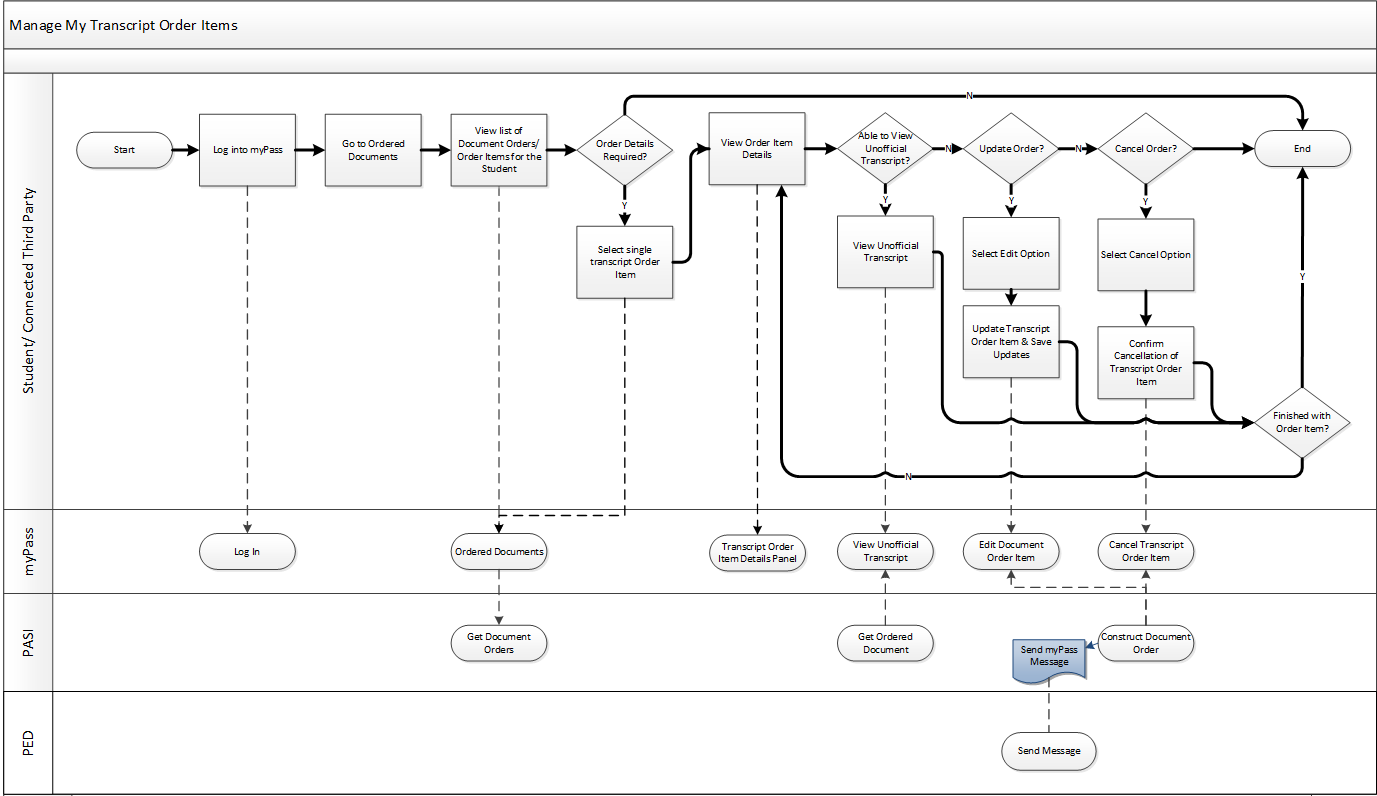Table of Contents
Manage myPass Transcript Order Items
A Student or Connected 3rd Party can use the myPass functionality to view and manage their orders/order items.
Primary Scenario – Student/Connected 3rd Party Views information
This scenario begins with the Student or Connected 3rd Party logging into myPass.
1. Student/Connected 3rd Party logs into myPass.
2. Student/Connected 3rd Party navigates to the Ordered Documents screen.
3. Student/Connected 3rd Party views the list of transcript orders/order items for the student.
4. Student/Connected 3rd Party selects a single transcript order item to view the order item details.
5. Student/Connected 3rd Party views the order item details via the Transcript Order Item Details panel.
6. Student/Connected 3rd Party selects to view the unofficial transcript document for the order item.
This scenario ends with the Student/Connected 3rd Party viewing the unofficial transcript document.
Alternate Scenario #1 – Order Details not required
This scenario continues from step 3 of the Primary Scenario.
4. Where no additional details are required, this scenario ends.
This scenario ends with the user viewing the list of document orders and order items for the student.
Alternate Scenario #2 - Order Item to be Updated
This scenario continues from step 5 of the primary scenario where the user would like to update the order item.
6. Student/Connected 3rd Party selects the edit option on the transcript order item.
7. Student/Connected 3rd Party updates the transcript order item and saves their changes.
This scenario ends with the Student/Connected 3rd Party updating the order item record and saving their changes.
Alternate Scenario #3 – Order Item to be Cancelled
This scenario continues from step 5 of the primary scenario where the user would like to cancel the order item.
6. Student/Connected 3rd Party selects the cancel option within the Ordered Documents Transcript Order Item Details Panel and selects the Reason for Cancellation.
7. Student/Connected 3rd Party confirms the cancellation of the transcript order item.
- When the status changes to “Cancelled” PASI will call the PED Send Message Service to send a 'Transcript Request Cancelled' myPass message to the student.
This scenario ends with the Student/Connected 3rd Party cancelling the order item record.
Alternate Scenario #4 – Not Finished with Order
This scenario continues from step 6 of the Primary Scenario OR step 4 of Alternate Scenario #1 OR step 7 of Alternate Scenario #2 OR step 7 of Alternate Scenario #3 where the student is not finished with the order item.
1. Student/Connected 3rd Party returns to viewing the order items details.
a. This allows the user to access the view unofficial copy, update and cancel functionalities detailed in the Alternate Scenarios.
This scenario continues with step 5 of the Primary Scenario.