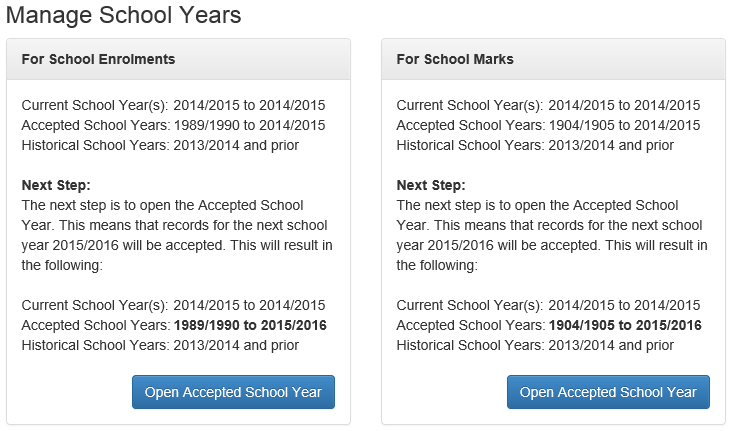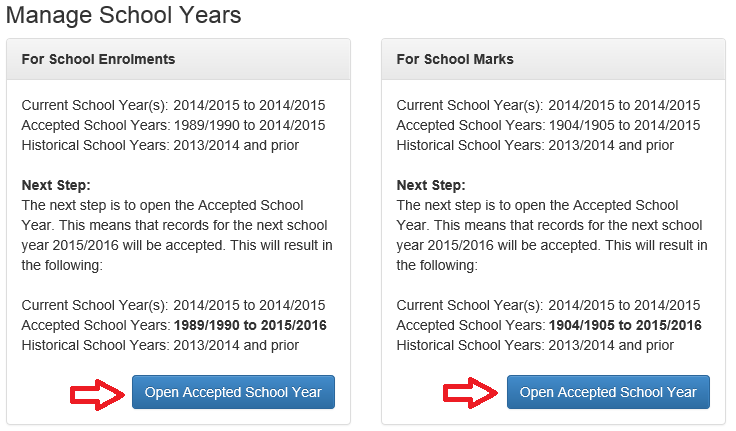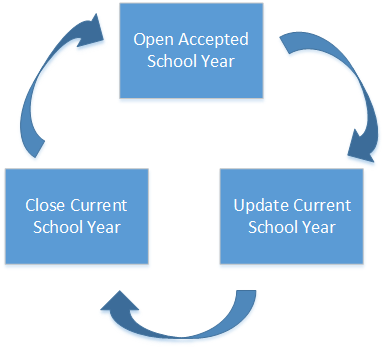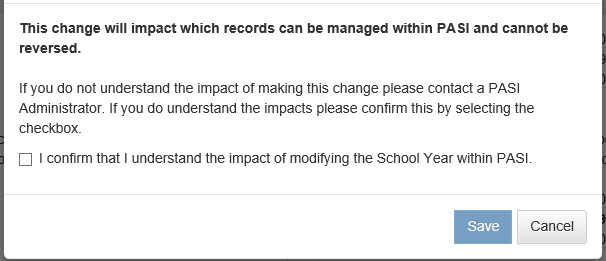Table of Contents
Manage School Years
Managing (adding, updating, and closing) School Years for PASI can be done from the Manage School Years menu option in the Admin Menu. The Manage School Years menu option is available to a user that has PASIprep Level 20 Permission - Manage School Years (DEPRECATED)) PASIprep Permission Level.
This screen will be used to manage PASI’s School Years which includes the following School Years for both School Enrolments and School Marks:
- Current School Year(s)
- Accepted School Years
- Historical School Years
The screen shows the existing Current, Accepted, and Historical School Year values for both School Enrolments and School Marks, and what the new School Year values would be selecting the “Next Step” action. The Next Step actions that may be performed for either School Enrolments or School Marks include:
- Open Accepted School Year
- Update Current School Year
- Close Current School Year
Next Step Action Button
The Action Buttons for School Enrolment and School Marks may show one of three labels to describe the action that would occur:
Open Accepted School Year
The “Open Accepted School Year” button label is displayed once a Current School Year has been closed.
Selecting this button:
- Opens the next future school year which updates the Accepted School Year range to include that next future school year. This allows records to be accepted into PASI for that year.
- The Accepted School Year range is incremented by 1 year as described in this example.
- Before selecting [Open Accepted School Year] button:
- Accepted School Years 1989/1990 to 2014/2015
- After selecting [Open Accepted School Year] button:
- Accepted School Years 1989/1990 to 2015/2016
This would result in:
- Only one Current School Year being defined.
- The Accepted School Year’s expiry school year is the same as the Current School Year’s expiry school year
Update Current School Year
Selecting the “Update Current School Year” button:
- Updates the Current School Year to include the next School Year.
- The Current School Year(s) range will be increased by 1 year as shown below:
- Before selecting [Update Current School Year button:
- Current School Year(s): 2014/2015 to 2014/2015
- After selecting [Update Current School Year] button:
- Current School Year(s): 2014/2015 to 2015/2016
- Because a new school year has been opened to be “current” due to selecting this button, all Student School Enrolment records for that school year are retriggered for re-assessment by the Student School Enrolment status processor.
This button label is displayed once an Accepted School Year has been opened in PASI. In this situation, there is:
- A single Current School Year defined and
- The Accepted School Year’s expiry school year is greater than the Current School Year’s expiry school year.
Close Current School Year
Selecting the “Close Current School Year” button:
- Closes the Current School Year
- The Current School Year(s) range will be decremented by 1 year, while the Historical School Years range will be incremented by 1 year as follows:
- Before selecting the [Open Accepted School Year] button:
- Current School Year(s): 2014/2015 to 2015/2016
- Historical School Years: 2013/2014 and prior
- After selecting the [Open Accepted School Year] button:
- Current School Year(s): 2015/2016 to 2015/2016
- Historical School Years: 2014/2015 and prior
- Where a school year is closed in PASI, all Student School Enrolment records for that school year are triggered for re-assessment by the Student School Enrolment status processor.
This label displays once a Current School Year has been updated. In this scenario there is:
- More than one Current School Year defined and
- The Accepted School Year’s expiry school year is the same as the Current School Year expiry school year.
Action Sequence
The actions that can be selected will occur in the following sequence:
Separate action buttons are used for Course Enrolments and School Marks to permit changes to their School Years independent of one another.
Selection of an action button will require the User to confirm their selection via a Confirmation popup window. Given the impact that these changes may have in the management of records in PASI, the User is required to confirm by checking a confirmation check box before selecting Save to execute the action. The Save button will only activate once the confirmation check box is checked.
Once saving is completed, the User is returned to a refreshed Manage School Year window.
Rules for School Years
There are no validation rules executed when the School Year Next Step action is selected and confirmed.
Data for School Year Types
- School Enrolment School Year Type