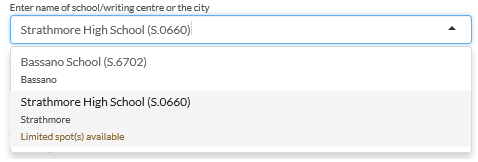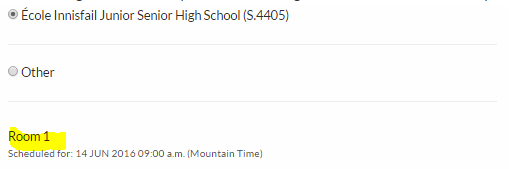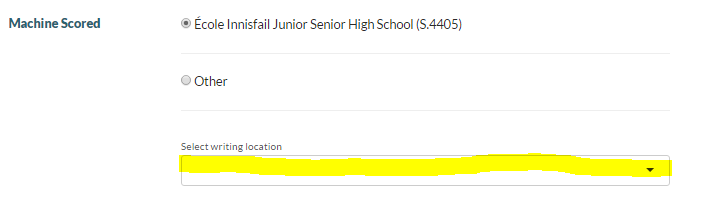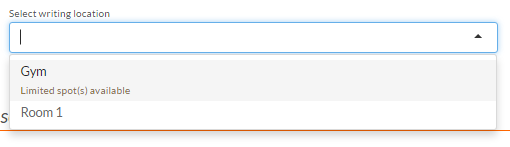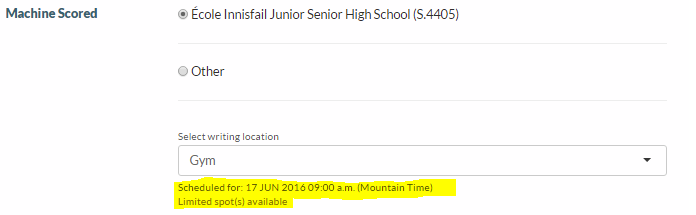Table of Contents
Selecting Exam Sitting for a Registration with School Enrolment
Part of Entering Diploma Exam Registration Information.
This page describes how a myPass user selects an Exam Sitting when Entering Diploma Exam Registration Information, when there exist at least one Exam Sitting for the selected Exam Session/Language/Diploma Exam whose Writing Centre is one that the Student is enrolled in 1).
Selecting a School/Writing Centre
- myPass shows a list of unique schools/writing centres that student is enrolled in as a list of radio button options, along with an “Other” option.
- The school/writing centre must have an Exam Sitting set up for the selected Course/Exam Session/Language for it to be presented as a radio button option
- If there are multiple schools/writing centres that meets the criteria, they are sorted alphabetically (A-Z)
- The first option is selected by default
Selecting an "Other" Writing Centre
When user selected the “Other” option they will get the search dropdown to locate other writing centres/schools:
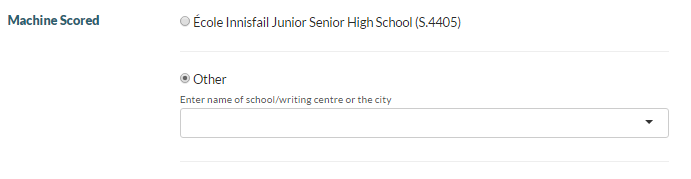
- User is prompted to enter the school name or the city they wish to write in to reduce the list of options in the dropdown:
- For each writing centre option, the following is shown within the dropdown:
- The Writing Centre/School’s name
- The City
- A “spots available” message (visible only if any of the Writing Centre’s Exam Sitting(s) has an Exam Scheduled Date/Time >= current date/time; i.e. it is visible only if the registration to the component is not a late registration):
- The message reads “Limited spot(s) available” and is only visible when all available Exam Sitting(s) for that writing centre & Exam Component are 5 or less spots away from being at capacity.
- The message reads “No spots available” and is only visible when all available Exam Sitting(s) for that writing centre & Exam Component are full
- Note: the “No spots available” message does not display for the Calgary Provincial Writing Centre (S.9996) or the Edmonton provincial Writing Centre (S.1223)
- Note: This message is never visible for an Exam Sitting if the user is editing a registration and it is the Exam Sitting the registration currently has saved, since the user already saved the spot in the sitting.
Selecting a Location/Exam Sitting in the Selected Writing Centre
- Once a user selects a Writing Centre (either by selecting a radio button option to select a school the student is enrolled in, OR by selecting 'Other'and selecting a school in the dropdown, the rest of the Exam Sitting information appears:
- The City of the Writing Centre is shown in subtext below the dropdown.
- A Location field is presented:
- If the writing centre has only one Exam Sitting available for the Exam Component, that Exam Sitting is automatically selected and this is a read-only field
- If the writing centre has more than one Exam Sitting available for the Exam Component, the Location is a dropdown that contains all Location values from the Exam Sittings available from the writing centre, as well as a “spots available” message for the sitting:
- User can select the location by typing the name or looking at the dropdown list:
- The “spots available” message reads “Limited spot(s) available” and is only visible when the exam sitting is 5 or less spots away from being ‘full’
- The message reads “No spots available” and is only visible when the exam sitting is full.
- When the Location is selected
- The Exam Scheduled Date/Time is shown as “Scheduled For: {Scheduled Date/Time} (Mountain Time)”
- If the Scheduled Date/Time is in the past, the date/time is shown as “Written On: {Scheduled Date/Time} (Mountain Time)” instead.
- The “spots available” message for the selected Exam Sitting also shown below the Scheduled Date/Time if it is applicable to the selected sitting.
-
- This message is visible only if any of the Writing Centre’s Exam Sitting(s) has an Exam Scheduled Date/Time >= current date/time; i.e. it is visible only if the registration to the component is not a late registration.
1)
see Student Enrolled in Writing Centre for the criteria for a student to be considered 'enrolled' in the writing centre