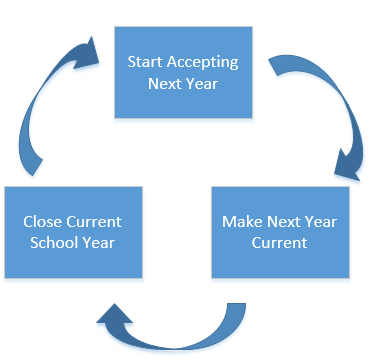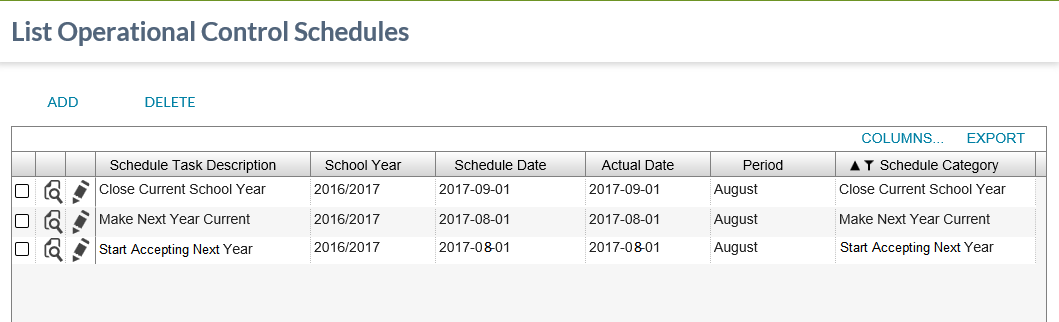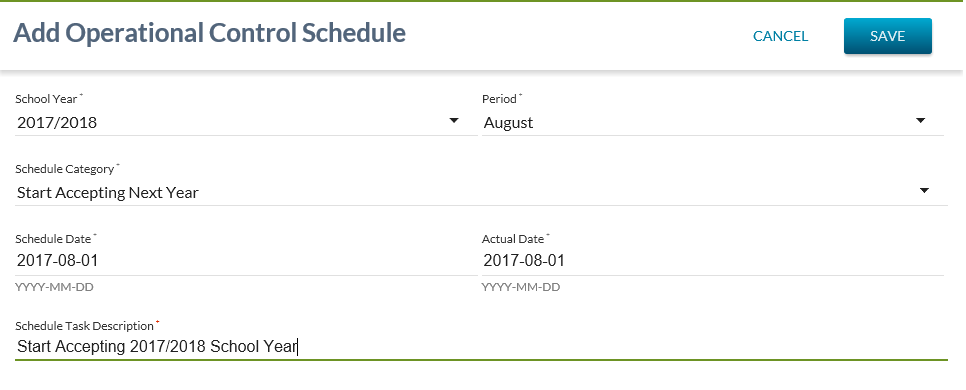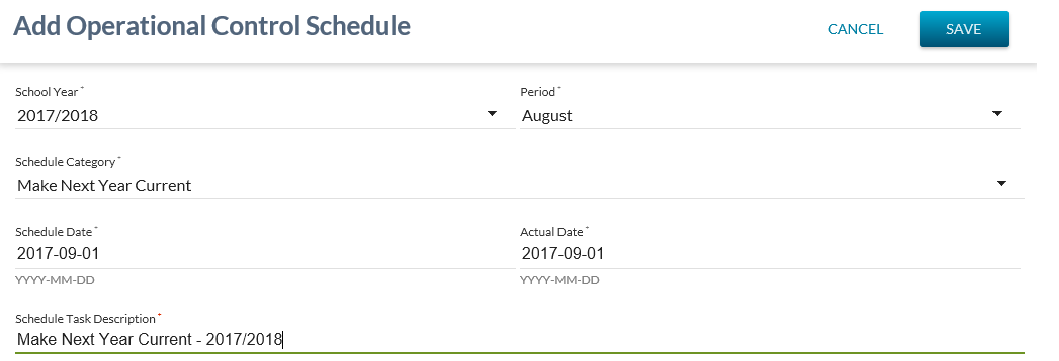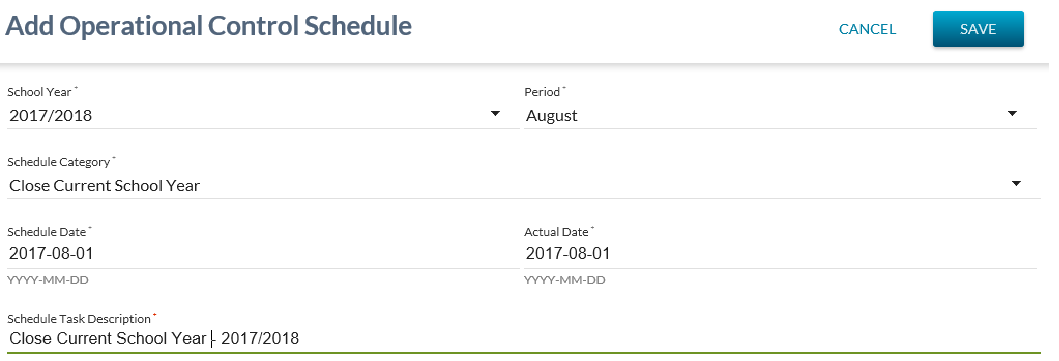Table of Contents
Manage School Year Process
This is a PASI Core background process that runs nightly to check the Operational Control Schedule to see if any of the School Year data has been scheduled for an update.
The three Operational Control Schedule Categories that are checked are:
Action Sequence
The actions that can be selected will occur in the following sequence:
manage_school_year_process.vsdx
These actions will involve the following dates:
PASI Settings - School Year Tab
The current values for the School Years can be viewed at the PASI Settings - School Year Tab
List Operational Schedules - School Year Events
Processing Rules - Start Accepting Next Year
The background process will look at the “Start Accepting Next Year” schedule category and if the Actual Date is ⇐ Current Date.
The Accepted School Year range is incremented by 1 year.
Before Processing
| CodeTypeID | Code Class Name | Code Text | Effective School Year | Expiry School Year |
|---|---|---|---|---|
| 69040 | CourseMarkSchoolYear | Accepted | 1905 | 2017 |
| 69040 | SchoolYear Type | Accepted | 1990 | 2017 |
After Processing
| CodeTypeID | Code Class Name | Code Text | Effective School Year | Expiry School Year |
|---|---|---|---|---|
| 69040 | CourseMarkSchoolYear | Accepted | 1905 | 2018 |
| 69040 | SchoolYear Type | Accepted | 1990 | 2018 |
Information Produced
The “CourseMarkSchoolYear” Accepted School Year’s expiry school year and the “SchoolYearType “Accepted School Year’s expiry school year are increased by 1 year.
Operational Control Schedules - Start Accepting Next Year
To set up - Start Accepting Next Year - access the Admin - PASI Settings - List Operational Control Schedules screen.
Select the - Add Option.
Enter the required parameters:
Setup and save parameters.
Start Accepting Next Year - Operational Schedule item will be displayed on the - List Operational Schedule screen.
Processing Rules - Make Next Year Current
The background process will look at the “Make Next Year Current” schedule category and if the Actual Date is ⇐ Current Date.
The Current School Year(s) range will be increased by 1 year.
Before Processing
| CodeTypeID | Code Class Name | Code Text | Effective School Year | Expiry School Year |
|---|---|---|---|---|
| 69040 | CourseMarkSchoolYear | Current | 1905 | 2017 |
| 69040 | SchoolYear Type | Current | 1990 | 2017 |
After Processing
| CodeTypeID | Code Class Name | Code Text | Effective School Year | Expiry School Year |
|---|---|---|---|---|
| 69040 | CourseMarkSchoolYear | Current | 1905 | 2018 |
| 69040 | SchoolYear Type | Current | 1990 | 2018 |
Information Produced
The “CourseMarkSchoolYear” Current School Year’s expiry school year and the “SchoolYearType “Current School Year’s expiry school year are increased by 1 year.
Operational Control Schedules - Make Next Year Current
To set up - Start Accepting Next Year - access the Admin - PASI Settings - List Operational Control Schedules screen. (Refer to Start Accepting School Year section above for screen shot.)
Select the - Add Option.
Enter the required parameters:
Setup and save parameters.
Make Next Year Current - Operational Schedule item will be displayed on the - List Operational Schedule screen.
Processing Rules - Close Current School Year
The background process will look at the closecurrentschoolyear schedule category and if the Actual Date is ⇐ Current Date.
The Current School Year(s) range will be decremented by 1 year, while the Historical School Years range will be incremented by 1 year.
Before Processing
| CodeTypeID | Code Class Name | Code Text | Effective School Year | Expiry School Year |
|---|---|---|---|---|
| 69020 | CourseMarkSchoolYear | Current | 2017 | 2018 |
| 66020 | SchoolYear Type | Current | 2017 | 2018 |
| 69010 | CourseMarkSchoolYear | Historical | 2016 | |
| 66010 | SchoolYear Type | Historical | 2016 |
After Processing
| CodeTypeID | Code Class Name | Code Text | Effective School Year | Expiry School Year |
|---|---|---|---|---|
| 69020 | CourseMarkSchoolYear | Current | 2018 | 2018 |
| 66020 | SchoolYear Type | Current | 2018 | 2018 |
| 69010 | CourseMarkSchoolYear | Historical | 2017 | |
| 66010 | SchoolYear Type | Historical | 2017 |
When a school year is closed in PASI, all Student School Enrolment records for that school year are triggered for re-assessment by the Student School Enrolment status processor.
Information Produced
This results in:
- The “CourseMarkSchoolYear” Current School Year’s effective school year and the “SchoolYearType “Current School Year’s effective school year are increased by 1 year.
- The “CourseMarkSchoolYear” Historical School Year’s expiry school year and the “SchoolYearType “Historical School Year’s expiry school year are increased by 1 year.
Operational Control Schedules - Close Current School Year
To set up - Start Accepting Next Year - access the Admin - PASI Settings - List Operational Control Schedules screen. (Refer to Start Accepting School Year section above for screen shot.)
Select the - Add Option.
Enter the required parameters:
Setup and save parameters.
Close Current School Year - Operational Schedule item will be displayed on the - List Operational Schedule screen.
Data for School Year Types
- School Enrolment School Year Type