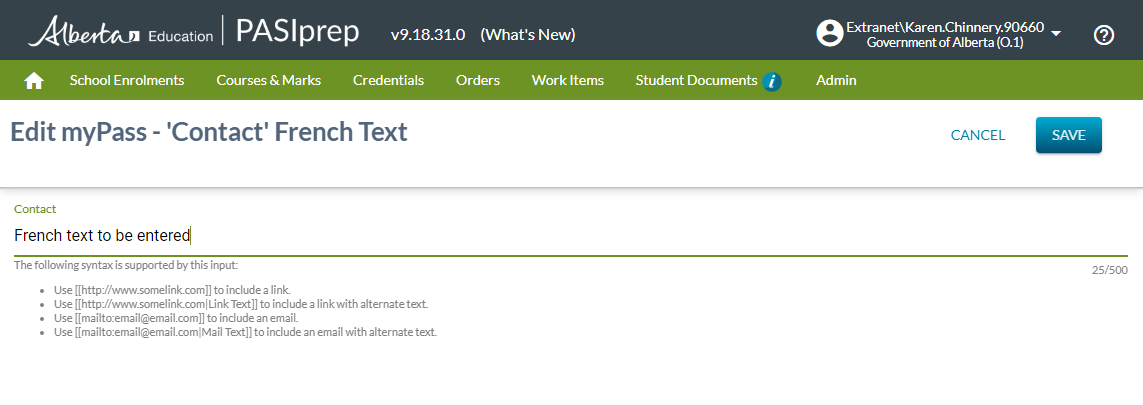Table of Contents
PASI Settings - Edit myPass - Contact - French Text
This is used by specific PASIprep users to manage the data that will be displayed in the myPass welcome page “Contact” French Text section.
Data Fields
| Field Name | Description |
|---|---|
| Contact (French Text) | The only text formatting available is the ability to insert any number of blank lines. This allows the user to visually separate lines with one or more blank lines. From the user interface the user can only enter a maximum of 500 characters. |
To display text as a hyperlink, the content will be included in double square brackets “" "”, similar to Wiki syntax:
- [[https://www.google.com]]: Will create a link with text that matches
- [[https://www.google.com|Click Here]]: Will create a link with the text “Click Here”.
- [[https://www.google.com|Click Here|More Stuff]]: Will have same output as the previous example (More Stuff is ignored). We don’t anticipate the need to put “|” as link text, and we think it’s a reasonable constraint to not support this in a link, either.
- [[]]: Will output nothing.
- [[mailto:email@email.com]]: Will create a link to launch a new email.
- [[mailto:email@email.com|Email Here]]: Will create a link with the text “Email Here” that will launch a new email.
- Leading and trailing whitespace for the link or anchor text will be trimmed.
- Other more complex cases have been left as undefined with the only requirement that it not be possible to break the myPass Welcome Page with anything that can be put here. As before: HTML entities are escaped to avoid undesirable inputs from changing the pages behavior (i.e. script injection).
Processing for Please Note Controls
| Control | Processing |
|---|---|
| Contact (French Text) | Not editable if the user does not have Level 36. Default to the current Contact text. This may be blank in the event that there is no text. If the user updates the text without clicking the save button and navigates to another tab, when they return the Contact returns to the current text and the users updates are lost. |
| Edit button | Hidden when the user does not have level 36. Visible by default. Clicking the button will open an overlay dialog and give the user the ability to modify the message. The Edit button will be hidden and the Cancel & Save buttons will become visible. |
| Save button | Not visible by default. Clicking the button will update PASI with the text in the Contact text area. |
| Cancel button | Not visible by default. Clicking the button will close the overlay dialog without saving any changes. |
Settings Stored In
The myPass - 'Contact' - settings are stored in the PasiSetting database table.
- SettingName will contain a value that represents the myPass welcome page setting.
- SettingValue will contain the French content to be displayed on the welcome page.
Secured By
With PASIprep Level 36 Permission - Manage myPass Settings will be able to manage the myPass welcome page.
In order to get to the manage myPass Welcome Page a user must have access to the PASIprep PASI Settings option in the Admin menu of PASIprep. This option is only visible to users that belong to the O.1 organization.
Update History
- Rel 9.18 Feature 12720 New