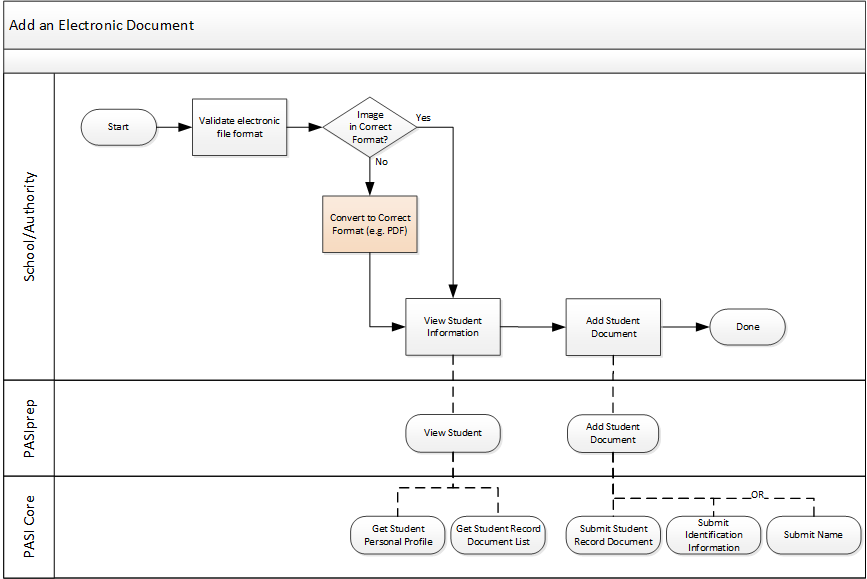Table of Contents
Add an Electronic Document
This process outlines the general process that a School/Authority user would follow to add an electronic document to a Student’s Student Record in the document repository provided by a PASI Client.
Terminology
Primary Scenario - Add an Electronic Document
This scenario begins when a School/Authority user identifies the need to add an electronic document to a Student’s Record in the PASI Client.
- The School/Authority user validates that the electronic document is in a format that is acceptable to upload to PASI.
- The School/Authority user finds and views the student in PASIprep using the View Student - Student Documents Tab page.
- The School/Authority user adds the electronic document to the student's record.
- PASIprep users: Using the Add Student Document page, which calls the Submit Student Record Document (2019 End Point and Prior) service.
- Integrated users: Using the Submit Student Record Document (2019 End Point and Prior) service.
- Note: as part of this, the user will provide document file in a PDF format and associated metadata information about the student document. As part of the Submit Student Record Document (2019 End Point and Prior) service, PASIprep will perform a calculation to determine if the document requires Quality Assurance.
- Note: If the user is adding an “identity” document, the use can provide/update the student's name
This scenario ends with a new document added to the Student’s Student Record in PASI.
Note: The following are some examples of the quality checks that PASI will perform when the document is saved: ensure electronic document is in an accepted format, ensure electronic document has an acceptable DPI, ensure the electronic document has been scanned for viruses, ensure the mandatory metadata has been provided, etc.
Note: A historical document type will exist in PASI to support loading documents into the Student Record that came from some previous school/authority.
Alternate Scenario # 1 - Document Has an Unacceptable Image Format
This scenario begins after Step 1 of the Primary Scenario when the user has determined that the image is not in a format that PASI accepts.
- The School/Authority user converts the electronic document to be in a format that is accepted by PASI.
This scenario continues with Step 2 of the Primary Scenario.
Artifacts
The following artifacts will be used when performing this process.
- Electronic Document that the user is attempting to add to the Student Record