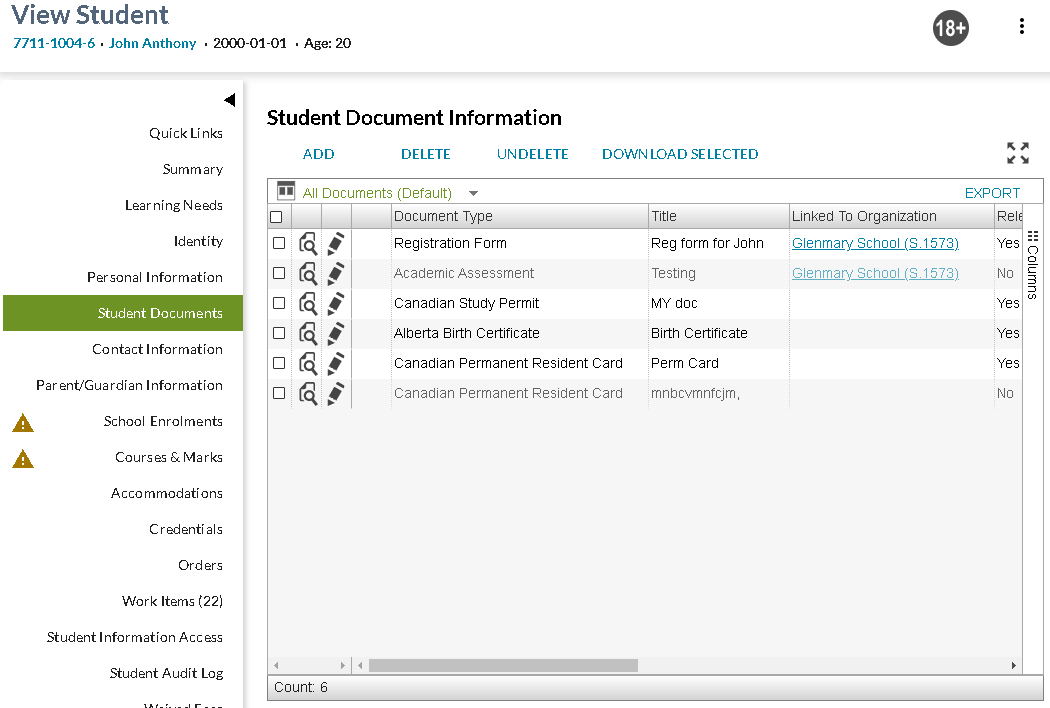Table of Contents
View Student - Student Documents Tab
The user may select the Student Documents tab from the View Student screen to view a list of student documents for the student. The purpose of the Student Documents tab is to provide access to the student's uploaded digital documents.
Secured By
To view student documents, the user must have PASIprep Level 45 Permission - View Student Documents.
Common Student elements
| Identifier Subtitle | As described in the Page Title Header guideline. |
|---|---|
| Student Status Badges | See Student Status Badges for full details on the status badges that can be displayed on a student record. |
Informational Message
Should the student have an active Student Hold with a Student Hold Type of Student Document Disposal Override, the following information massage will appear at the top of the screen:
The student has an active Student Document Disposal Override.
Note: This message will only appear if the user has PASIprep Level 48 Permission - Dispose Student Documents **OBSOLETE**.
Work Item Indicator
Where at least one of the following is true the work item indictor (icon) is displayed on the View Student - Student Documents tab:
- An outstanding Student Document Quality Assurance record existing in the status of pending on at least one of the Student Documents that the user can complete (as per the complete quality assurance section of the student document quality assurance data access rules)
- An outstanding student document problem report exists on at least one of the Student Documents
- Important: In the future, if any student-document specific warnings/advices are introduced, the following logic needs to be added: An outstanding core alert exists for at least one of the documents for the student.
Student Document Information
Data Grid
Records returned on the grid meet the Access to a Record section of the Student Document Data Access Rules. This includes deleted records.
The following Student Document Information data is presented in the grid in the following column order:
* indicates that the column is displayed by default.
| Field Name | Description |
|---|---|
| {Checkbox} | Displays the checkbox icon to select the student document for further actions. This checkbox is unchecked by default, but may be checked by the user. |
| Displays a View icon for the record. When selected by the user, this opens either the: 1) the View Student Document Details tab page for the record if there are no pending Quality Assurance or Document Problem items, or 2) the View Student Document Details - Metadata Tab tab page for the record if there are pending Quality Assurance or Document Problem items. |
|
| {Edit Icon} |
Displays the Edit icon to edit the student document record. When selected by the user, this opens the Edit Student Document page for the record.
The Edit icon is not available if the record is in a deleted state. |
| {Work Item}* |
Displays the appropriate work item icon where at least one of the following is true:
|
| Document Type* | Displays the document name for the document type. |
| Title* | Displays the user provided title for a document. |
| Linked To Organization* | Displays the K12 organization name and code that the student document is linked to into PASI. |
| Linked to Organization Code | Displays the K12 organization code that the document is linked to into PASI. |
| Linked to Organization Name | Displays the K12 organization name that the document is linked to into PASI. |
| Relevant?* | Indicates if the document is relevant to the Student Record. |
| Linked to School Year* | Displays the school year that the student document is tied to. |
| Document Date* | Displays the date that the document was generated on or effective on. |
| Expiry Date* | Displays the date on which the document is considered expired (for example a student visa) and should not be used anymore. |
| Deleted?* | Displays 'Yes' if the document is deleted or 'No' if the document is not deleted. |
| Document Language | Displays which language the document should be produced in. |
| Digitized? | Indicates if the uploaded document is a digitized version of a physical (hard copy) document. If not, then the document is digital born. |
| Image Page Count | Displays the count of images in the digital file. Ideally, PASI performs the count. (IMT Standard A000013). |
| Exempt from Quality Assurance? | Indicates that the document is considered exempt from quality assurance. For example, a School's SIS generates progress reports and directly submits them to PASI would be exempt from QA. |
| Text Searchable? | Indicates that the document has associated text that can be searched. For example, a document that has been OCR'd is text searchable. |
| Quality Assurance Status | Displays the current Student Document Quality Assurance Status for a Student Document in PASI, which is the latest Student Document Quality Assurance record for the document. |
| Original File Name | Displays the name of the digital file as it was imported into PASI. (IMT Standard A000013 – for Digitized document) |
| Last Updated Date* | Displays the Student Document Last Updated On and time for the student document record. |
| Reference ID | Displays the Globally Unique Identifier (GUID) used to reference the Student Document record. |
Data Grid Views
This data grid supports user defined views as well as the following pre-defined views.
All Documents
This view includes the following columns:
- View Column
- Edit Column
- Work Item Column
- Document Type
- Title
- Linked to Organization
- Relevant?
- Linked to School Year
- Document Date
- Expiry Date
- Deleted?
- Last Updated
This view sorts the data:
- By Document Date in descending order, then
- By Last Updated in descending order
This view does not include any data filters.
All Relevant Documents
This view includes the following columns:
- View Column
- Edit Column
- Work Item Column
- Document Type
- Title
- Linked to Organization
- Relevant?
- Linked to School Year
- Document Date
- Expiry Date
- Deleted?
- Last Updated
This view sorts the data:
- By Document Date in descending order, then
- By Last Updated in descending order
This view applies the following data filters:
- The Relevant column is filtered to only show documents that are flagged as relevant.
Documents Needing Review
This view includes the following columns:
- View Column
- Edit Column
- Work Item Column
- Document Type
- Title
- Linked to Organization
- Relevant?
- Linked to School Year
- Document Date
- Expiry Date
- Deleted?
- Last Updated
This view sorts the data:
- By Document Date in descending order, then
- By Last Updated in descending order
This view applies the following data filters:
- The Work Items column is filtered to only show documents that contain a Warning Indicator.
Relevant Admin Documents
This view includes the following columns:
- View Column
- Edit Column
- Work Item Column
- Document Type
- Title
- Linked to Organization
- Relevant?
- Linked to School Year
- Document Date
- Expiry Date
- Deleted?
- Last Updated
This view sorts the data:
- By Document Date in descending order, then
- By Last Updated in descending order
This view applies the following data filters:
- The Document Type column is filtered to only show documents with a Document Type in the Document Category of Admin.
Relevant Citizenship Documents
This view includes the following columns:
- View Column
- Edit Column
- Work Item Column
- Document Type
- Title
- Linked to Organization
- Relevant?
- Linked to School Year
- Document Date
- Expiry Date
- Deleted?
- Last Updated
Relevant Guardian Citizenship Documents
This view includes the following columns:
- View Column
- Edit Column
- Work Item Column
- Document Type
- Title
- Linked to Organization
- Relevant?
- Linked to School Year
- Document Date
- Expiry Date
- Deleted?
- Last Updated
Relevant Custody Documents
This view includes the following columns:
- View Column
- Edit Column
- Work Item Column
- Document Type
- Title
- Linked to Organization
- Relevant?
- Linked to School Year
- Document Date
- Expiry Date
- Deleted?
- Last Updated
This view sorts the data:
- By Document Date in descending order, then
- By Last Updated in descending order
This view applies the following data filters:
- The Document Type column is filtered to only show documents with a Document Type in the Document Category of Custody.
Relevant Discipline Documents
This view includes the following columns:
- View Column
- Edit Column
- Work Item Column
- Document Type
- Title
- Linked to Organization
- Relevant?
- Linked to School Year
- Document Date
- Expiry Date
- Deleted?
- Last Updated
This view sorts the data:
- By Document Date in descending order, then
- By Last Updated in descending order
This view applies the following data filters:
- The Document Type column is filtered to only show documents with a Document Type in the Document Category of Discipline.
Relevant Identity Documents
This view includes the following columns:
- View Column
- Edit Column
- Work Item Column
- Document Type
- Title
- Linked to Organization
- Relevant?
- Linked to School Year
- Document Date
- Expiry Date
- Deleted?
- Last Updated
This view sorts the data:
- By Document Date in descending order, then
- By Last Updated in descending order
This view applies the following data filters:
- The Document Type column is filtered to only show documents with a Document Type in the Document Category of Identity.
Relevant Individualized Program Plans
This view includes the following columns:
- View Column
- Edit Column
- Work Item Column
- Document Type
- Title
- Linked to Organization
- Relevant?
- Linked to School Year
- Document Date
- Expiry Date
- Deleted?
- Last Updated
This view sorts the data:
- By Document Date in descending order, then
- By Last Updated in descending order
This view applies the following data filters:
- The Document Type column is filtered to only show documents with a Document Type in the Document Category of Individualized Program Plans.
Relevant Medical Documents
This view includes the following columns:
- View Column
- Edit Column
- Work Item Column
- Document Type
- Title
- Linked to Organization
- Relevant?
- Linked to School Year
- Document Date
- Expiry Date
- Deleted?
- Last Updated
This view sorts the data:
- By Document Date in descending order, then
- By Last Updated in descending order
This view applies the following data filters:
- The Document Type column is filtered to only show documents with a Document Type in the Document Category of Medical.
Relevant School Reports
This view includes the following columns:
- View Column
- Edit Column
- Work Item Column
- Document Type
- Title
- Linked to Organization
- Relevant?
- Linked to School Year
- Document Date
- Expiry Date
- Deleted?
- Last Updated
This view sorts the data:
- By Document Date in descending order, then
- By Last Updated in descending order
This view applies the following data filters:
- The Document Type column is filtered to only show documents with a Document Type in the Document Category of School Reports.
Relevant Second Language Documents
This view includes the following columns:
- View Column
- Edit Column
- Work Item Column
- Document Type
- Title
- Linked to Organization
- Relevant?
- Linked to School Year
- Document Date
- Expiry Date
- Deleted?
- Last Updated
This view sorts the data:
- By Document Date in descending order, then
- By Last Updated in descending order
This view applies the following data filters:
- The Document Type column is filtered to only show documents with a Document Type in the Document Category of Second Language Documents.
Relevant Specialized Assessments
This view includes the following columns:
- View Column
- Edit Column
- Work Item Column
- Document Type
- Title
- Linked to Organization
- Relevant?
- Linked to School Year
- Document Date
- Expiry Date
- Deleted?
- Last Updated
This view sorts the data:
- By Document Date in descending order, then
- By Last Updated in descending order
This view applies the following data filters:
- The Document Type column is filtered to only show documents with a Document Type in the Document Category of Specialized Assessments.
Relevant Standardized Assessments
This view includes the following columns:
- View Column
- Edit Column
- Work Item Column
- Document Type
- Title
- Linked to Organization
- Relevant?
- Linked to School Year
- Document Date
- Expiry Date
- Deleted?
- Last Updated
This view sorts the data:
- By Document Date in descending order, then
- By Last Updated in descending order
This view applies the following data filters:
- The Document Type column is filtered to only show documents with a Document Type in the Document Category of Standardized Assessments.
Grid Action Menu Options
| Action Name | Description |
|---|---|
| ADD |
When selected this action opens the Add Student Document page. |
| DELETE |
Where a single record has been selected from the grid and the Delete action has been selected, the Delete Student Document Dialog displays to the user. |
| UNDELETE |
Where a single record has been selected from the grid and the Undelete action has been selected, the Undelete Student Document Dialog displays to the user. |
| DOWNLOAD SELECTED | Opens the Download Student Record Dialog. |
Action Menu Options
None.