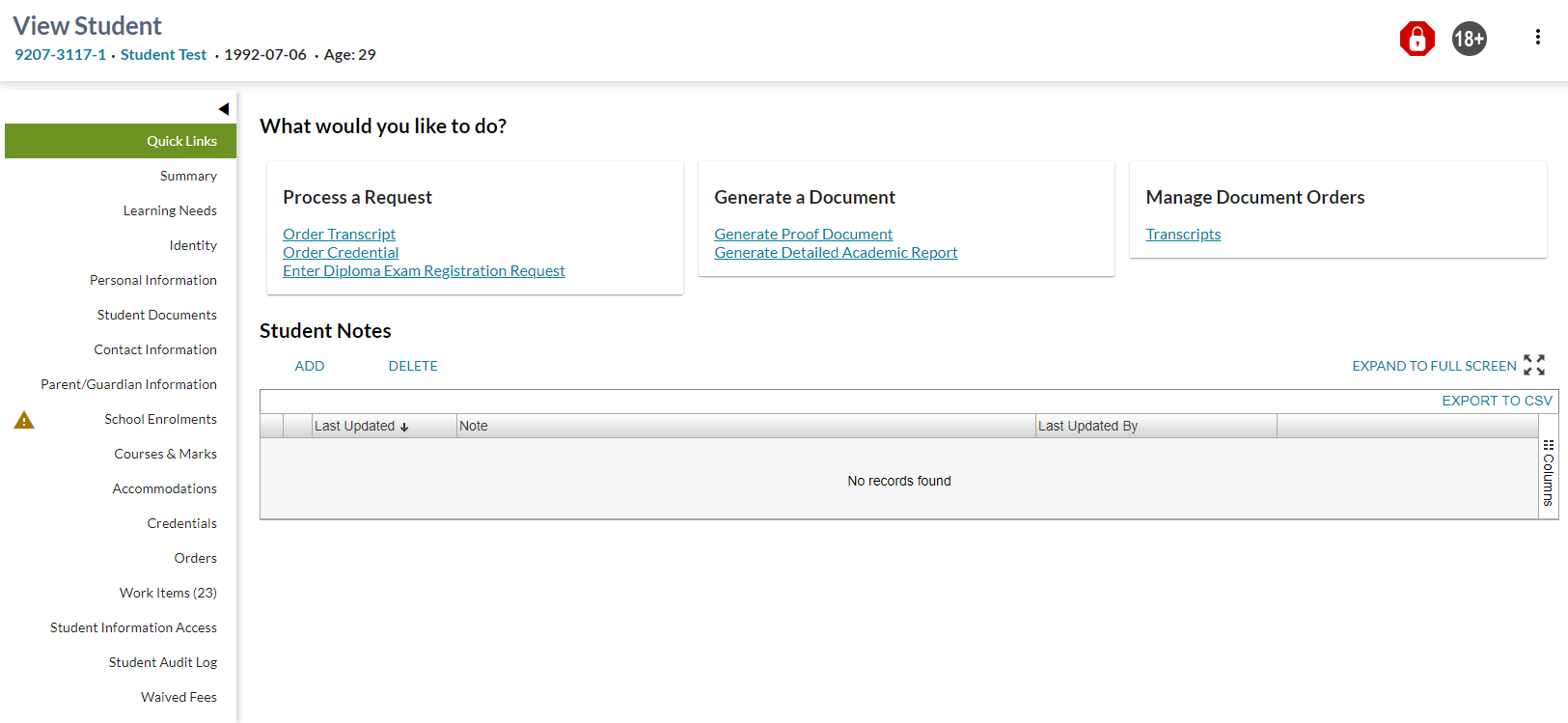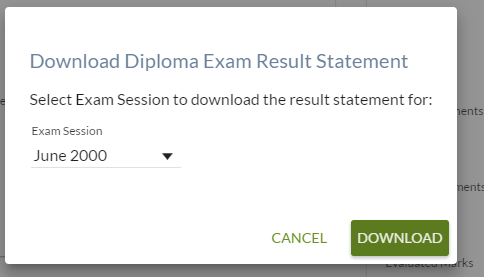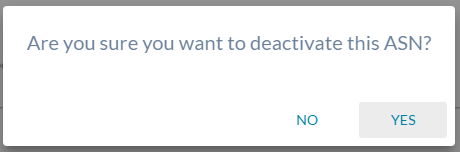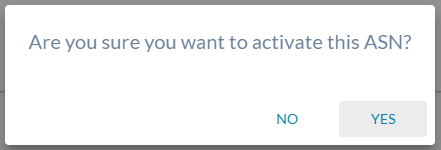Table of Contents
View Student
The View Student screen is used by PASIprep to present all the data for a particular student. The student's PASI data is organized and accessible via the left navigation tabs detailed below.
Secured By
To access this page, the user must meet the Student Data Access Rules (Moved) to access the student record.
Common Student elements
| Identifier Subtitle | As described in the Page Title Header guideline. |
|---|---|
| Student Status Badges | See Student Status Badges for full details on the the status badges that can be displayed on a student record. |
Actions Toolbox
The View Student page contains a “More” menu (three vertical periods) that leads to a dropdown menu that can contain the following items:
| Menu Item | Security Requirement | Description |
|---|---|---|
| ASN Certificate | N/A | Selecting this item will cause PASI to use the Get ASN Certificate service to generate a PDF and have it downloaded to the user's browser. |
| Detailed Academic Report | Requires PASIprep Level 06 Permission - View Courses and Marks and view access to Manage Credentials | Selecting this item will cause PASI to use the Get Detailed Academic Report service to generate a PDF and have it downloaded to the user's browser. The Detailed Academic Report section below provides addition information. |
| Diploma Exam Result Statement | Requires PASIprep Level 06 Permission - View Courses and Marks and view access to Manage Credentials | Selecting this item will cause PASI to use the Get Diploma Exam Results Statement service to generate a PDF and have it downloaded to the user's browser. The Diploma Exam Result Statement section below provides addition information. |
| PAT Result ISP Report | Requires PASIprep Level 57 Permission - View PAT Results AND the student must have either a Grade 6 or Grade 9 PAT Result otherwise this option will not be available | Selecting this item will open PAT ISP Report |
| View Student in myPass | Requires PASIprep Level 21 Permission - Access Student via myPass | Selecting this item will open myPass in Admin Mode and allow the user to view the Student |
| Link to Secondary ASN | Requires PASIprep Level 05 Permission - Manage ASN Status | Selecting this item will open Link to Secondary ASN screen. This action is only visible if the user meets the security requirements and is viewing an active primary ASN |
| Deactivate ASN | Requires PASIprep Level 05 Permission - Manage ASN Status | Selecting this item will cause PASI to use the Submit Student State Province ID Status service to deactivate the ASN. This action is only visible if the user meets the security requirements and is viewing an active ASN. The Deactivate ASN section below provides addition information. |
| Activate ASN | Requires PASIprep Level 05 Permission - Manage ASN Status | Selecting this item will cause PASI to use the Submit Student State Province ID Status service to activate an deactivated the ASN from the primary . This action is only visible if the user meets the security requirements and is viewing an deactivated ASN. The Activate ASN section below provides addition information. |
Location of the Actions Toolbox is documented in the Page Title Header guidelines.
Detailed Academic Report
Is Associated to the Student
If the user has Association by Recent School Enrolment or better to the student a PDF will be generated using the Get Detailed Academic Report service with the following request parameters:
- Document Language – EN
- ASN – the ASN of the student the user is currently viewing
- Acknowledge External Access = false
The PDF will be made available to download using the user’s default browser behavior for retrieving PDFs.
Is NOT Associated to the Student
If the user does not have Association by Recent School Enrolment or better to the student then a Prompt Dialog will be displayed as follows:
- Dialog Title = “Request DAR for Unassociated Student?”
- Description = “Requesting to view the Detailed Academic Report (DAR) for a student that is not associated to your organization is an audited event. Your access will be tracked and the audit information will be made available to the Student and authorized 3rd party users for review. Are you sure you want to continue?”
- A checkbox labeled “Yes, I understand the conditions of viewing the DAR for this student.”
Note: This field is a required field; user must check it to continue. It is not checked by default.
When the user clicks on [Download DAR] (and passes form validation), the PDF will be generated using the Get Detailed Academic Report service with the following request parameters:
- Document Language – EN
- ASN – the ASN of the student the user is currently viewing
- Acknowledge External Access = true
The PDF will be made available to download using the user’s default browser behavior for retrieving PDFs.
Diploma Exam Result Statement
When the item is selected a Prompt Dialog will be displayed as follows:
- Dialog Title = “Download Diploma Exam Result Statement”
- Description = “Select Exam Session to download the result statement for:”
- A select control labeled “Exam Session” a contains a dropdown of school years and periods that the student has at least one Diploma Exam Mark with status of not “Registered”. The list should be sorted in reverse chronological order (latest to oldest) and latest exam session should be selected by default
When the user clicks on [Download] (and passes form validation), the PDF will be generated using the Get Diploma Exam Results Statement service with the following request parameters:
- ASN – the ASN of the student the user is currently viewing
- Document Language – EN
- School Year - = {derived from Exam Session selected in the Prompt Dialog}
- Exam Period = {derived from Exam Session selected in the Prompt Dialog}
The PDF will be made available to download using the user’s default browser behavior for retrieving PDFs.
PAT Result ISP Report
When the item is selected the Download PAT ISP Dialog is opened.
Deactivate ASN
Clicking “YES” will call the Submit Student State Province ID Status service with the ASN shown in the Student Identification Subtitle. The “View Student – Identity tab” will be refreshed when the service call is complete.
An error message may be returned and is displayed as per PASIprep 2.0 Error Display Guidelines or the user will see the ASN now has the “deactivated” badge associated to the ASN.
Clicking “NO” will close the confirmation screen and no changes are made to the student status.
Validation Rules
Activate ASN
Clicking “YES” will call the Submit Student State Province ID Status service with the ASN shown in the Student Identification Subtitle. The “View Student – Identity tab” will be refreshed when the service call is complete.
An error message may be returned and is displayed as per PASIprep 2.0 Error Display Guidelines. The user will no longer see the “deactivated” badge associated to the ASN.
Clicking “NO” will close the confirmation screen and no changes are made to the student status.
Sub-Section Tabs
The following tabs are accessible via View Student:
- View Student - Accommodations Tab
- View Student - Contact Information Tab
- View Student - Courses & Marks Tab
- View Student - Credentials Tab
- View Student - Identity Tab
- View Student - Learning Needs Tab
- View Student - myPass Connections Tab
- View Student - Orders Tab
- View Student - Parent/Guardian Information Tab
- View Student - Personal Information Tab
- View Student - Quick Links Tab
- View Student - School Enrolment Tab
- View Student - Student Audit Log Tab
- View Student - Student Documents Tab
- View Student - Student Information Access Tab
- View Student - Student Notes tab
- View Student - Summary Tab
- View Student - Waived Fees
- View Student - Work Items Tab
Each tab may show a Work Item Indicator (which is an icon from the PASIprep Icon Library used for work items) when there are Out of Date or Unacknowledged/In Progress work items applicable to that tab.
If a tab has multiple work items, the most 'severe' icon would be used on the tab as the indicator. Severity of work items follows the hierarchy below:
- Out of Date
See Navigation Between Bulk List of Items and Individual Item View for details on the work item check completed on the View Student tabs.
The hierarchy outlined above applies to all View Student tabs except for the following:
- School Enrolments
- Courses & Marks
For these two tabs the hierarchy is as follows:
- Out of Date
The following table lays out the order of the tabs as well as additional information:
| Subsection Tab | Security | Additional Information | Work Items Indicators* |
|---|---|---|---|
| Quick Links | Only available to users that:
| This is the default tab that the user is taken to when the are viewing a student as a Student Records user. | n/a |
| Summary | Always visible | This is the default tab that the user is taken to when the are viewing a student and are not a Student Records user. | n/a |
| Identity | Always visible | This tab displays the information that Alberta Education uses to identify a student such as brithdate, legal name and other aliases. | Student Work Item - Identification |
| Personal Information | Always visible | This tab displays personal information on the student such as gender, section 23 eligibility, mature student status, deceased status, citizenship and information disclosure restrictions. | Student Work Item - Disclosure Restriction, Student Work Item - Citizenship |
| Student Documents | Only available to users that:
| This tab displays student document information for the student. | Where at least one of the following is true, the indicator icon is to display on the View Student “Student Documents” tab on the left of the screen:
The Student Documents tab should contain a work item indicator if there are any records meeting the above criteria available on the Student Documents tab where the Work Item icon is visible. |
| Contact Information | Always visible | This tab displays contact information on the student such as mailing address, phone numbers and email addresses | Student Work Item - Address, Student Work Item - Phone Number |
| myPass Access | Always visible | This tab displays the myPass student connections for the student. | Student Work Item - Connection |
| School Enrolments | Always visible | This tab displays school enrolment information for the student. | The work item indicator displays where either a responsible school and/or school enrolment work item exists. |
| Courses & Marks | PASIprep Level 06 Permission - View Courses and Marks and view access to Manage Credentials or PASIprep Level 57 Permission - View PAT Results | This tab displays Courses & Marks records for the student | If the user has PASIprep Level 06 Permission - View Courses and Marks and view access to Manage Credentials, a work item indicator will be visible for Course Enrolments and Evaluated Marks core alerts. |
| Accommodations | Level 01 & meets the classroom accommodation data access rules | This tab displays Classroom Accommodation records for the student. | Classroom Accommodations |
| Credential | Level 6 | This tab displays Credential (High School and External) records for the student. | n/a |
| Orders | Level 26 | This tab displays Document Order Item information for the student. | n/a |
| Learning Needs | TBD | TBD | n/a |
| Language | TBD | TBD | n/a |
| Work Items (#) | Visible if the user is associated 2). |
| |
| Student Audit Log | Visible if the user is associated3) | The tab displays all the audit history for the non-academic student information changes that have occurred over time. | n/a |
| Waived Fees | Level 34 | The tab displays a summary of all available student coupons (Waived Fees) for the student. | n/a |
* See the Student Status Processor page for more details on the student work items and the business areas covered
Error Screen
- If an invalid (non-existent) ASN is typed in through the URL, the following error message will be displayed instead of the student information.
- If the user is part of an organization with Limited Access School/Authority (e.g international organization) and does not have access to the student, the following error message will be displayed instead of the student information.
Error message: The information you are trying to access either does not exist or is not available.