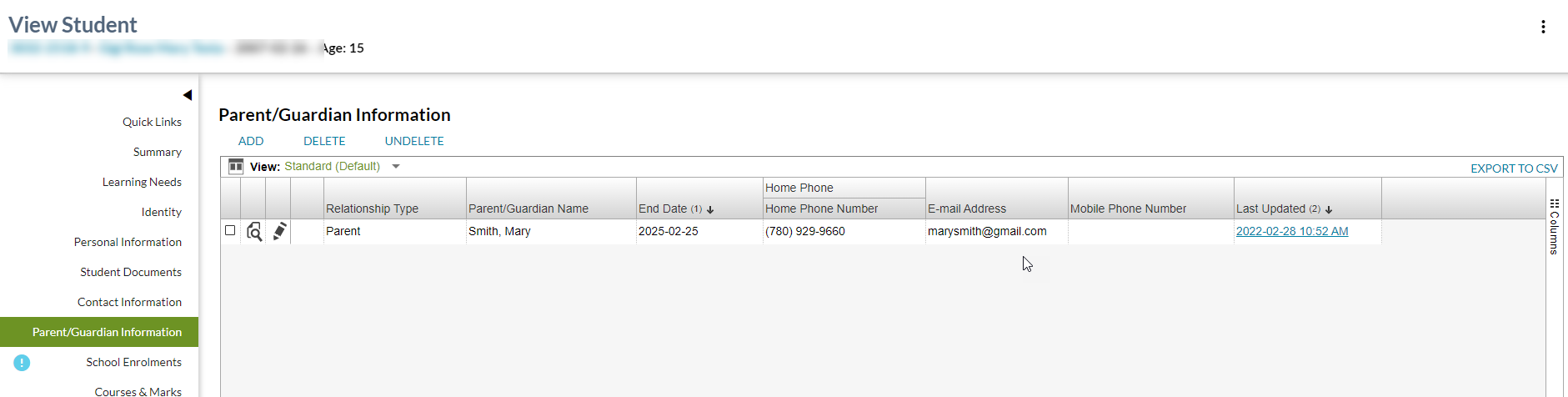Table of Contents
View Student - Parent/Guardian Information Tab
The user may select the Parent Guardian Information tab from the View Student screen to get to the contact information for the student's parent. The purpose of the Parent Guardian Information tab is to provide access to the student's Parent Guardian contact information.
Secured By
User must have PASIprep Level 01 Permission - PASIprep Access AND must meet the security requirements of View Student to access this page.
If the security requirements are not met, user will be denied access and will see an unexpected error instead, as defined in the PASIprep UI Guidelines.
In addition, the following considerations are needed:
- Where the user does not have the appropriate Student Association between that user's organization and the ASN (refer to Get Student Personal Profile for details) to access the data, the standard “no records found” message should display to the user and the data should not be made visible.
- Users from a Limited Access School/Authority should not be able to access these screens where they don’t have appropriate access to the student.
Common Student elements
| Identifier Subtitle | As described in the Page Title Header guideline. |
|---|---|
| Student Status Badges | See Student Status Badges for full details on the status badges that can be displayed on a student record. |
Section
Parent/Guardian Information - Data Grid
The following Parent/Guardian Information data is presented in the grid in the following column order:
- indicates that the column is displayed by default.
| Column Grouping | Field Name | Description |
|---|---|---|
| - | Displays a checkbox allowing the user to select a record from within the grid to complete an action using the Grid Action Menu options. Only one record may be selected at a time. | |
| - | Displays a View icon for the record. When selected by the user, this opens the Guardian Information page for the record. | |
| - | Displays an Edit icon for the record. When selected by the user, this opens the Guardian page for the record. | |
| - | {Work Item}* | Displays the appropriate work item icon if the record has a Student Phone Number Work Item and the user is able to view the work item. Refer to Student Data Access Rules (Moved) for rules around viewing and editing Student work items in PASIprep. Only the “Phone Number” student work items will appear here; see the Student Status Processor for more detail on student work items. |
| - | RelationshipType* | Literal for Relationship Type Code ID. * Grandparent * Parent * Permanent Guardian * Relative * Step Parent * Temporary Guardian |
| - | Relationship Description | Displays additional information about the parent / guardian relationship. |
| - | Resides With? | Indicates if the student resides with the parent / guardian (partially or fully). |
| - | End Date* | Displays Parent/Guardian Expiry Date |
| - | Override End Date | Displays Parent/Guardian Expiry Date Override |
| Parent/Guardian Name | Last Name* | Preferred Last name. |
| Suffix* | Preferred Suffix. | |
| First Name* | Preferred First name. | |
| Middle Name* | Preferred Middle name. | |
| Mailing Address Information | Mailing | Mailing address of the Parent/Guardian. |
| Same as Student? | Indicates if the Parent/Guardian has the same Mailing Address as the Student. | |
| Address Format | Displays the Address Format for the field. | |
| Street | Displays the Street value for the field. | |
| City | Displays the City value for the field. | |
| Province | Displays the Province value for the field. | |
| Postal Code | Displays the Postal Code value for the field. | |
| Country | Displays the Country value for the field. | |
| Latitude | Displays the Latitude value for the field. | |
| Longitude | Displays the Longitude value for the field. | |
| Physical Address Information | Same as? | Indicates if the Parent/Guardian has the same physical address as one of the selected option of Parent/Guardian Physical Address Source. System should translate the Code Short Description to display the values on the UI based on following mapping. Other Address → Other Address Mailing Address → Mailing Address as above Student's Mailing Address → Student's Mailing Address Student's Physical Address → Student's Physical Address |
| Street | Displays the Street value for the field. If Address Format is ATS (Address Format), then the street data field shows ATS address fields. Meridian, Range, Township, Section, Quarter Section, Legal Subdivision. ATS fields are separated by a semi-colon with a prefix - ATS. |
|
| Address Format | Displays the Address Format for the field. | |
| City | Displays the City value for the field. | |
| Province | Displays the Province value for the field. | |
| Postal Code | Displays the Postal Code value for the field. | |
| Country | Displays the Country value for the field. | |
| Latitude | Displays the Latitude value for the field. | |
| Longitude | Displays the Longitude value for the field. | |
| Home Phone Number Information | Same as Student? | Indicates if the Parent/guardian has the same home phone number as the student. |
| Home Phone Number* | Displays the Home phone number of the parent/guardian. | |
| Mobile Phone Number* | Displays the Mobile phone number of the parent/guardian. | |
| WorkPhone Number Information | Work Phone Number | Displays the Work phone number of the parent/guardian. |
| Extension | Displays the extension for the Work phone number of the parent/guardian. | |
| - | Is Deleted | Indicates if the parent/guardian data has been deleted. |
| - | Last Updated* | Last updated date/time. Hyperlinks to the associated audit record. |
| - | Reference # | The unique reference number for the record. Display only. |
The default sort order is:
- Parent/Guardian Contact information is sorted by End Date descending and then by Last Updated descending
Screen Open Behaviour
- Associated student phone/address information for deleted parent/guardians are not displayed.
- Associated student phone/address information for parent/guardian that have an expiry date in the past are not displayed.
Action Menu Options
| Action | Description | Security Requirements |
|---|---|---|
| Edit | Selecting this action opens the Guardian page. | “Edit” conditions described by Student Data Access Rules (Moved) must be met. |
| Delete | Selecting this action will invoke the Delete Parent / Guardian dialog. If confirmed, the Parent/Guardian record will be deleted. After the parent/guardian record has been marked as deleted, the user remains on the same page. | “Delete” conditions described by Student Data Access Rules (Moved) must be met. |
| Undelete | Selecting this action will invoke the UnDelete Parent / guardian dialog. If confirmed, the deleted Parent/Guardian record will be restored. After the parent/guardian record has been marked as restored, the user remains on the same page. | “Undelete” conditions described by Student Data Access Rules (Moved) must be met. |