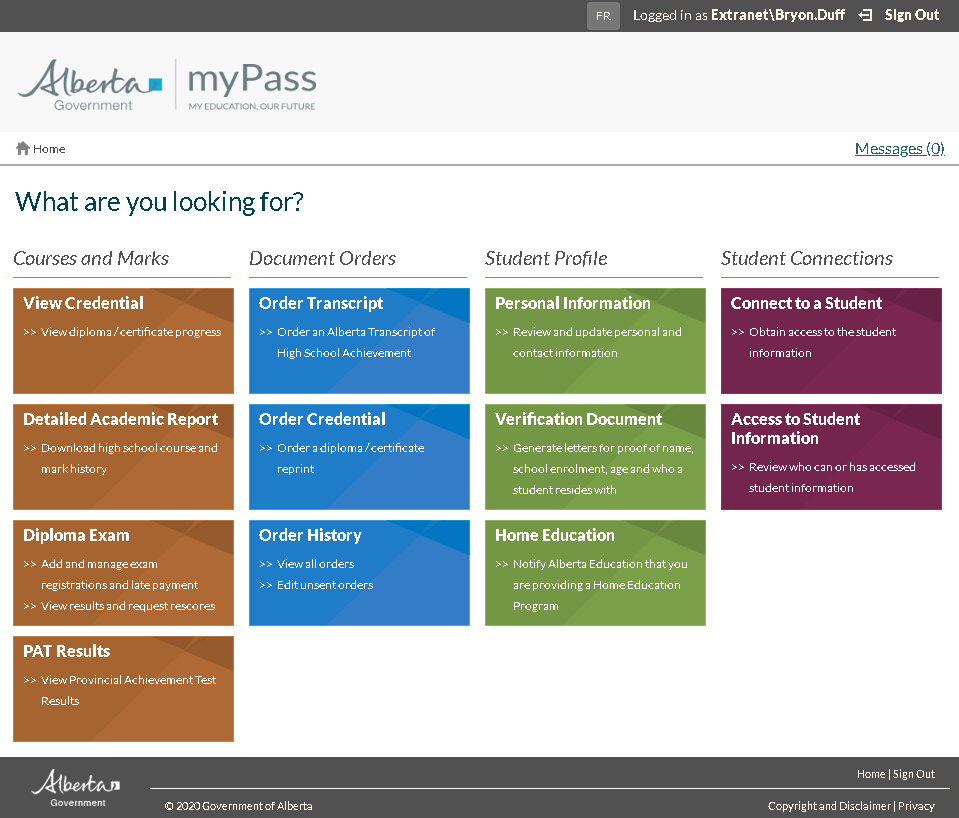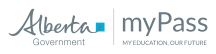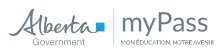Table of Contents
myPass Homepage
The myPass Homepage is the landing page for all myPass users and serves as the hub from which all myPass functionality is available. myPass is available to Students and Parents & Guardians in Public Mode, and to Authorized Users in Admin mode. For a more detailed explanation of these two modes of myPass please see the myPass Overview. For an overall myPass sitemap, please see the myPass Site Map page.
myPass is also accessible to some PASIprep users via the View Student screen. Unless otherwise noted, these PASIprep users have access to the same functionality as a self connected student.
Redirection
Under the following conditions, the user will be directed away from the myPass Homepage.
No Active myPass Connection
If the user does not have any active myPass Connectionss, then the user is automatically directed to Obtain Access to the Student Information via myPass page.
Missing Terms and Conditions
If the user has any active myPass Connectionss for which they have not accepted the myPass Terms and Conditions, the user is automatically directed to the Accept myPass Terms of Use Agreement screen.
Header
The header is common to all myPass screens. The header contains the following elements.
Language Toggle
A button to toggle the display between English and French.
| English Text | FR |
|---|---|
| French Text | EN |
User
Text that outlines the username of the user logged in. Clicking the username opens up the PED (Provincial Education Directory) account information in a new tab.
| English Text | Logged in as {username} |
|---|---|
| French Text | Session ouverte par {username} |
Sign Out
A link to Sign Out. Clicking this link results in the user being logged out of PED (Provincial Education Directory).
| English Text | Sign Out |
|---|---|
| French Text | Fermer la session |
Logo
A myPass logo. Clicking the logo returns the user to the myPass Homepage.
Breadcrumbs
The breadcrumbs outline the path through the system to get to the current page. The page names can be clicked to return to that page.
The breadcrumb for the homepage is:
| English Text | Home |
|---|---|
| French Text | Accueil |
Messages
A link outlining the number of myPass messages the user has in the myPass Inbox. Clicking the link takes the user to the myPass Messages screen.
| English Text | Messages ({count}) |
|---|---|
| French Text | Messages ({count}) |
The {count} displays the number of messages - both read and unread.
- If all messages have been read, the count is displayed in normal font.
- If there are unread message(s), the count is displayed in bolded font.
Note: The Messages link is accessible only in Public Mode.
Homepage Tiles
The tiles on the myPass Homepage are organized into topics / columns.
Courses and Marks Tiles
| English Column Name | Courses and Marks |
|---|---|
| French Column Name | Cours et notes |
The following tiles are displayed in the Courses and Marks column.
View Credential
| English Title | View Credential |
|---|---|
| English Description | - View diploma / certificate progress |
| French Title | Voir attestation |
| French Description | - Voir vos progrès vers l’obtention d’un diplôme ou d’un certificat |
| Linked To | View Credentials |
| Display Requirements | This tile is always available. |
Detailed Academic Report
| English Title | Detailed Academic Report |
|---|---|
| English Description | - Download high school course and mark history |
| French Title | Rapport scolaire détaillé |
| French Description | - Télécharger l’historique des notes des cours du secondaire deuxième cycle |
| Linked To | Obtain a Detailed Academic Report (myPass) |
| Display Requirements | This tile is always available. |
Diploma Exam
| English Title | Diploma Exam |
|---|---|
| English Description | - Add and manage exam registrations and late payment - View results and request rescores |
| French Title | Examen en vue du diplôme |
| French Description | - Ajouter et gérer une inscription à un examen ou un paiement en retard - Voir des résultats d’examen et demander une deuxième correction |
| Linked To | Diploma Exam Registrations and Results |
| Display Requirements | This tile is always available. |
PAT Results
| English Title | PAT Results |
|---|---|
| English Description | - View Provincial Achievement Test Results |
| French Title | Résultat de test de rendement provincial |
| French Description | - Voir résultat de test de rendement provincial |
| Linked To | View PAT Results (myPass) |
| Display Requirements | This tile is always available. |
Document Order Tiles
| English Column Name | Document Orders |
|---|---|
| French Column Name | Commandes de document |
The following tiles are included in the Document Order column.
Order Transcript
| English Title | Order Transcript |
|---|---|
| English Description | - Order an Alberta Transcript of High School Achievement |
| French Title | Commander relevé de notes |
| French Description | - Commander un relevé de notes officiel de l’Alberta |
| Linked To | Order a Transcript |
| Display Requirements | This tile is always available. |
Order Credential
| English Title | Order Credential |
|---|---|
| English Description | - Order a diploma / certificate reprint |
| French Title | Commander attestation |
| French Description | Commander une réimpression de diplôme ou de certificat |
| Linked To | Ordering a Credential Reprint |
| Display Requirements | This tile is always available. |
Order History
| English Title | Order History |
|---|---|
| English Description | - View all orders - Edit unsent orders |
| French Title | Historique des commandes |
| French Description | - Voir toutes les commandes - Réviser des commandes non envoyées |
| Linked To | View Document Order History |
| Display Requirements | This tile is always available. |
Student Profile
| English Column Name | Student Profile |
|---|---|
| French Column Name | Profil de l’élève |
The following tiles are included in the Student Profile column.
Personal Information
| English Title | Personal Information |
|---|---|
| English Description | - Review and update personal and contact information |
| French Title | Renseignements personnels |
| French Description | - Examiner et mettre à jour coordonnées et renseignements personnels |
| Linked To | View Personal Information |
| Display Requirements | This tile is always available. |
Verification Document
| English Title | Verification Document |
|---|---|
| English Description | - Generate letters for proof of name, school enrolment, age and who a student resides with |
| French Title | Document de vérification |
| French Description | - Produire des lettres attestant un nom, une inscription scolaire, l’âge d’un élève et la personne chez qui l’élève réside. |
| Linked To | Generate Verification Document |
| Display Requirements | This tile is always available. |
Home Education
| English Title | Home Education |
|---|---|
| English Description | - Notify Alberta Education that you are providing a Home Education Program |
| French Title | Enseignement à domicile |
| French Description | - Informez Alberta Education que vous offrez un programme d’enseignement à domicile. |
| Linked To | Home Education History |
| Display Requirements | This tile is only available to those users who have a myPass connection to a student as a Parent/Guardian. |
Student Connections
| English Column Name | Student Connections |
|---|---|
| French Column Name | Liens élèves |
The following tiles are included in the Student Connections column.
Connect to a Student
| English Title | Connect to a Student |
|---|---|
| English Description | - Obtain access to the student information |
| French Title | Établir un lien d’accès |
| French Description | - Accéder aux renseignements de l’élève |
| Linked To | Connect to a Student |
| Display Requirements | This tile is not available in ADMIN mode. |
Access to Student Information
| English Title | Access to Student Information |
|---|---|
| English Description | - Review who can or has accessed student information |
| French Title | Contrôle d’accès |
| French Description | Voir qui peut accéder ou qui a accédé aux renseignements de l’élève |
| Linked To | Access to the Student Information |
| Display Requirements | This tile is always available. |
Footer
The footer displayed on the Homepage is common to all screens within myPass. The footer includes the following elements.
Alberta Government Logo
The standard Alberta Government Logo is included. The same logo is used in English and French.
Home Link
A link that takes the user back to the myPass Homepage.
| English Text | Home |
|---|---|
| French Text | Accueil |
Sign Out Link
A link that results in the user being logged out of myPass and directs the user back to the myPass Welcome page.
| English Text | Sign Out |
|---|---|
| French Text | Fermer la session |
Copyright Text
Copyright information. The year is always displayed using the current year.
| English Text | © {Year} Government of Alberta |
|---|---|
| French Text | © {Year} Government of Alberta |
Copyright Link
A link that takes the user to the government's standard copyright information: https://www.alberta.ca/disclaimer.aspx
| English Text | Copyright and Disclaimer |
|---|---|
| French Text | Droit d’auteur et avis de non-responsabilité |
Privacy Link
A link that takes the user to the government's standard privacy information: https://www.alberta.ca/privacystatement.aspx
| English Text | Privacy |
|---|---|
| French Text | Confidentialité |
French Disclaimer
If the user chooses to view myPass in the French language - a disclaimer message will be displayed in the myPass screen footer area and will be visible on all myPass screens that are viewed in the French language. No English equivalent is required.
| English Text | Not Displayed |
|---|---|
| French Text | Les termes de genre masculin utilisés ici pour designer des personnes englobent à la fois les filles et les garçons (ou les femmes et les hommes). Ils sont utilisés uniquement dans le but d’alléger le texte et ne visent aucune discrimination. |
Approximate English Translation: The masculine gender terms used here to describe people include both girls and boys (or women and men). They are used solely for the purpose of highlighting text and are not intended to be discriminatory.
Homepage Functionality
In addition to being a launch point to the rest of the myPass functionality, the following document handling checks are made on this screen.
Incomplete Document Order Warnings
If the Education Account user has created a Document Order that is not in an “Ordered” status yet, they will be informed of the Document Order in the same manner as View Document Order History – the Order Transcript tile will be disabled as the user cannot start a new Document Order until the existing one is addressed.
If the incomplete Document Order created by the Education Account user is in a status of “Payment Pending”, the user reconciliation process will be triggered in the same manner as View Document Order History.
Incomplete Exam Registration Request Warnings
If the user has an Diploma Exam Registration Request that is not in the status of “Registered” yet, they will be presented with notification messages as documented in Resuming a Registration Request that has not been registered.
Payment Pending Rescore Request Warnings
If the user has one or more Diploma Exam Rescore Request that has a Payment Pending payment status, they will be presented with notification messages as documented in Resuming a Rescore Request in Payment Pending.