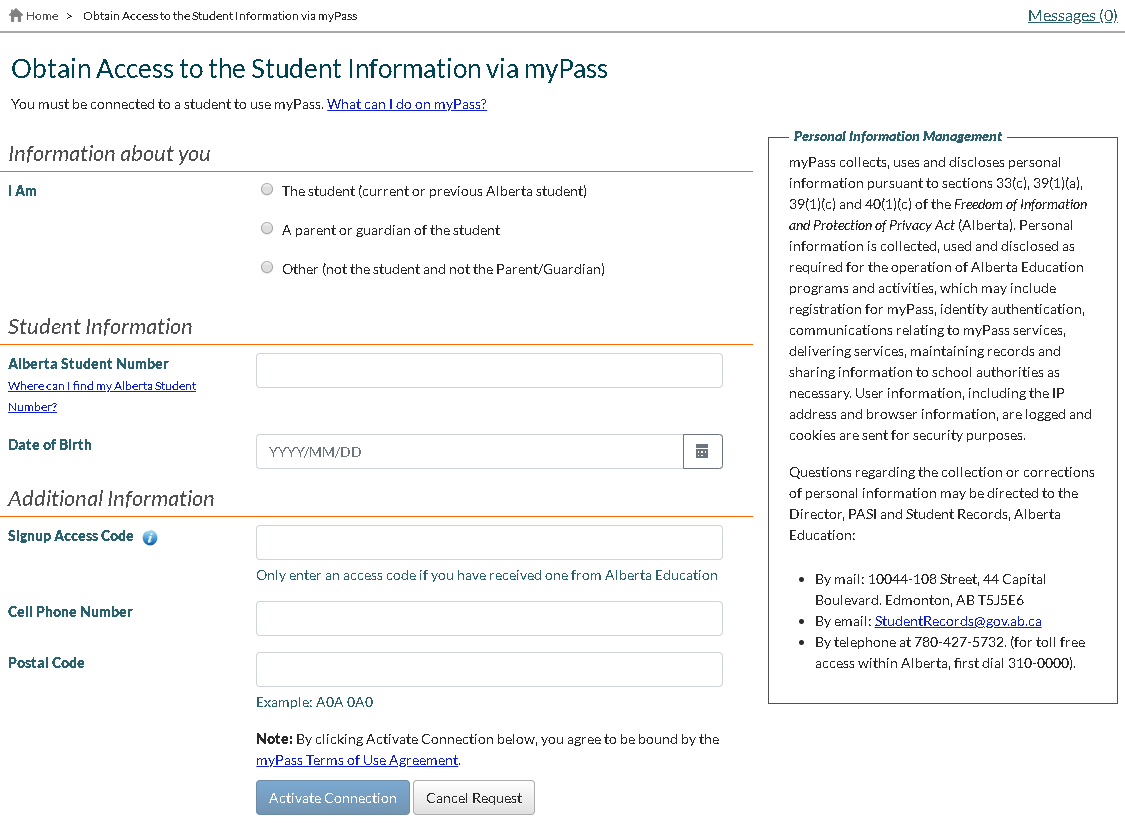Table of Contents
Obtain Access to the Student Information via myPass
A user (Student, Parent/Guardian, or an Authorized User) uses this screen to signup for access to a particular student's information in myPass.
Configuration
| English | Browser Title | Obtain Access to the Student Information via myPass - myPass |
|---|---|---|
| Screen Title | Obtain Access to the Student Information via myPass | |
| Breadcrumb | Obtain Access to the Student Information via myPass | |
| French | Browser Title | Accéder aux renseignements de l’élève dans myPass - myPass |
| Screen Title | Accéder aux renseignements de l’élève dans myPass | |
| Breadcrumb | Accéder aux renseignements de l’élève dans myPass |
Security Requirements
To access this page a user need to successfully log into myPass with their Education Account credentials and is not accessible when using myPass in ADMIN mode.
Page Introduction
The introduction of this page includes the following information:
| English Text | You must be connected to a student to use myPass. What can I do on myPass? |
|---|---|
| French Text | Vous devez établir une connexion avec un élève pour vous servir de myPass. Que puis-je faire dans myPass? |
What can I do on myPass?
Clicking this link opens an information dialog with the following information:
| English Text | What can I do on myPass? myPass is a secure self-service website for Alberta students to:
|
|---|---|
| French Text | Que puis-je faire dans myPass? myPass est un site Web libre-service sécurisé où les élèves de l’Alberta peuvent :
|
Personal Information Management
This section of the screen outlines the FOIP (Personal Information Management) information related to the information that is collected on this screen and subsequently used by Alberta Education.
- When viewed using a Desktop, the information is displayed on the right hand side of the page.
- When viewed using a mobile device, the information is displayed as a link that opens a dialog box with the FOIP information.
Information about you
This section identifies how the user is related to the student.
The following French translations are used for this section of the screen:
| English Text | French Text |
|---|---|
| Information about you | Renseignements à votre sujet |
| I Am | Je suis |
| The student (current or previous Alberta student) | L’élève (ancien élève ou élève actuel de l’Alberta) |
| A parent or guardian of the student | Parent ou tuteur d’élève |
| Other (not the student and not the Parent/Guardian) | Autre (ni l’élève et ni le parent/tuteur) |
Student Information
This section is used to capture information about the student.
The following French translations are used for this section of the screen:
| English Text | French Text |
|---|---|
| Student Information | Information au sujet de l’élève |
| Alberta Student Number | Numéro d’apprenant de l’Alberta |
| Please provide an ASN in the format: XXXX - XXXX - X. | Veuillez fournir un ASN en format XXXX - XXXX - X. |
| Where can I find my Alberta Student Number? | Où puis-je trouver mon numéro d’apprenant de l’Alberta? |
| Date of Birth | Date de naissance |
| Please provide a valid date in the format: YYYY/MM/DD | Veuillez fournir une date valide en format AAAA/MM/JJ. |
| YYYY/MM/DD | AAAA/MM/JJ |
Where can I find my Alberta Student Number?
Clicking this link will display an information dialog with the following information:
| English Text | Where can I find my Alberta Student Number? Individuals who have attended a school or post-secondary institution in Alberta, can find their Alberta Student Number (ASN) on documents issued by their school or by Alberta Education. Some examples include:
Any individuals who are unable to locate their Alberta Student Number, should contact their school or Red Tape Reduction and Student Records. If you need to notify Alberta Education about the delivery of Home Education for someone who has not previously attended school in Alberta, click here. |
|---|---|
| French Text | Où puis-je trouver mon numéro d’apprenant de l’Alberta? Les personnes qui ont fréquenté une école ou un établissement postsecondaire en Alberta peuvent trouver leur numéro d’apprenant de l’Alberta (ASN) sur les documents délivrés par leur école ou par Alberta Education. En voici certains exemples :
Toute personne qui n’arrive pas à trouver son numéro d’apprenant de l’Alberta (ASN) devrait communiquer avec son école ou avec Red Tape Reduction and Student Records. Si vous devez informer Alberta Education concernant la prestation d’un enseignement à domicile pour quelqu’un qui n’a jamais fréquenté l’école en Alberta, cliquez ici. |
Where:
- The Red Tape Reduction and Student Records link is to https://www.alberta.ca/student-information-high-school-transcripts.aspx#1310201
- The home education here link is a link to the Notification of Home Education screen.
Additional Information
This section is used to collect optional information that could be used to assist with the creation of a connection to the student.
The following French translations are used on this screen:
| English Text | French Text |
|---|---|
| Additional Information | Information complémentaire |
| Signup Access Code | Code d’accès |
| Only enter an access code if you have received one from Alberta Education | Entrez un code d’accès uniquement si vous en avez obtenu un auprès d’Alberta Education. |
| Cell Phone Number | Numéro de téléphone cellulaire |
| Postal Code | Code postal |
| Example: A0A 0A0 | Exemple : A0A 0A0 |
| Note: By clicking Activate Connection below, you agree to be bound by the myPass Terms of Use Agreement. | Remarque : en cliquant sur Activer connexion ci-dessous, vous acceptez d’être lié par l’entente Entente myPass sur les modalités d’utilisation. |
myPass Terms of Use Agreement
Clicking this link opens an information dialog containing the myPass Terms of Use Agreement.
Controls
The following controls are used on this page.
Activate Connection
This button is used to process the request to connect to a student.
| English Label | Activate Connection |
|---|---|
| French Label | Activer connexion |
The “Activate Connection” button is not enabled until the Education Account user identify their user type (i.e. Student, Parent/Guardian, or Authorized user) and the user indicates whether or not they have received a Signup Access code (‘Yes’ or ‘No’). Once the Activate Connection is selected, it calls the internal service Create myPass Connection to validate the inputs and establish a myPass connection for the user.
Clicking the Activate Connection button results in myPass calling the internal Create myPass Connection service to validate the inputs and establish a myPass connection for the user.
If the connection is established, the user is directed to the myPass Homepage and a Success Message is displayed to the user on the page.
If a connection could not be established, due to one of the following validation rules, the user remains on the Obtain Access to Student Information page with a generic information message.
The following information message is displayed:
| English Text | Alberta Education was unable to establish a myPass connection based on the information provided. If you need assistance, please contact the school or the Help Desk ( (780) 427-5318, for toll free access within Alberta, first dial 310-0000)({ValidationRule#}). |
|---|---|
| French Text | Alberta Education n’a pas pu établir de connexion myPass en utilisant les données fournies. Si vous avez besoin d’aide, veuillez communiquer avec l’école ou Help Desk ( (780) 427-5318, pour obtenir une ligne sans frais en Alberta, composer d'abord le 310-0000) ({ValidationRule#}). |
Where,
- {ValidationRule#} is the Validation rule number that generated it.
If a connection could not be established for any other reason, there may be additional options for the user to obtain access. These options are outlined on the Additional Options for Establishing a myPass Connection.
- If there are any options that can be presented to the user, the user is directed to the Additional Options for Establishing a myPass Connection screen.
- If there are not any options that can be presented to the user, the user remains on the Obtain Access to Student Information page with the following message:
| English Text | You are not eligible to be connected to the requested student in myPass at this time. |
|---|---|
| French Text |
Cancel Request
This button is used to cancel the request to connect to a student.
| English Label | Cancel Request |
|---|---|
| French Label | Annuler demande |
The Cancel Button is Hidden on the page when:
- The Education Account user does not have any active connection and the user is coming to the page this page to establish their first connection. As we don’t have anywhere to direct the user when they click cancel, hence the cancel button is hidden in this scenario.
- The Education Account does not have any connections to display as all the connections are either expired (only the Parent/guardian and Authorized user’s connections can expire), suspended or the student has a student hold. In this instance, the student selector directs the user to ““Obtain Access to the student information via myPass”. In this instance as well, we don’t have anywhere to direct the user when they click cancel. Hence, the cancel button is not visible in this scenario.
All other instances (e.g. when a user is coming from a tile from myPass Homepage) the cancel button is visible on the page.
Informational Message
The following information messages may be displayed on this screen.
Success Message
If the connection is Established for the student, the student is directed to the myPass Homepage and a Success Message is displayed to the user on the page.
Success! Your connection is activated. Your Education Account now has access to the information for {Student Preferred name} – (ASN}.
No myPass Connection to Display
When an Education account, 1) logs into myPass but we are unable to display any myPass connection information to this user. (i.e. These myPass connections are either on Student Hold (official Marks), Suspended or Expired, therefore, we are unable to direct this user to the myPass Homepage), Then,
- The following informational message is displayed to the Education account user on the top on this page.
The information on the connected student(s) is not available at present. Please log in later to obtain access to the student’s information. Alternatively, if the problem persist for an extended period then please contact PASI and Student Records.
If you wish to obtain access to another student’s information then please provide the requested information below.
Note: PASI and Student Records will be linked based on the PASI and Student Records - Link.
Update History
- R9.08 - F11971 update
- R9.12 - F12250 update
Google Analytics
Google Analytics is implemented as per the myPass Analytics guidelines.