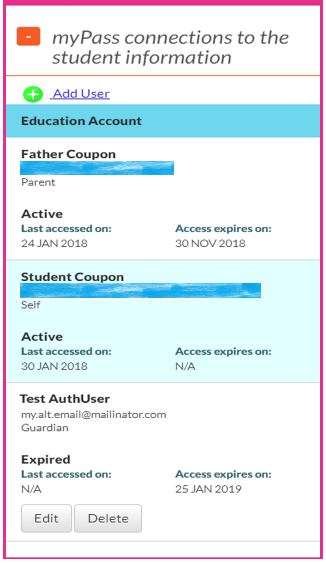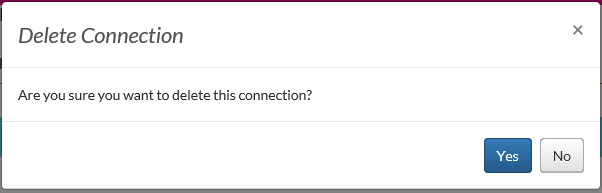Table of Contents
Access to the Student Information
This functionality is available in both English and French. Please refer to French Translations page for the French text.
This overview provides information on the data presented to the user on the myPass' Access to your Student Information, which allows the user to view Student Connections that have access to their student information.
This myPass page is split into two sections:
- “myPass Connections to the Student Information”
- “Special Requests for Information”
Pre-Requisites
To access this page a user need to successfully log into myPass with their Education Account credentials. Refer to myPass Overview for further details.
An Education that has the Student (myPass Connection Type) or ParentGuardian (myPass Connection Type) is able to access the information on this page for the connected student (i.e. Alberta Student Number (Student)).
Security Modes - Public and Admin Modes
This same page is accessible in the Public mode and Admin mode.
Note: In Admin mode, the User does not have the capability to add/Manage AuthorizedUser (myPass Connection Type) records from this screen.
Page Layout
myPass Connections to the Student Information
In this section, the user is able to do the following:
- View a list of the myPass connections (Note: deleted student connections are not shown.)
- Add an Authorized User
- Manage AuthorizedUser (myPass Connection Type) records. The following actions are available.
- Suspend/Restore 1)
- Edit a AuthorizedUser (myPass Connection Type) records to manage Expiration date etc.
- Delete
myPass Connections Grid – Data Fields
The myPass Connections grid shows the list of myPass Connection for the Alberta Student Number (Student).
The following Student Connection Information is displayed in the grid:
| Field Name | Description |
|---|---|
| Education Account | Shows the myPass Connection Name and the Primary email address tied to myPass Connection Education Account. |
| Relationship to You | |
| Connection Status | myPass Connection Connection Status |
| Signup Access Code | Access Code (Signup Code) that is assigned to the Authorized user. It is only visible against the Authorized user record until it is date it is used or expired. |
| Signup Access Code Expiry Date | Expiry Date (Signup Code) of the Access Code (Signup Code) that is assigned to the Authorized user. |
| Last Accessed on | myPass Connection Last Access Date |
| Access Expires on |
myPass Connection Expiry Date |
Grid Action
The following grid actions are available:
| Action Name | Description |
|---|---|
| Add User | Available to the students age 16 and over, with a Student (myPass Connection Type). Selecting this action will open the Add an Authorized User myPass page. |
User actions available on a row
The following actions are available against the AuthorizedUser (myPass Connection Type) to the Student and Parent/Guardian of the Student.
| Action Name | Description |
|---|---|
| Edit |
|
| Delete |
|
Processing for [Edit]
As per the Edit Authorized User myPass page
Processing for [Cancel]
The following is a mockup of the dialog:
“You are about to leave this page. You will lose any unsaved progress”
- Opens a [Yes]/[No] prompt
- Clicking cancel will close the screen and discard any unsaved changes.
Processing for [Delete]
The following is a mockup of the overlay dialog:
- Opens a [Yes]/[No] prompt
- Once deleted the Authorized User record will no longer be displayed.
Special Requests for Information
In this section, the user is able to do the following:
- View a list of non-associated schools that have requested access to the Detailed Academic Report
- View a list of non-associated schools or organizations that have been granted one-time access to the student's record.
Note: Records in the Special Request for Information table are ordered from most to least recent Date of Access.
One-time access to the detailed academic report without school enrollment
The grid uses the Get Detailed Academic Report External Access Audit services to show the student the organizations that has accessed their DAR when they have no association to the student (see Student Profile on more details regarding unassociated users accessing a student's DAR).
Entries in this table are not grouped; if an organization accesses the student's DAR more than once without association, they will appear more than once in the grid.
Data Fields
The following data is presented in the table inside the “Special Requests for Information” section
| Field Name | |
|---|---|
| Organization | This corresponds to the effective organization name tied to the audit record in the Student Access Request table. |
| Date of Access |
This is date that the access was made (based off LastUpdateUTC Date); the assumption we’re making is that this field will never be updated. |
One-time access to the student record
The grid displays the organizations that have been approved to access or that have accessed the student's record.
Entries in this table are not grouped; if an organization has been approved to access the student's record more than once, they will appear more than once in the grid.
Data Fields
The following data is presented in the table:
| Field Name | |
|---|---|
| Organization | This corresponds to the effective organization name tied to the audit record in the Student Record Access Request table. |
| Request Approval Date |
This is the date that approval to access was made (based off Approved On Date); |
| Date of Access |
This is date that the student record was last downloaded (based off LastUpdateUTC) |
Contact Information
If you have concerns regarding who has accessed your information, please contact Red Tape Reduction and Student Records.
Note: Red Tape Reduction and Student Records is linked based on the PASI and Student Records - Link.