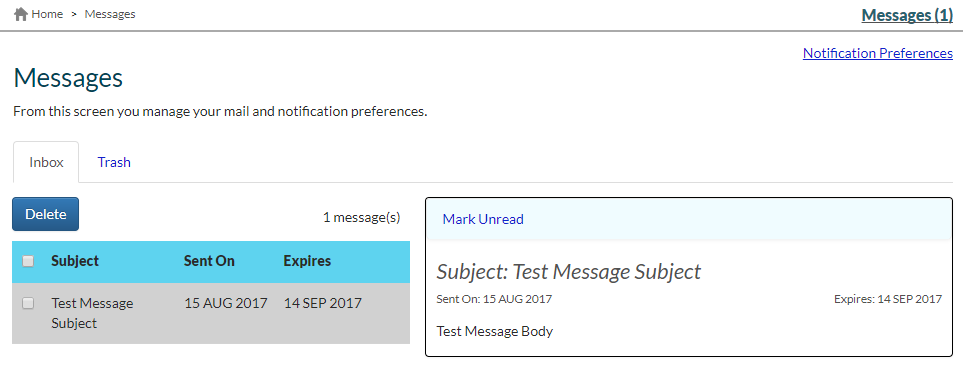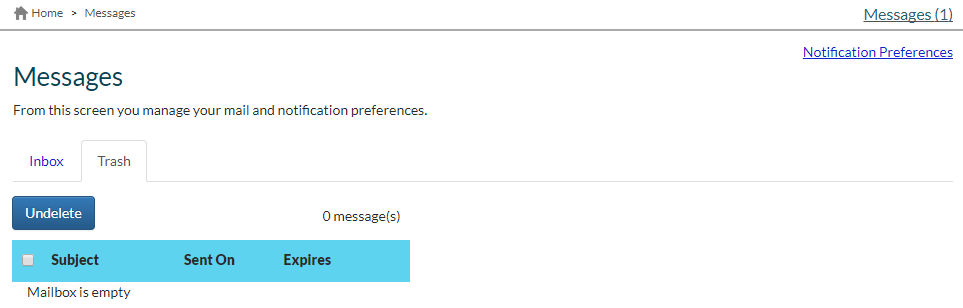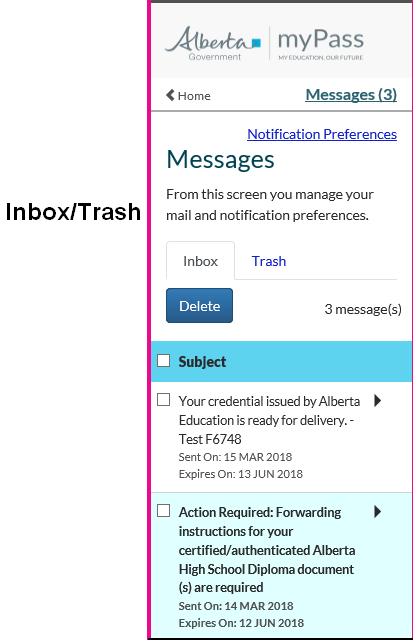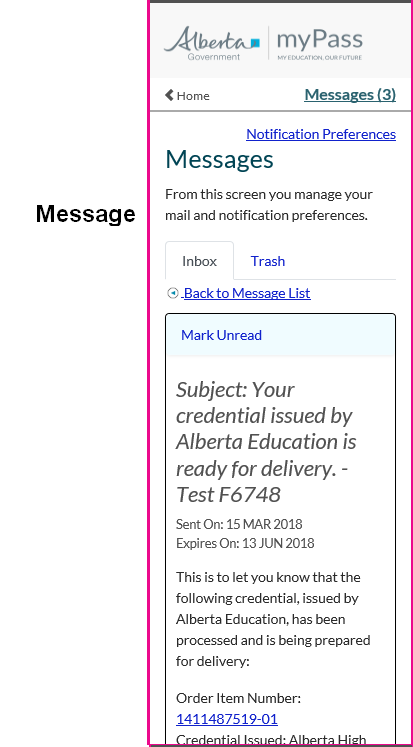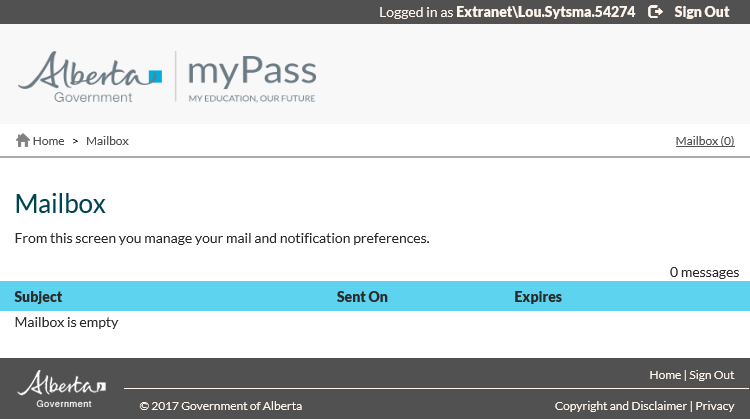Table of Contents
myPass Messages
This functionality is available in both English and French. Please refer to French Translations page for the French text.
The myPass Messages page allows users to view their list of messages.
There are two Mailbox Views available:
- Inbox - (default).
- displays all read and unread messages that have not yet expired.
- Trash
- displays all deleted messages that have not yet expired.
The Mailbox message grid allows users to select a message to view the details for that message in the Message Body area of the screen.
Secured by
The myPass Mailbox is only available to users with the Public mode profile.
For an explanation of the two modes of myPass (Public and Admin) please see the myPass Overview.
Large Resolution
Small Resolution
Screen Details
Action Toolbox
| Field Name | Description |
|---|---|
| Notification Preferences | Link will take user to the Notification Preferences screen. |
| Mailbox Action Toolbar | |
| {Delete} | Visible when in Inbox View. Used to delete selected messages. |
| {Undelete} | Visible when in Trash View. Used to undelete selected messages. |
| Mailbox Grid – View Links | |
| In each view, the alternative view is displayed as a link action. In each view, the current view is a label field only. Examples: In Inbox view, the Trash view is an active link & the Inbox link is display only. In Trash view, the Inbox view is an active link & the Trash link is display only. |
|
| {Inbox} | Grid view for all unexpired messages – read and unread. This is the default view. |
| {Trash} | Grid view for all unexpired deleted messages – read and unread. |
Data Fields
| Field Name | Description |
|---|---|
| Subject | Subject of the mail messages. |
| Sent On | Date on which the mail item was sent. |
| Expires | Date on which the mail item will be deleted. |
| Message Body | Contains the message text. |
Messages
If the user has messages to display, the message count will be summarized on the Home Menu. The count will be on the right hand side of the screen in brackets besides the Message hyperlink.
When the user selects a message by clicking on it, the myPass Mailbox screen will be opened.
No Messages
If the student has no messages to display, a “Mailbox is empty”, message will be displayed in the grid.
Mail Sorting
Mail should be sorted by:
- Date Sent On (descending)
Message Status
| Status | Text Display | When to Display? |
|---|---|---|
| Read | Normal text | When message has been read. |
| Unread | Bolded text | When message has not been read. |
Message Selection
Where the user selects a message by clicking on it, the text of the message is displayed in the message box area.
Message Action - Mark Unread
Where the user selects a read message - normal text - by clicking on it, the - Read - status can be reset by using the - Mark Unread - button.
This will return the message to an unread - bolded text - state.
Messages - Special Handling
Expired Messages
When a message reaches it's expiry date, it will be deleted by PED.