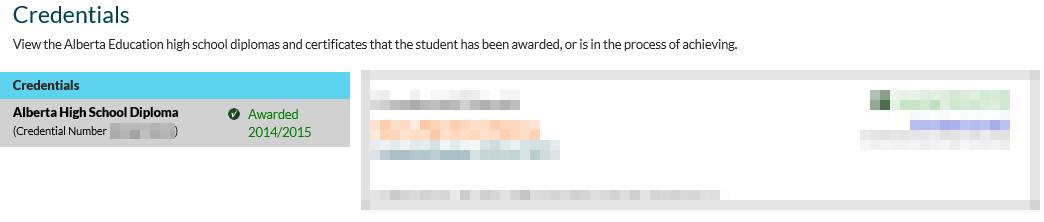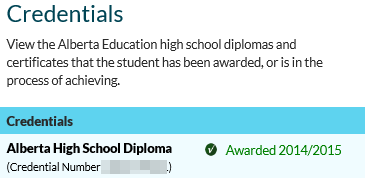Table of Contents
View Credentials
This functionality is available in both English and French. Please refer to French Translations page for the French text.
The Credentials page allows users to view a list of credentials for a student.
The list of credentials displayed includes credentials meeting this criteria:
- The active awarded credential number for a student and credential type.
- Any achieved at least one credential requirement set for a credential, but has not been awarded the credential for the student.
- Note: This could mean that the credential was never awarded OR the credential number was awarded, but then deleted.
- Any in progress credentials for the student (i.e. student has met all the trigger requirements for one of the requirement set for the Credential).
Deleted credential numbers are not visible to the public or admin users via the myPass screens.
- Where a student has Achieved a credential and the most recent awarded version has been deleted, the record is returned as achieved. No credential number or awarding information is reflected.
- Where a student is In Progress towards a credential and the most recent awarded version has been deleted, the record is returned as In Progress. No credential number or awarding information is reflected.
The Credentials master-grid allows users to select a credential to view the details for that credential on the Credential Details panel (see the View Credential Details (myPass) section for more information)
For more information on the various statuses of the credentials that will display on the myPass Credential screens in the various scenarios, please refer to the PASI Credential Status Overview document.
Security Requirements
See myPass Security Overview for the permissions needed to view student information. The Credentials page is accessible in both Public and Admin modes of myPass.
Large Resolution
Small Resolution
Screen Details
Data Fields
| Field Name | Description |
|---|---|
| {Credential Type} | The Credential Type Short Description of the Selected Student Credential |
| {Credential Number} | If awarded to the student, the Active Credential Number will display. |
| {Credential Number Status} | The current credential number status of the credential. See Credential Number Status |
| [Order Reprint] | Selecting this button redirects the user to the Reprint Credential order page with the Student’s personal and credential information pre-populated, but updateable. This button is only available if the credential document has been ordered. |
If the student has no credentials to display, the entire master grid/detail panel will be replaced with a message “No high school credentials are in progress yet. If you wish to achieve an Alberta credential and are currently enrolled in an Alberta school, please contact your school for further information.”
Credential Sorting
Credentials should be sorted as follows
- First by credential type code value sequence number (ascending),
- Then by school year (descending)
Credential Number Status
Note: Refer to the PASI Credential Status Overview document to see the matrix of the various credential status combinations and how they are reflected across the PASI screens and documents to internal and external users.
Credential Selection
Where the user selects a credential record in the list by clicking on it, the View Credential Details myPass screen will be opened with the credential details for the credential and student displayed.