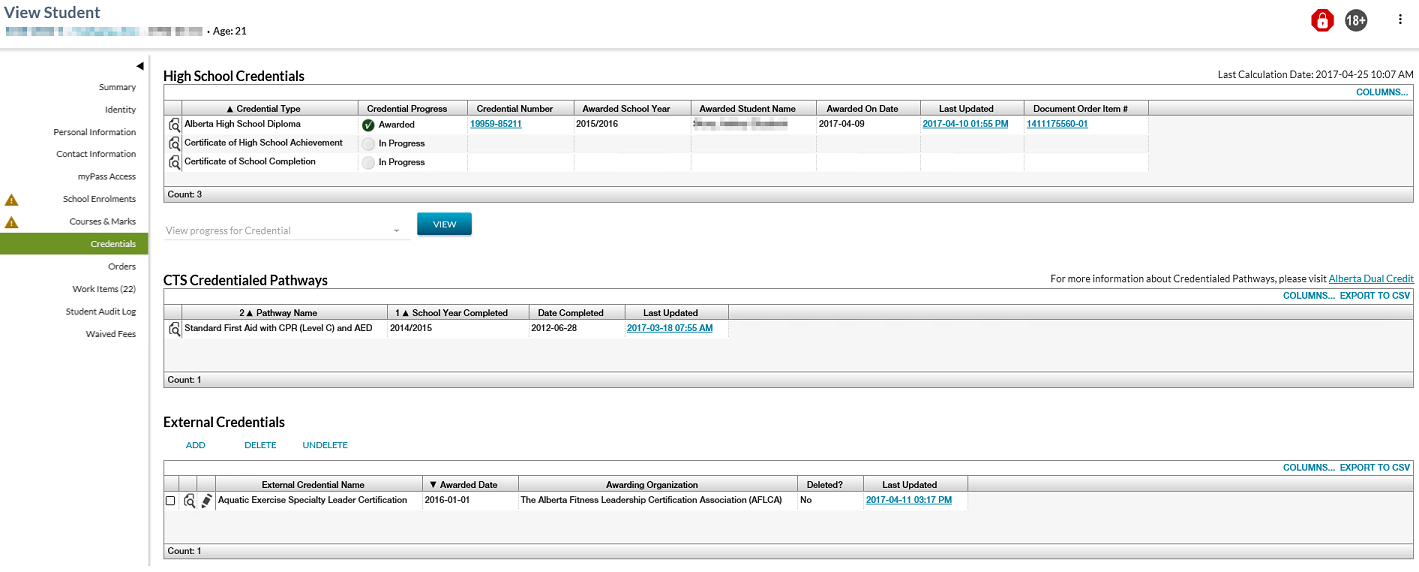Table of Contents
View Student - Credentials Tab
The user may select the Credentials tab from the View Student screen to display Student Credential, Awarded Student Credential and External Credential information for the student.
Secured By
In order to access this screen, the PASIprep user must have access to the View Student screen(s)/tabs as per Student Data Access Rules (Moved).
The following grids will be available based on the following:
- “High School Credentials” grid
- To access this grid, the user must:
- meet the data_access_rules, and
- “CTS Credentialed Pathways” grid
- “External Credentials” grid
Common Student Elements
| Identifier Subtitle | As described in the Page Title Header guideline. |
|---|---|
| Student Status Badges | See Student Status Badges for full details on the the status badges that can be displayed on a student record. |
Sections
Last Calculation Date
The Last Calculation Date is included above the High School Credential grid and represents the last time the credential eligibility was re-assessed. This value will be the same value that is reflected as the last updated date on the official marks.
Where the student's data is currently being recalculated for the student (meaning that the Transcript Processor is running), the following message displays to the user near the top of the screen:
“Credential eligibility may be out of date due to updates being processed. Please check back later for updated information.”
High School Credentials - Data Grid
This section includes a grid representing the credential data for the student in context.
Records are only returned where the user has access to the records as per data_access_rules.
Only the credentials that PASI is current assessing (i.e. Trigger requirements are met) for the student in context are returned by default.
The “High School Credentials” grid (based on PASIprep Business Object Grid guidelines) displays the following student credential information to the user:
- All credentials for the student that have at least one requirement set with a status of Not Achieved, Achieved or To Be Assessed
- Note: These records will be displayed even if the student had a previously awarded credential number, but it has since been deleted.
- All credentials with an Active Credential Number, indicating that the credential has been awarded to the student.
The records are sorted highest order to lowest order credential type (as defined in credential_order).
Data Fields
The following Student Credential data is presented in the grid in the following column order:
* indicates that the column is displayed by default.
| Field Name | Description |
|---|---|
| View Column* | When selected by the user, this opens the View High School Credential Requirements page for the record. |
| Credential Type* | The Credential Type of the record. |
| Credential Progress* |
The Student’s Credential Progress value is determined by looking at the students credential requirement set achievement status and credential number status, as defined in Credential Progress Status. |
| Credential Number* | The credential number for the record. Displays as a link to the View Awarded Credential page for that credential number. |
| Awarded School Year* | The Awarded School Year for the record. Displays as blank where no value exists. |
| Awarded Student Name* | The Awarded Student Name for the record which is stored as First Name (Awarded Student Credential), Last Name (Awarded Student Credential), Middle Name (Awarded Student Credential) and Suffix (Awarded Student Credential). |
| Awarded On Date* | The Awarded On Date for the awarded credential number. This field is blank if the credential is not yet awarded or where the awarded credential has been deleted (Is Deleted is true). |
| Last Updated* |
The Last Updated value for the record. Links to the View Awarded Credential audit tab. |
| Deleted? | Identifies if the credential number record (and therefore the credential awarding information) has been deleted for this student and credential type. |
| Document Order Item # | The first Document Order Item # for the record (not reprint). Displays as a link to that order item # in myPass where the user has myPass access. |
| Legacy Credential Number | The Legacy Credential Number for the record. |
High School Equivalency Diploma Application
In addition, the “High School Equivalency Diploma” will be shown with a “Start Application” link allowing the user to initiate the application process where the following criteria has been met:
- The student’s High School Equivalency Diploma Credential achievement status is currently “Not Assessing”, and
- The security conditions below have been met to apply for a High School Equivalency Diploma through the Alternative 1 requirements:
- The user must meet the update (Updating Student Credential Requirement Achievement) requirements of the data_access_rules, and
- The user must have the Level 07A PASIprep Permission, and
- The student has not achieved or been awarded the Alberta High School Diploma, AND
- The student has not achieved or been awarded the High School Equivalency Diploma, AND
- The user is not part of an “Not in Alberta – Nationally Contracted” school authority (or part of a school within a “Not in Alberta - Nationally Contracted” school authority), AND
- The student is 19 years old as of Sept 01 of current school year, and
- The student is deficient of credits for an Alberta High School Diploma (has not met the current 100 Credit requirement 1) via achievement or an exemption).
Deleted Credential Numbers
Deleted credential records are visible within the High School Credentials grid, highlighted in red (as per the PASIprep Business Object Grid guidelines) where the credential progress is either in progress, achieved or awarded.
Otherwise the user must use the View Progress for Credential function to access information about the credential (in this case the credential progress status = Not Currently Available is displayed).
View Progress for Credential
User also has an option to view the student's progress for a credential that has not been triggered by selecting the credential from the 'View Progress for Credential' drop down and selecting the [VIEW] option. This is mainly used for the credentials that PASI is not assessing at present and the user wish to check the eligibility requirements or nominate a student (e.g. Certificate of School Completion & High School Equivalency Diploma).
All Active Credential Types are available for selection.
For the selected credential type, selecting the VIEW option takes the user to the View High School Credential Requirements page with that student's information in context.
CTS Credentialed Pathways
When PASI Calculates and deems that the student has ‘Completed’ a CTS Credentialed Pathway, then the completed Pathway information is displayed in this section.
A link to the Alberta Dual Credit website is located above the data grid on the right hand side where more information about Dual Credits can be found.
Data Fields
* denotes fields that are visible on the grid by default.
| Field Name | Description |
|---|---|
| {View Icon} | Displays a View icon for the record. When selected by the user, this opens the View CTS Credentialed Pathway page for the record. |
| Pathway Name* | Name of the Pathway. |
| School Year Completed* | The School Year when the Pathway is completed. |
| Date Completed* | The date when the Pathway is completed. |
| Last Updated* | The Last Updated On date/time stamp, styled as a hyperlink to take user to the Audit History for this Record. The Hyperlink is only available when the user has the permission to view the 'Audit History' records. |
| Deleted? | The Is Deleted value at the time of the update. Where Deleted, to display “Yes” and otherwise, to display “No”. |
External Credentials - Data Grid
This section contains a PASIprep Business Object Grid which lists the student's Student External Credentials. All the Student External Credential records the PASIprep user is allowed to access are displayed in the grid.
The records are sorted by: Awarded Date
The External Credentials grid will return both deleted and undeleted records to the user by default. The user may use the column filters to display only undeleted records, if needed.
Data Fields
| Column Name | Description |
|---|---|
| View Column | When selected by the user, this opens the View External Credential page for the record. |
| Checkbox Column | |
| Edit Column | When selected by the user, this opens the Edit External Credential page for the record. |
| External Credential Name | Displays the name for the external credential. |
| Awarded Date | The date that the external credential was awarded to the student on. |
| Awarding Organization | The name of the organization that awarded the external credential to the student. |
| Deleted? | The IsDeleted value at the time of the update. Where Deleted, to display “Yes” and otherwise, to display “No”. |
| Last Updated | The Last updated date/time stamp, styled as a hyperlink to take user to the. |
Action Menu Options
| Action | Description | Security |
|---|---|---|
| Add | Selecting this action will open the Add External Credential page. | “Create” conditions described by data_access_rules must be met. |
| Edit | Selecting this action will open the Edit External Credential page. | “Edit” conditions described by data_access_rules must be met. |
| Delete | Selecting this action will invoke the Delete External Credential dialog. If confirmed, the Student External Credential record will be deleted. After the external credential record has been marked as deleted, the user remains on the same page. | “Delete” conditions described by data_access_rules must be met. |
| Undelete | Selecting this action will invoke the Undelete External Credential dialog. If confirmed, the Student External Credential record will be restored. After the external credential record has been marked as restored, the user remains on the same page. | “Undelete” conditions described by data_access_rules must be met. |
Google Analytics
Analytics is tracked on these tabs as per the PASIprep Analytics Guidelines.