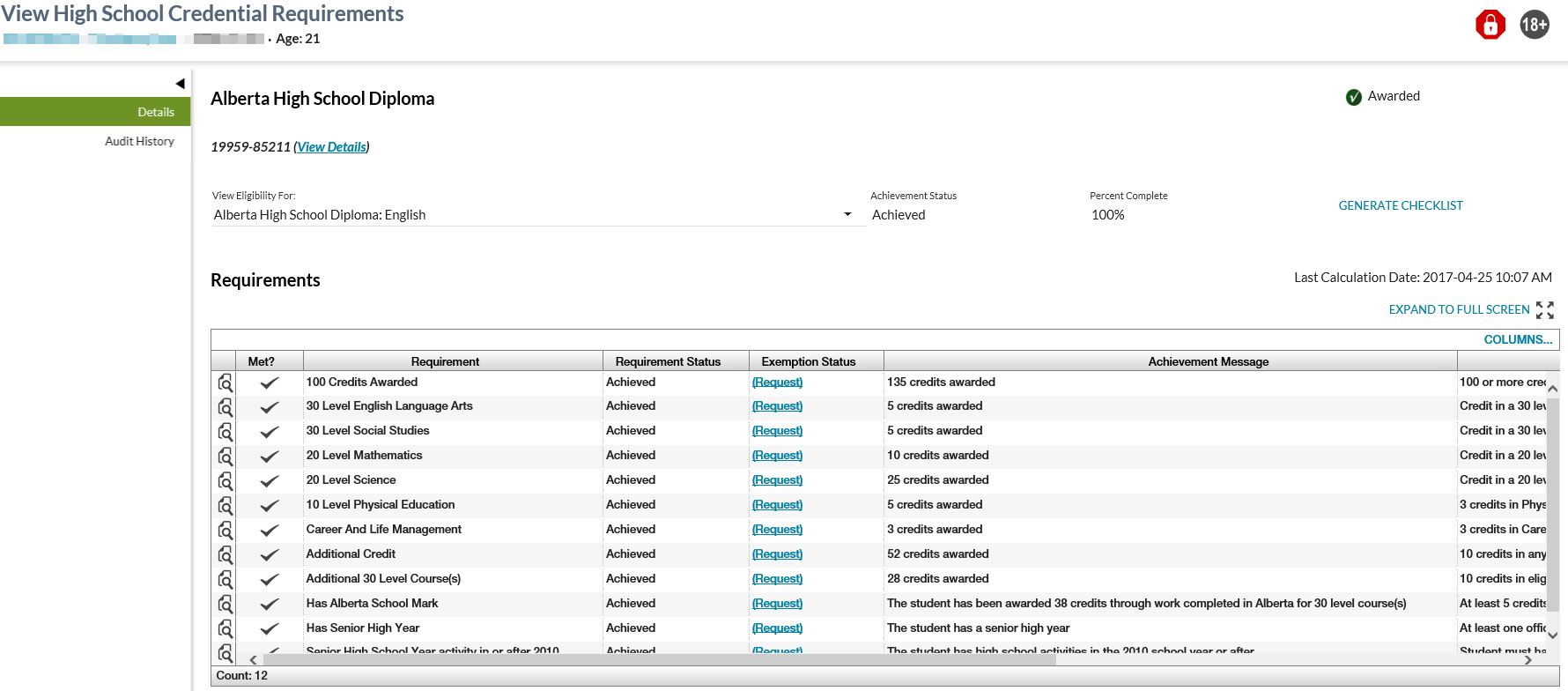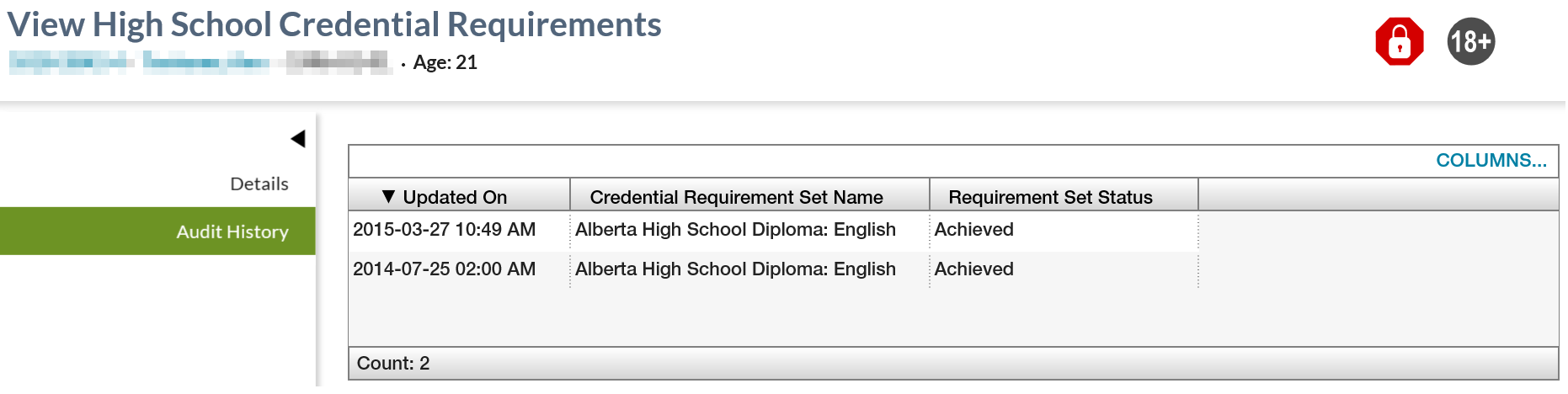Table of Contents
View High School Credential Requirements
This screen allows user to view the details of a student's Credential Requirement associated to a single Credential and its various Credential Requirement Set(s). The screen varies from the PASIprep UI guidelines as it does not follow one of the standard templates because of the complexity around reflecting the credential data that is meaningful and usable.
Secured By
To access this screen the user must:
- meet the data_access_rules to see the record, and
If the user does not meet the Student Credential Data Access Rules and Student Credential Requirement Data Access Rules to view the record, a 404 error will be displayed on all credentials pages as per PASIprep Error Page Template. Note: This scenario will only occur where the user accesses the page for the student and credential via a saved URL or bookmark.
Common Student Elements
| Identifier Subtitle | As described in the Page Title Header guideline. |
|---|---|
| Student Status Badges | See Student Status Badges for full details on the status badges that can be displayed on a student record. |
Details Tab
The Details tab of the View High School Credential Requirements screen provides a summary of the credential information for a student and Credential Requirement Set. The Details screen displays the student's credential, credential requirement set details and a “Requirements” grid containing a list of the credential requirements relating to the credential requirement set in context.
Where the student's data is currently being recalculated for the student (meaning that the Transcript Processor is running), the following message displays to the user near the top of the screen:
“Credential eligibility may be out of date due to updates being processed. Please check back later for updated information.”
Page Actions
The following page actions are available from this page:
| Page Action | Description |
|---|---|
| Award | Award is available from where the student achieved, but has not been awarded the Credential Type. Available where the credential has never been awarded to the student (Credential has at least one credential requirement set with a status of “Achieved” and has not been awarded) OR where the most current credential has been deleted AND the student has at least one credential requirement set with a status of “Achieved”. Selecting the Award action opens the Award and Order Credential page. Award is only available from this screen. |
Credential Information
The following data fields are displayed representing Credential information:
| Field Name | Description |
|---|---|
| {Credential type} | Displays the Credential Type for the record in context. |
| {Credential Progress} | Displays the Credential Progress Status for the credential and student. |
| Credential Number | This value is only visible if the credential has been awarded to the student. Where the credential has been awarded, the Credential Number displays with a “(View Details)” link to the right of it, linking the user to the View Awarded Credential screen. Where the credential has been deleted, no credential number is displayed, however, the red bolded text “Credential Number Deleted” is displayed in its place with the “(View Details)” link displays to the right of it, linking the user to the View Awarded Credential screen to the deleted record. |
Credential Requirement Set Information
The following data fields are displayed representing Credential Requirement Set information:
| Field Name | Description |
|---|---|
| View Eligibility For: |
Dropdown containing all credential requirement sets for the credential in context. The default selected credential requirement set is selected by as follows:
The “Start Application” directs the user to the Application for High School Equivalency Diploma - Alternative 1 - Step 1. A “Continue Application” is available for the High School Equivalency Diploma – Alternative 1 requirement set where:
When the user clicks the “Continue Application” link the user is directed to the Application for High School Equivalency Diploma - Alternative 1 - Step 2. |
| Achievement Status | Displays the Achievement Status of the Credential Requirement Set record. |
| Percent Complete | Displays the percentage representing the student’s status towards the achieving the credential requirement set. Where the credential requirement set status is “Not Assessing”, the value of “N/A” should display to the user. Where the credential requirement achievement status is “Achieved”, “To Be Assessed” or “Not Achieved”, the percentage is calculated as “({# of credential requirements achieved/exempted}/{Total # of credential requirement}*100)%”. The percentage displays as a whole number and is rounded to the nearest whole number. |
| [Generate Checklist] | When the user clicks the Generate Checklist option in the More Menu, the Get Credential Requirement Checklist service produces a Credential Requirement Checklist (PDF) document that is made downloadable by the user's browser application. |
Credential Requirement Grid
The title of “Requirements” is included above the grid. A grid is included displaying a list of all credential requirements relating to the credential requirement set selected from the dropdown above. From this grid, a user must be able to clearly see which requirements are available to them to edit the achievement and exemption information on.
The Last Calculated On date is to be added to the top right of the grid.
The following data fields are displayed representing Credential Requirement information:
| Field Name | Description |
|---|---|
| [View Icon] | When selected, takes the user to the View Credential Requirement screen. |
| Met? | Displays a checkmark where the requirement has been met either through achievement or through a requirement exemption (Credential Requirement Is Met). Otherwise, blank. |
| Requirement | Displays the short description for the requirement. |
| Requirement Status |
Displays the requirement Achievement Status for the requirement and student.
|
| Exemption Status |
If an exemption exists for the credential requirement, this field displays its Exemption Status. - Display a Request link if no existing credential requirement exemption record exists, and:
- Display an Edit link if an existing credential requirement exemption record exits, and:
Selecting the Request or Edit links take the user to the Edit Credential Requirement Exemption page for the requirement. |
| Achievement Message | Displays the Achievement Message for the requirement and student. |
| Description | Displays the long description for the requirement. |
| Requirement Set Trigger? | Where IsTrigger = 1, to display a “Yes”, otherwise display “No”. |
| Last Updated | Displays the last updated on date for the requirement and student, where one exists, as a link to the View Credential Requirement audit screen for the record in context. Note: This field only displays a value where the requirement is a manual requirement AND there is a record for that manual requirement (indicating that a user had manually entered the achievement for the credential requirement). |
Grid Options
| COLUMNS | The Columns option allows the user to adjust the columns that are visible in the grid. |
|---|---|
| EXPORT TO CSV | The Export to CSV option exports the data to file. |
Audit History Tab
This section contains a PASIprep Audit History Grid which lists all Student Credential Requirement Set Audit Event records for the specific Student Credential Requirement Set record being viewed.
Data Fields
All columns are visible by default. Columns related to Update information are also included as described in PASIprep Audit History Grid. A record is included for each revision of the record and are sorted by Updated On descending.
| Data | Description |
|---|---|
| Updated On | Displayed as per PASIprep Audit History Grid |
| Credential Requirement Set Name | Displays the short description for theCredential Requirement Set name. |
| Requirement Set Status | Displays the requirement set status for the requirement and student. |
Google Analytics
Analytics is tracked on these tabs as per the PASIprep Analytics Guidelines.
1. The user left the page to complete an add/edit (e.g., adjusted the credential requirement achievement). When they save that change, they should come back to the previous page (View High School Credential Requirement) with the previously selected Set in context and refreshed.
2. The user left the page to complete an intended add/edit, but cancelled out of the action before saving. When they select Cancel, they should come back to the previous page (View High School Credential Requirement) with the previously selected Set in context and refreshed. Otherwise, this could be confusing to a user where they’d selected a particular set.