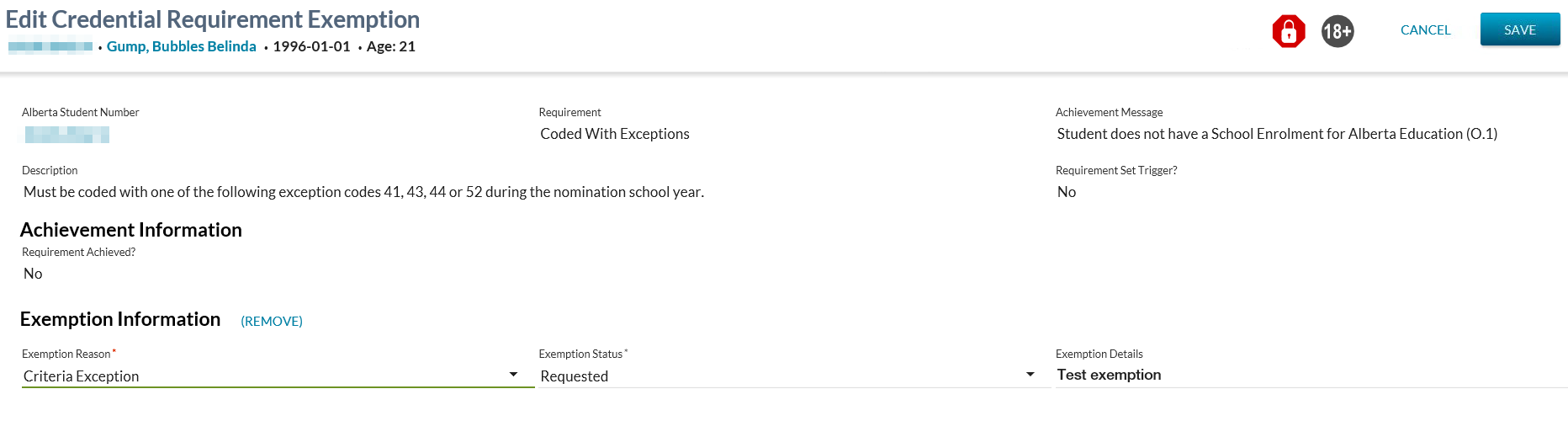Table of Contents
Edit Credential Requirement Exemption
This page allows a user to edit the Exemption Status for a student and credential requirement.
This page can be accessed from the following PASIprep pages:
The screen presents the data using the PASIprep Edit Item Template.
Secured By
To access to this page, a user must meet the data_access_rules and:
- In order to request an exemption, the user must have:
- the appropriate permission to request at least one exemption reason mapped to the credential requirement in focus, and
- The required Requested By PASIprep User Security Role:
- In order to approve or update an exemption, the users must also have:
- the appropriate permission to student_credential_requirement#data_access_rules|approve]] at least one exemption reason mapped to the credential requirement in focus, and
- the required Approved By PASIprep User Security Role:
- User must have the Level 183) PASIprep permission identified as the Approved By PASIprep User Security Role for the Exemption Reason being submitted.
- User must have the Level 184) PASIprep permission needed to approve the Exemption Reason of the current exemption, if one exists.
- To determine which PASI Client roles are necessary to request or approve a specific exemption reason see the PASI Core Security Section on the credential requirement exemption (ex. CALMMinisterial-82130).
- To determine which exemption reasons can be applied to a specific requirement see the Credential Requirement Exemption Management section on the requirement (ex. CALM (Alberta High School Diploma)).
The Edit Credential Requirement Exemption function is only available on Primary ASNs. A user cannot access this screen for a Secondary ASN.
If the security requirements are not met, user will be denied access and will see an unexpected error instead, as per the PASIprep 2.0 UI Error Guidelines.
Common Student Elements
| Identifier Subtitle | As described in the Page Title Header guideline. |
|---|---|
| Student Status Badges | See Student Status Badges for full details on the status badges that can be displayed on a student record. |
Edit Credential Requirement Exemption
This page allows a user to edit the Exemption Status for a student and credential requirement. Updates to the credential requirement exemption information use the Submit Credential Requirement Exemption service to save the changes to the database.
Page Actions
The following page actions are available from this page:
| Cancel | Selecting the Cancel button will cancel out of the edit operation without saving any changes. The user will return to the previous screen as per the Navigation guidelines. |
|---|---|
| Save | Selecting the save button will save the changes to the credential requirement achievement record. |
Data Fields
The following information is available for the Student Credential Requirement record:
| Section Header | Data | Field Type | Description |
|---|---|---|---|
| N/A | Alberta Student Number | Read-only | The ASN for the student on the record. Displays as a hyperlink to the View Student - Summary Tab page. |
| Requirement | Read-only | Displays the short description for the requirement, as defined on the credential requirement code value. | |
| Achievement Message | Read-only | Displays the achievement message for the requirement and student. | |
| Description | Read-only | Displays the long description for the requirement, as defined on the code value. | |
| Requirement Set Trigger? | Read-only | Where Is Assessment Trigger = 1, to display a “Yes”, otherwise display “No”. | |
| Achievement Information | Requirement Achieved? | Read-Only | Where the requirement has a requirement Achievement Status of “Achieved (Requirement Achievement)”, to display “Yes” and otherwise display “No”. |
| Exemption Information | (Remove) | action | Allows a user to clear the current values in the Exemption Reason, Exemption Status & Exemption Details fields below. This value is displayed to the right of the Exemption Information section heading. Note: Where the user selects to remove the exemption details from this screen, they will still need to select the Save page action to save the changes. |
| Exemption Reason | Dropdown | Refer to Credential Requirement Exemption for details around which users can submit and approve each exemption reason type. Defaults to the previously populated value (if any). This value is updateable. | |
| Exemption Status | Dropdown | Allows the user to set the status of the exemption.
Refer to a specific Credential Requirement Exemption for details about which users are able to request/approve the exemption reason in focus |
|
| Exemption Details | Text area | Displays the exemption details for the requirement and student |
Cancel Function
Selecting the Cancel action redirects the user as per the UI Navigation guidelines without saving any changes.
Save Function
Selecting the Save action will save the record and the user will be directed as per the UI Navigation guidelines.
Saving Exemption information uses the Submit Credential Requirement Exemption service.
Google Analytics
The user interaction is tracked as a page view in the analytics as per the PASIprep Analytics Guidelines.