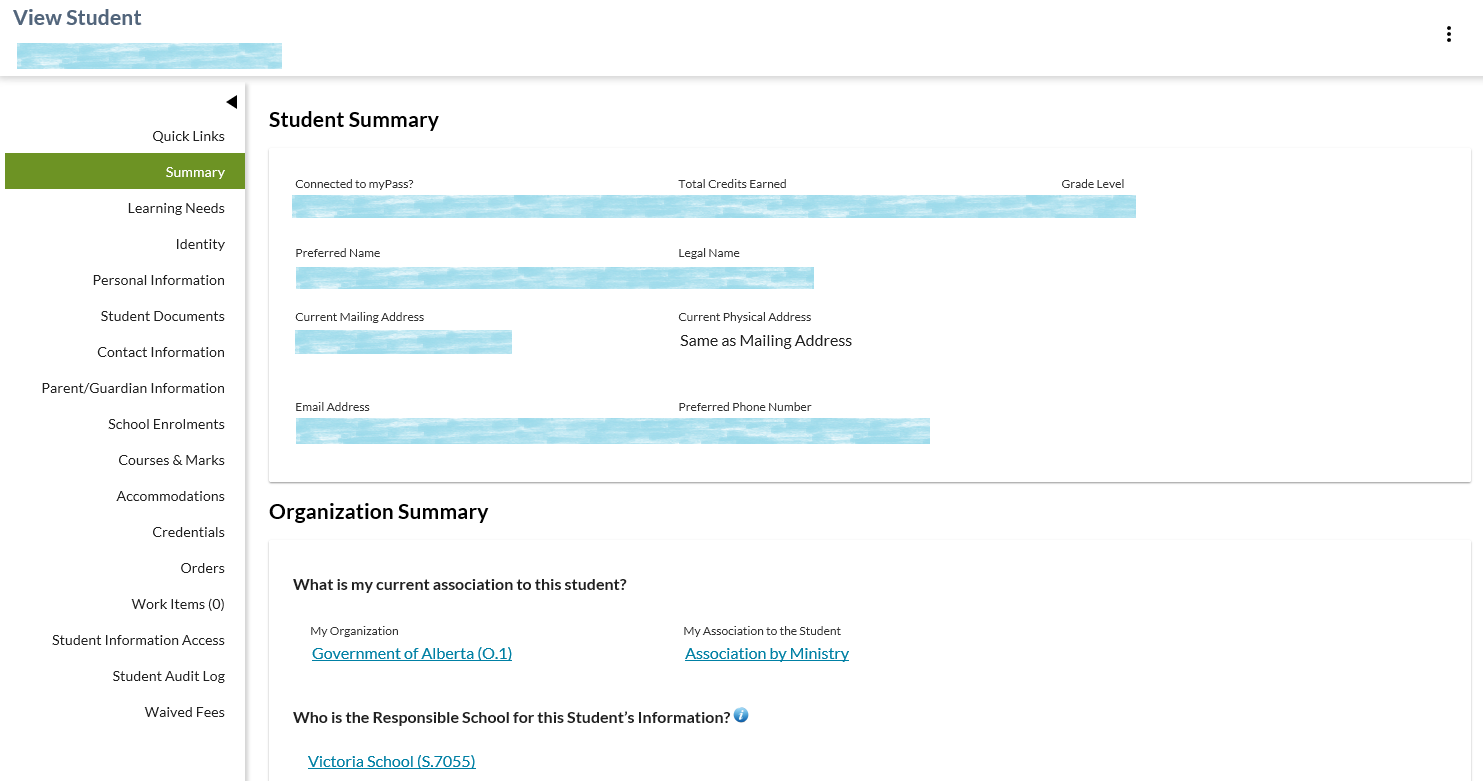Table of Contents
View Student - Summary Tab
View Student defaults to the Summary tab when an ASN lookup is performed. The purpose of the Summary tab is to provide summary-level information about a student; one application of the screen will be to surface information to schools/authorities that are relevant to onboarding students.
Secured By
Security required to access this screen aligns with what is required to access View Student.
Common Student elements
| Identifier Subtitle | As described in the Page Title Header guideline. |
|---|---|
| Student Status Badges | See Student Status Badges for full details on the the status badges that can be displayed on a student record. |
Student Summary
This is a PASIprep Card Group consists of the following information:
| Data | Description | Security Restrictions (if any) |
|---|---|---|
| Connected to myPass | The student is considered connected based on the Is Connected to myPass data element. | |
| Total Earned Credits | The sum of all credits for the student. This would be the same calculation as is currently completed on the Transcript today. If the user has PASIprep Level 06 Permission - View Courses and Marks and view access to Manage Credentials they can click on the Total Credits Earned as a short cut to get the user to the View Student - Courses & Marks Tab. | |
| Grade Level | The grade level associated with the most recent non-deleted Student School Enrolment, or Home Education Registration. Where the student has no school enrolments or home education registrations, “N/A” is displayed. | Note: Grade Level for Home Education Registration is UG |
| Preferred Name | Student's active Preferred Name as identified in the Student (Business Object) record. Links to the View Student Identity Document (Legal Name) or View Student Name screen for the name (depending if the preferred name is a legal name or not) | |
| Legal Name | Name from the Student's Current Identity Name record. Links to the View Student Identity Document for the Student's identity information. | |
| Current Mailing Address |
Displays Current Mailing Address formatted as per Data Format Guidelines as a hyperlink that links to the View Student Address page for that Student address. | |
| Current Physical Address |
Displays Current Physical Address formatted as per Data Format Guidelines as a hyperlink that links to the View Student Address page for that Student address.
| |
| Email Address |
Displays the student's most recently updated active email address value formatted as per Data Format Guidelines and displayed as a link to the View Student Email Address page for that Email Address. | |
| Preferred Phone Number |
Displays the active (as of the current date, the phone number is effective and has not expired) Preferred Phone Number formatted as per the Data Format Guidelines as a hyperlink that links to the View Student - Phone Number page for that Phone Number. | This field is not visible if user is not associated by: By Ministry, By Student Creation, By Current School Enrolment or By Last School Enrolment |
Organization Summary
The Organization Summary section contains the following sections:
What is my current association to this student?
This section displays the association type that the user has with the student. The association type displays as a hyperlink and when selected displays a description of the association type.
| Association Type | Association Message Text |
|---|---|
| By Ministry | You are associated with this and every student in PASI as a Ministry of Education user. |
| By Student Creation | You are associated to this student because the organization that you belong to created the Student record. If a Student School Enrolment does not get recorded for the student, the association will remain in place for a period of 2 years following the date the student record was created. A student is associated to a school based on their current enrollments if the school has an enrolment record that has not yet ended or has an Exit Date in the future. As the exit date is an optional field on a student school enrolment record, the exit date will be derived if not available. |
| By Current School Enrolment | You are associated to the student because they have a current student school enrolment at the school that you are associated with. In order to make updates to this student’s information, you must be representing the School (or School Authority) in which the student is currently enrolled. |
| By Last School Enrolment |
You are associated to the student because their last student school enrolment (which has ended) is associated with the School (or School Authority) that you are associated with. This association allows you to complete updates to the student’s information (e.g., mailing address). |
| By Recent School Enrolment |
You are associated to this student because the school (or School Authority) you are associated with has a recent student school enrolment that has ended for this student. |
| By Exam Registration |
You are associated to the student because this student registered to write a diploma exam at the writing centre that you are associated with. |
| No Association | You are not associated to this student and therefore do not have access to update any information for this student. |
Who is responsible for this Student’s Information?
1) Label: Who is the Responsible School for this Student’s Information?
2) Information Icon: provides further context to what Student Responsibility entails.
Text to display when Information icon is selected:
- Student Responsibility refers to the school that is responsible to oversee the overall educational programming of the student.
Data Section
This section displays the school information from the most recent (not-deleted) responsible school record.
- If the Responsible School? = Yes
- if the most recent responsible school record contains a School Code display the School Name for School Code (Responsible School).
- if the most recent responsible school record contains a School Name, School City, School Province or School Country display the information available seperated by commas.
- If there is no School Name display “Unknown School” in place of the school name.
- If the Responsible School? = No or Unknown
- if the student does NOT have a school code or School Information1) in their most recent Responsible School record then display “No school information provided”.
- If the student has no Responsible School records then display “No record found.”