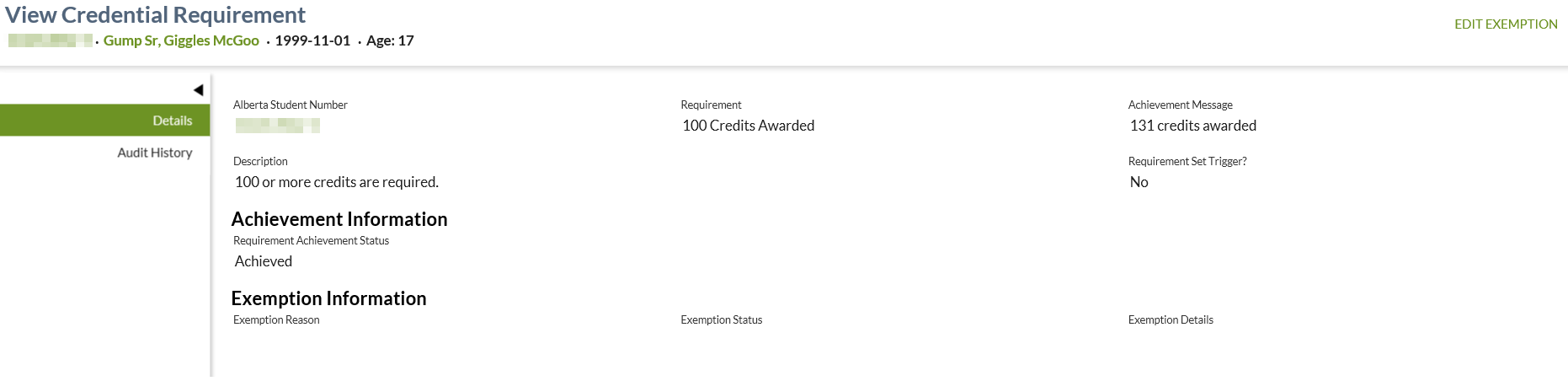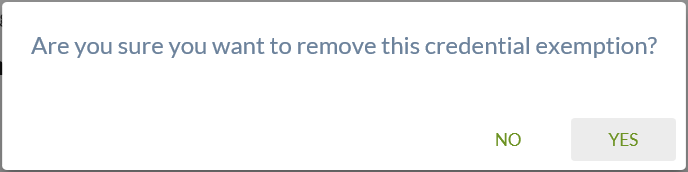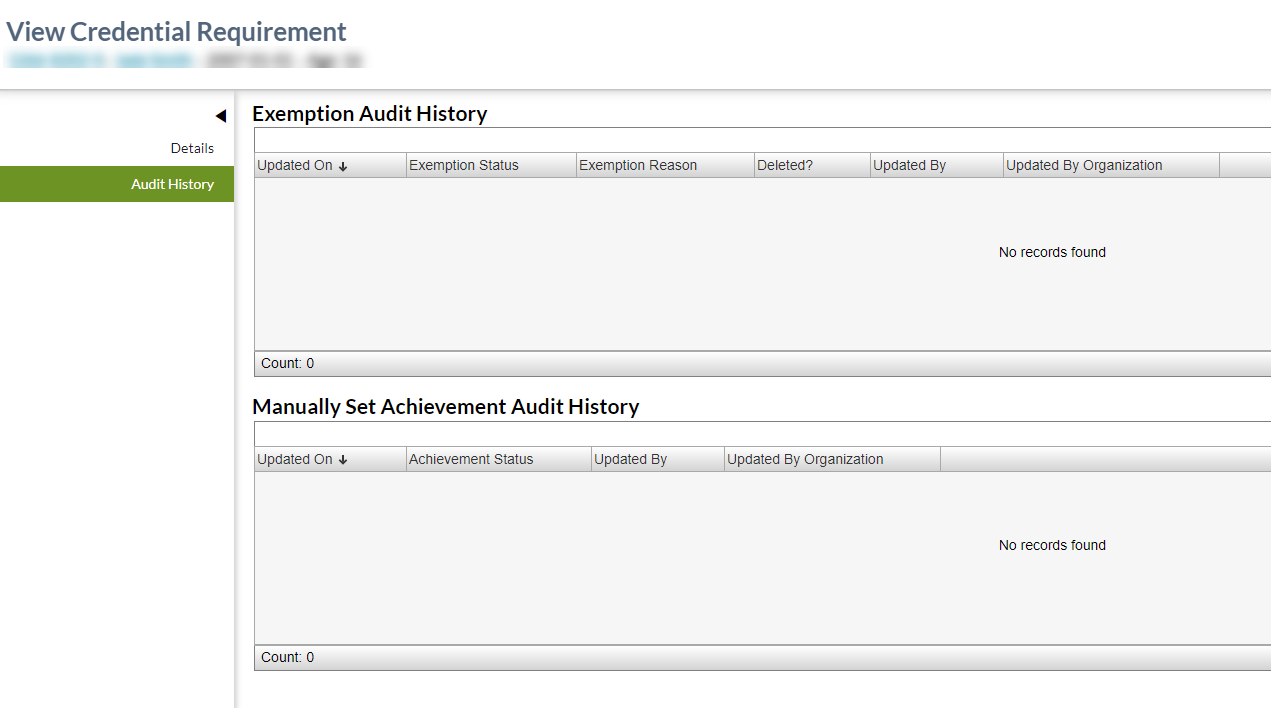Table of Contents
View Credential Requirement
This page displays the details for a single Student Credential Requirement and has two tabs available to the user:
- Details
- This screen allows user to view full details regarding a Student Credential Requirement record.
- Audit History
- This screen displays a list of audit events for a Student Credential Requirement.
The screen presents the data using the PASIprep View Item Template.
Secured By
To access this screen the user must:
- meet the data_access_rules access rules, and
If the user does not meet above security requirements, an unexpected error will be displayed as per PASIprep Error Page Template.
Common Student Elements
| Identifier Subtitle | As described in the Page Title Header guideline. |
|---|---|
| Student Status Badges | See Student Status Badges for full details on the status badges that can be displayed on a student record. |
Action Menu Options
The following options are available in the Action Menu option area where the user has PASIprep Level 02 Permission - Modify Student permissions:
| Action | Description | Security Requirements |
|---|---|---|
| Edit Achievement | * Where the user has selected a record from the list of credential requirements, this will launch the Edit Credential Requirement Achievement page for the selected record.
|
Available as per the data_access_rules. |
| Edit Exemption | Where the user has selected a record from the list of credential requirements, this will launch the Edit Credential Requirement Exemption page for the selected record.
|
Available as per the data_access_rules. |
Note: Navigation occurs in alignment with the UI Navigation Guidelines
Details Tab
The Details tab displays the Student Credential Requirement Information in the View Credential Requirement page.
View Credential Requirement Details - Data Fields
| Section Header | Data | Description |
|---|---|---|
| N/A | Alberta Student Number | This is the ASN associated to the Student Identity record. Links to View Student - Summary Tab for the ASN. |
| N/A | Requirement | Displays the short description for the requirement, as defined on the Credential Requirement code value. |
| N/A | Achievement Message | Displays the Achievement Message for the requirement and student. |
| N/A | Requirement Set Trigger? | Where Is Assessment Trigger = 1 or True, to display a “Yes”, otherwise display “No”. |
| N/A | Description | Displays the long description for the requirement, as defined on the code value. |
| Achievement Information | Requirement Achievement Status | Displays the requirement Achievement Status for the requirement and student. |
| Exemption Information | Exemption Reason | Displays the Exemption Reason for the Student Credential Requirement. |
| Exemption Information | Exemption Status | Displays the Exemption Status for the Student Credential Requirement. |
| Exemption Information | Exemption Details | Displays the Exemption Details for the Student Credential Requirement. |
Remove Exemption Function
Where a credential requirement exemption exists on the credential requirement, a “Remove” function is available to the right of the “Exemption Information” section heading. Where the user selects the “Remove” action, this initiate the Clear Credential Requirement Exemption dialog which allows the user to confirm to remove the record, or not.
The “Remove” action is available where the user meets the data_access_rules.
Clear Credential Requirement Exemption Dialog
Security
This function is only available where the user meets requirements outlined in either the Requesting Credential Requirement Exemption or Approving Credential Requirement Exemption data access rules.
- The user has the appropriate permissions to request or approve at least one exemption reason for the credential requirement (Note: the ability to request or approve an exemption is defined per exemption reason)
If the security requirements are not met, user will be denied access and will see an unexpected error instead, as defined in the PASIprep 2.0 UI Guidelines.
Dialog Content
Where the user has selected the “Clear” action next to the Exemption information heading, a dialog is displayed allowing the user to confirm that they would like to remove/delete/clear the student’s credential requirement exemption record. This dialog aligns with the Dialog Guidelines and the Language/Writing Guide.
- Where the user selects Yes, they are returned to the refreshed View Credential Requirement screen, displaying no credential requirement exemption.
- Where the user selects No, they are returned to the View Credential Requirement screen with no changes saved.
Audit History Tab
This section contains an PASIprep Audit History Grid which lists all Student Credential Requirement Audit Event records for the specific Student Credential Requirement record being viewed.
Data Fields
Two grids are available for the audit history of a Credential Requirement. Access to this grid only available if the user has one of the following associations to the student:
Exemption Audit History
All columns are visible by default. Columns related to Update information are also included as described in PASIprep Audit History Grid. A record is included for each revision of the record and are sorted by Updated On descending.
| Data | Description |
|---|---|
| Updated On | Displayed as per PASIprep Audit History Grid |
| Exemption Status | The exemption status for the record at the time of the update. |
| Exemption Reason | The exemption reason for the record at the time of the update. |
| Deleted? | The IsDeleted indicator for the record at the time of the update. Where IsDeleted = 1, “Yes” is displayed and otherwise “No” is displayed. |
| Updated By | Displays the Audit User Name of the user triggered the update to the record. |
| Updated By Organization | The organization of the user who triggered the update to the record. |
Manually Set Achievement Audit History
All columns are visible by default. Columns related to Update information are also included as described in PASIprep Audit History Grid. A record is included for each revision of the record and are sorted by Updated On descending.
| Data | Description |
|---|---|
| Updated On | The date the record was updated on. Displayed as per PASIprep Audit History Grid |
| Achievement Status | The Achievement status for the requirement at the time of the update. |
| Updated By | Displays the Audit User Name of the user triggered the update to the record. |
| Updated By Organization | The organization of the user who triggered the update to the record. |
Google Analytics
Google Analytics should be implemented as per the PASIprep Analytics Guidelines with page views tracked.