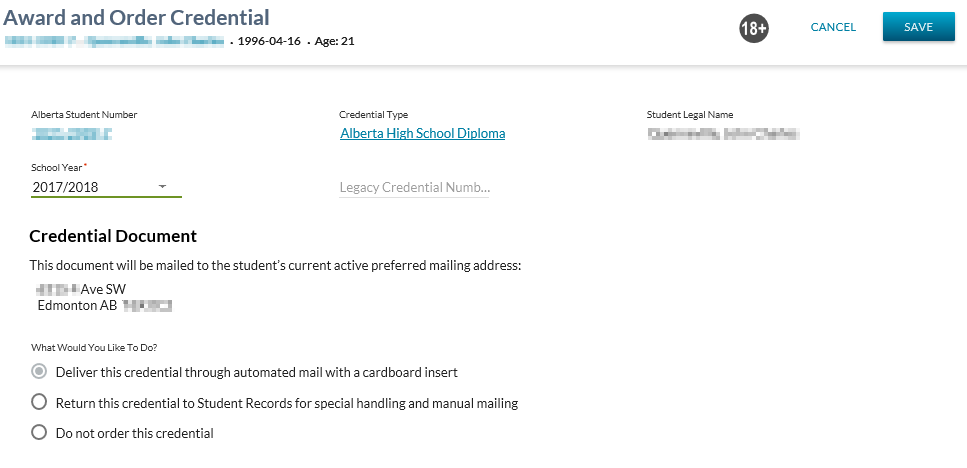Table of Contents
Award and Order Credential
The Award and Order Credential screen allows the user to award a credential to a student and optionally order the credential. As part of awarding, the Credential Number (Awarded Student Credential) and awarding awarding information is captured (Awarded On Date (Awarded Student Credential), awarded student name (Last Name (Awarded Student Credential), First Name (Awarded Student Credential), Middle Name (Awarded Student Credential) and Suffix (Awarded Student Credential)), awarded school year) and the credential document is either ordered with the awarded credential or not ordered (based on user preference).
The screen presents the data using the PASIprep Edit Item Template.
Secured By
User can access this page if have the following PASIprep permissions:
AND the student has achieved the credential, but it has not been awarded yet.
If the security requirements are not met, user will be denied access and will see an unexpected error instead, as per the PASIprep 2.0 UI Error Guidelines.
Common Student Elements
| Identifier Subtitle | As described in the Page Title Header guideline. |
|---|---|
| Student Status Badges | See Student Status Badges for full details on the status badges that can be displayed on a student record. |
Award and Order Credential
This page allows a user to review (and adjust, as needed) the information to be included on the award the credential, award and optionally order the credential. This screen uses the Submit Credential Awarding Single and optionally the Construct Document Order (System Service) service.
Data Fields
The following information is entered for each Student Credential record:
| Section Header | Field Name | Field Type | Description |
|---|---|---|---|
| N/A | Alberta Student Number | Read Only | Displays the ASN for the student in context. Hyperlink to View Student. |
| N/A | Credential Type | Read Only | Displays the Credential Type that is in context to be awarded. This represents the credential type that will be identified on the printed credential. Displays as a hyperlink to the View High School Credential Requirements page. |
| N/A | Student Legal Name | Read Only | Displays the Student Name. This represents the name that will be displayed on the printed credential. |
| N/A | School Year | Dropdown | Mandatory. Editable. A dropdown of all school years defaulting to the current school year. This represents the awarded school year that will be displayed on the printed credential. |
| N/A | Legacy Credential Number | Text field | Optional. Editable. Defaults to blank. Note: This value does not get included on the printed credential. |
| Credential Document | Current Mailing Address | Read only |
Where the student has a Current Mailing Address, to display: |
| Credential Document | What Would You Like To Do? | Radio Button | This option is only available where:
The following options are displayed:
|
Page Actions
The following page actions are available from this page:
- Cancel
- Save
Cancel Function
Selecting the Cancel action redirects the user as per the UI Navigation guidelines without saving any changes.
Save Function
Selecting the Save action will save the record and the user will be directed as per the UI Navigation guidelines.
The delivery method of the associated credential document order item is set based on the “What Would You Like To Do?” selection:
- Deliver this credential through automated mail with a cardboard insert
- Creates the document order with a delivery method of Automated Mail Plus Cardboard
- Return this credential to Student Records for special handling and manual mailing
- Creates the document order with a delivery method of Manual Mail
- Do not order this credential
- Dot not create a document order
Google Analytics
The user interaction is tracked as a page view in the analytics as per the PASIprep Analytics Guidelines.