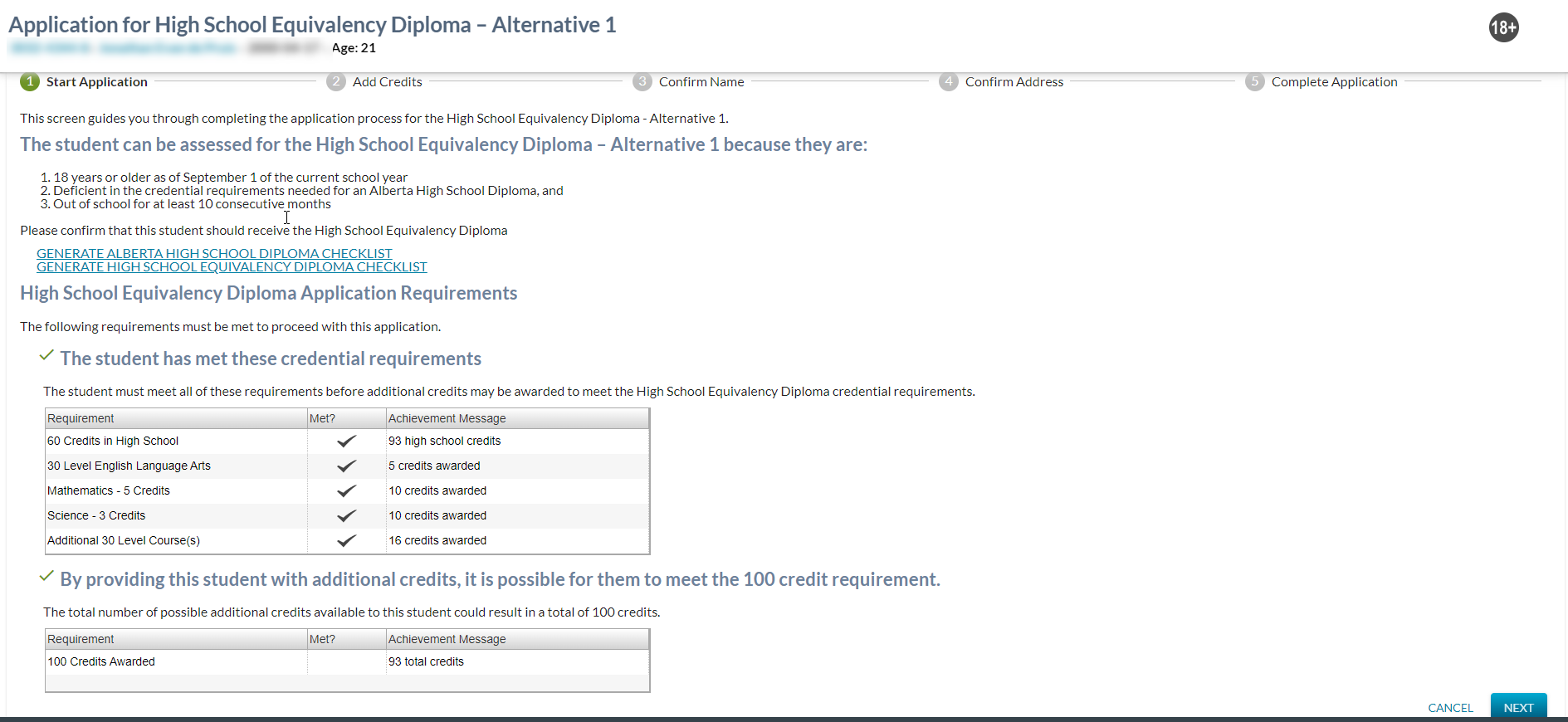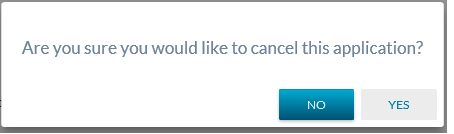Table of Contents
Application for High School Equivalency Diploma - Alternative 1 - Step 1
This page is step 1 of the applying for a high school diploma. This page provides the user with the background necessary relating to the student to determine if the high school equivalency diploma is available to the student.
The user comes into this screen from the:
- View Student - Credentials Tab screen by selecting the “start application” link or
- View High School Credential Requirements screens by selecting the “start application”
"The student can be assessed for the High School Equivalency Diploma – Alternative 1 because they are:" section
The following text is included within the introduction section of this stepper page. “This screen guides you through completing the application process for the High School Equivalency Diploma - Alternative 1. The student can be assessed for the High School Equivalency Diploma – Alternative 1 because they are:
- 18 years or older as of September 1 of the current school year
- Deficient in the credential requirements needed for an Alberta High School Diploma, and
- Out of school for at least 10 consecutive months
Please confirm that this student should receive the High School Equivalency Diploma.
GENERATE ALBERTA HIGH SCHOOL DIPLOMA CHECKLIST
GENERATE HIGH SCHOOL EQUIVALENCY DIPLOMA CHECKLIST”
Processing on GENERATE ALBERTA HIGH SCHOOL DIPLOMA CHECKLIST (link)
“GENERATE ALBERTA HIGH SCHOOL DIPLOMA CHECKLIST” displays as a hyperlink which generates the checklist for the most current AHSD credential requirement set that has a status of “Not Achieved” OR where the student is not being assessed against any AHSD credential requirement sets, to select the most current English requirement set.
Processing on GENERATE HIGH SCHOOL EQUIVALENCY DIPLOMA CHECKLIST (link)
“GENERATE HIGH SCHOOL EQUIVALENCY DIPLOMA CHECKLIST” displays as a hyperlink which, when selected, generates the checklist showing the student's eligibility towards the High School Equivalency Alternative 1 credential requirement set.
"High School Equivalency Diploma Application Requirements" section
Under the heading of “High School Equivalency Diploma Application Requirements”, the following text is displayed: “The following requirements must be met to proceed with this application.”
Section 1 – Does the student meet the first set of requirements?
Where the student has met all of the credential requirements listed within this section, the following is displayed:
- A checkmark to indicate that this set of requirements has been met (the system must determine if this checkmark is displayed or not).
- A sub-section heading of “The student has met these credential requirements”.
- The following text is to be displayed directly below the sub-heading:
- “The student must meet all of these requirements before additional credits may be awarded to meet the High School Equivalency Diploma credential requirement.”
Where the student has not met all of the credential requirements listed within this section, the following is displayed:
- An X to indicate that this set of requirements has not been met (the system must determine if this checkmark is displayed or not).
- A sub-section heading of “The student has not met these credential requirements.”.
- The following text is to be displayed directly below the sub-heading:
- “The student must meet all of these requirements before additional credits may be awarded to meet the High School Equivalency Diploma credential requirement.”
Following that text, a table summarizing the student’s current progress towards the High School Equivalency Diploma – Alternative 1 requirements will be displayed. This table includes all requirements except for the 100 credit requirement and the Student Requested trigger requirement. The table will look like this:
| Requirement | Met? | Achievement Message |
|---|---|---|
| 60 Credits in High School requirement description | {Y/N} | {achievement message} |
| 30 Level English Language Arts requirement description | {Y/N} | {achievement message} |
| Mathematics - 5 Credits requirement description | {Y/N} | {achievement message} |
| Science - 3 Credits requirement description | {Y/N} | {achievement message} |
| Additional 30 Level Course(s) requirement description | {Y/N} | {achievement message} |
Data Grid
The following information is available in the table where the user meets the user meets the access to a record data_access_rules and has the PASIprep Level 06 Permission - View Courses and Marks and view access to Manage Credentials.
| Field | Description | Field Format |
|---|---|---|
| Requirement | Displays the requirement title for the credential requirement | Read-only |
| Met? | Displays a checkmark where the requirement has been met either through achievement or through a requirement exemption (Credential Requirement Is Met). Otherwise, blank. | Read-only |
| Achievement Message | Displays the Achievement Message specific to that student and credential requirement. | Read-only |
Section 2 - Is the student eligible to receive adult equivalency credits?
The system must determine if there is potential for the student to meet the 100 credit requirement based on their age, etc using the following logic:
- Total Possible Credits =
- Student’s current credit total 1) +
- Highest available Credits for AEC9994 (maximum 15 credits) +
- Highest available Credits for AEC9995 based on the student age +
- age 21–24 (inclusive) (5 credits)
- age 25–29 (inclusive) (10 credits)
- age 30 and over (15 credits)
- Highest available Credits for AEC9996 (maximum 5 credits) +
- Highest available Credits for AEC9997 (maximum 5 credits)
If that resulting value is >= 100, the student has potential to receive their HSED via adult equivalency credits.
- Display the following sub-title “By providing this student with additional credits, it is possible for them to meet the 100 credit requirement.”
- Display a checkmark to the left of the sub-title (the system must determine if this checkmark is displayed or not).
- Following the checkmark and sub-section heading, display the text “The total number of possible additional credits available to this student could result in a total of 100 credits.”
If that resulting value is <100, the student does not have potential to receive their HSED at this time via additional adult equivalency credits and can try again in the future.
- Display the following sub-title “Even if maximum available additional credits are provided to this student, they will not meet the 100 credit requirement.”
- Display an X to the left of the sub-title (the system must determine if this checkmark is displayed or not).
- Following the X and sub-section heading, display the text “The total number of possible additional credits available to this student will not result in a total of 100 credits.”.
Regardless of the credit calculation, a table summarizing the student’s current progress towards the High School Equivalency Diploma – Alternative 1 100 credit requirement is displayed in a table as follows:
| Requirement | Met? | Achievement Message |
|---|---|---|
| 100 Credits | {Y/N} | {achievement message} |
The data grid contains information as identified above in the Data Grid section.
Controls
The following controls are available from this screen.
Cancel Button
Clicking the cancel button will invoke the Cancel Dialog. There are no Security Requirements for the Cancel button.
Next Button
Clicking the ‘Next’ button lets the user proceed to Step 2 - Add Credits step.
- If the student has not met the requirements for all sections of step 1, display the You May Not Proceed Dialog.
- If the student has met requirements for all sections on step 1, clicking Next will invoke the Confirm Request Dialog.
Confirm Request Dialog
This dialog allows the user to confirm that the student has requested to be assessed for the Alternative 1 – High School Equivalency Diploma.
The dialog contains a mandatory checkbox to ensure the user agrees to the clause before proceeding to the next step. The following text is displayed to the right of the checkbox:
- “I confirm that this student has requested to be assessed for the Alternative 1 High School Equivalency Diploma requirements.”
Processing on Yes
Where the checkbox is selected on the dialog, the Student Requested HSED credential requirement will have its Achievement Status set to “Achieved” for the student in context and the user is directed to Step 2 - Add Credits.
Processing on No
Where the user selects No, the dialog closes with no changes saved. The user remains on the Step 1 screen.
You May Not Proceed Dialog
This dialog is displayed when a user cannot continue with the application because the student has not met specific preconditions.
Processing on Ok
Where the user selects Ok, the dialog closes with no changes saved. The user remains on the Step 1 screen.
Cancel Dialog
Processing on No
When selected, this action will close the dialog and the user will be returned to Step 1 or 2 of the application
Processing on Yes
Default button on the dialog. When selected, this action will close the dialog. The user will be returned to the screen they came into the application process screens from.
Analytics
Analytics are tracked as per PASIprep Analytics.