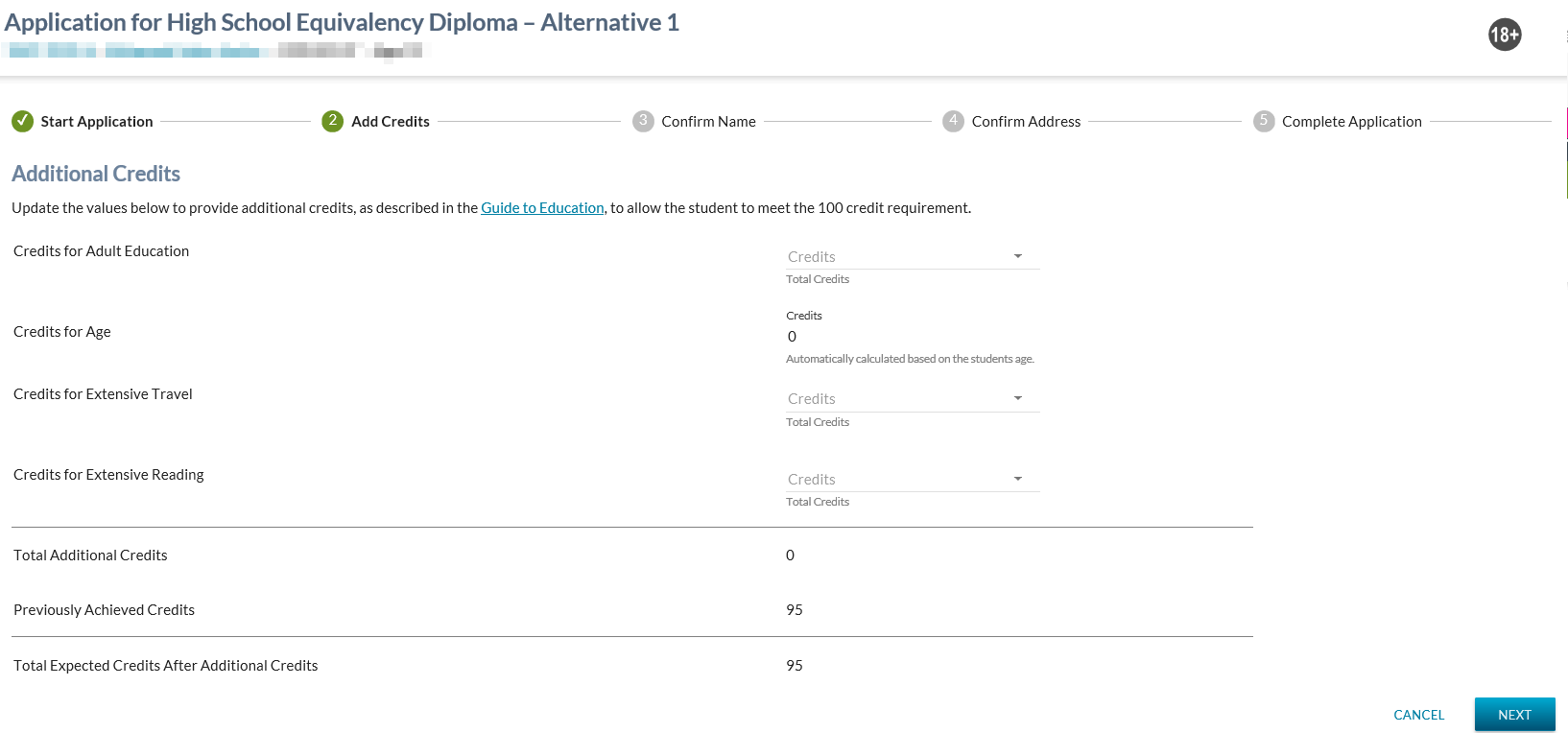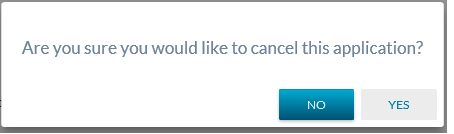Table of Contents
Application for High School Equivalency Diploma - Alternative 1 - Step 2
This page is step 2 of the applying for a high school diploma. This page provides the user to grant the student with additional credits allowing the student to meet the 100 credit credential requirement for the HSED credential.
If the student already has achieved 100 credits, the additional credits are not mandatory, but can be entered by the school where applicable.
The user may enter this screen from the:
- View High School Credential Requirements screens by selecting “continue application”
If the student already has achieved 100 credits and has age credits (more than 21 years of age), the additional maturity credits are not mandatory (adult education, travel, reading), but can be entered by the school where applicable. The Credits for Age will still be calculated by the system.
If the student already has achieved 100 credits and has no age credits (less than 21 years of age) at least one of the additional maturity credits (adult education, travel, reading) is required. No changes if the student has less than 100 credits.
Whether the student has less or more than 100 credits they must have some additional maturity credits (age, or travel, or education, or reading) to get to the next step in the wizard and to set the “Student Credential Requested Assessment” credential requirement to Achieved.
Security
The user can only access this screen where the following requirements have been met:
- The student’s High School Equivalency Diploma Credential Achievement Status is currently Not Achieved, and
- The security requirements from section HSED Alternative 1 Application Security have been met.
Informational Messages
A generic informational message is to be returned to the user near the top of the page where any rejection results from selecting [Next] on this step of the Application for High School Equivalency Diploma - Alternative 1 screens.
The message should say: “An error has occurred. Please contact PASI and Student Records.”
- where “PASI and Student Records” displays as a hyperlink based on the PASI and Student Records - Link.
Content
Title “Additional Credits” is displayed near the top of the screen. Below the title the following text is displayed:
- “Update the values below to provide additional credits, as described in the Guide to Education, to allow the student to meet the 100 credit requirement.”
- “Guide to Education” within the statement above is displayed as a hyperlink to Guide to Education - Link
Data Fields
The following information is available in this section of the screen:
| Field Label | Field Heading | Description | Field Format |
|---|---|---|---|
| Credits for Adult Education | Credits | Used to identify the number of credits that the student should receive as an evaluated mark for the course code AEC9994. The dropdown contains a list of all applicable credit values for this course code including a blank value. Defaults to blank1). Values sorted in ascending order. | Select Control Dropdown |
| Credits for Age | Credits |
This field is used to identify the number of credits that the student should receive as an evaluated mark for the course code AEC9995, based on the student’s age (as of the current date).
| Read-only |
| Credits for Extensive Travel | Credits | Used to identify the number of credits that the student should receive as an evaluated mark for the course code AEC9996. The dropdown contains a list of all applicable credit values for this course code, including a blank value. Defaults to blank2). Values sorted in ascending order. | Select Control Dropdown |
| Credits for Extensive Reading | Credits | Used to identify the number of credits that the student should receive as an evaluated mark for the course code AEC9997. The dropdown contains a list of all applicable/available credit values for this course code, including a blank value. Defaults to blank3). Values sorted in ascending order. | Select Control Dropdown |
| Total Additional Credits | N/A | Sum of the total additional credits that will be assigned to the student based on step 2 of the application process. This will add values selected for the Credits for Adult Education + Credits for Age (system generated value) + Credits for Extensive Travel + Credits for Extensive Reading. Blank values for these fields are considered equal to 0. | Read-only |
| Previously Achieved Credits | N/A | Sum of the student’s previously achieved credits (as determined by the 100 credit requirement for HSED). | Read-only |
| Total Expected Credits After Additional Credits | N/A | Sum of Total Additional Credits & Previously Achieved Credits from above. | Read-only |
Controls
The following controls are available to the user.
Cancel
Where the user cannot proceed to the next step because the student hasn’t been provided enough credits to satisfy the 100 credit requirement, a Cancel button will be available to the user allowing them to close out of the stepper. Selecting this action will initiate the Cancel Dialog Note: It is expected that this would be used where the school notifies the student of the task that they must complete in order to receive enough extra credit and once completed, the user could return to the application process to continue processing the students request.
Next
Clicking the ‘Next’ button lets the user proceed to the next the step (Step 3) of the stepper. Where the user will not meet the 100 credit rule after the additional credits have been granted, a dialog with the following message will be displayed to the user with an Ok button:
- “The student must have 100 credits or more after additional credits have been granted to continue.”
Where the student will meet the 100 credit requirement, clicking Next will generate an evaluated mark record for each record that has a credit value of 1 or more assigned to it. These records are to be created as follows:
Credits for Adult Education
An evaluated mark record will be created as follows:
- Course Code = “AEC9994”
- Credits Attempted = Credit value specified by the user
- Evaluation Date = current date
-
- School/Auth User (PASIprep Level 18A Permission - Organizational Group - External Users): SCH-HSED
- Student Records (PASIprep Level 18B Permission - Organizational Group - Student Records): AAM
- Is Deleted = No
- Is Funding Requested = No
- Is Mark Approved = Yes
- Mark Value = Pass
- Organization Code = Organization of user entering record
- Reference ID = system generated value
- School Year = Current school year (if two, the earlier of the two)
- Student = student in context
- Audit – reflects the user making the change.
Credits for Age
An evaluated mark record will be created as follows:
- Course Code = “AEC9995”
- Credits Attempted - Credit value appropriate for age of student:
- Student’s age = 21–24 (inclusive), default to 5 credits
- Student’s age = 25–29 (inclusive), default to 10 credits
- Student’s age = age 30+ , default to 15 credits
- Note: This is the value that was displayed on the screen to the user.
- Evaluation Date = current date
- Evaluation Method (Evaluated Mark)
- School/Auth User (PASIprep Level 18A Permission - Organizational Group - External Users): SCH-HSED
- Student Records (PASIprep Level 18B Permission - Organizational Group - Student Records): AAM
- Is Deleted = No
- Is Funding Requested = No
- Is Mark Approved = Yes
- Mark Value = Pass
- Organization Code = Organization of user entering record
- Reference ID = system generated value
- School Year = Current school year (if two, the earlier of the two)
- Student = student in context
- Audit – reflects the user making the change.
Where the student is not eligible for age credits (credit value displayed as 0), no evaluated mark record should be created.
Credits for Extensive Travel
An evaluated mark record will be created as follows:
- Course Code = “AEC9996”
- Credits Attempted = Credit value specified by the user
- Evaluation Date = current date
- Evaluation Method (Evaluated Mark)
- School/Auth User (PASIprep Level 18A Permission - Organizational Group - External Users): SCH-HSED
- Student Records (PASIprep Level 18B Permission - Organizational Group - Student Records): AAM
- Is Deleted = No
- Is Funding Requested = No
- Is Mark Approved = Yes
- Mark Value = Pass
- Organization Code = Organization of user entering record
- Reference ID = system generated value
- School Year = Current school year (if two, the earlier of the two)
- Student = student in context
- Audit – reflects the user making the change.
Credits for Extensive Reading
An evaluated mark record will be created as follows:
- Course Code = “AEC9997”
- Credits Attempted = Credit value specified by the user
- Evaluation Date = current date
- Evaluation Method (Evaluated Mark)
- School/Auth User (PASIprep Level 18A Permission - Organizational Group - External Users): SCH-HSED
- Special Cases (18D Assessment Sector): SCS
- Student Records (18B Student Records): AAM
- Is Deleted = No
- Is Funding Requested = No
- Is Mark Approved = Yes
- Mark Value = Pass
- Organization Code = Organization of user entering record
- Reference ID = system generated value
- School Year = Current school year (if two, the earlier of the two)
- Student = student in context
- Audit – reflects the user making the change.
Cancel Dialog
Controls
Processing on Yes
Default button on the dialog. When selected, this action will close the dialog. The user will be returned to the screen they came into the application process screens from.
Processing on No
When selected, this action will close the dialog and the user will be returned to 2 of the application
Additional Maturity Credits Required Dialog
This dialogue will display when the user selects “Next” to advise the user the student has no additional maturity credits applied and cannot proceed or set the requirement to Achieved.
Processing on Ok
Where the user selects Ok, the dialog closes with no changes saved. The user remains on the Step 2 screen.