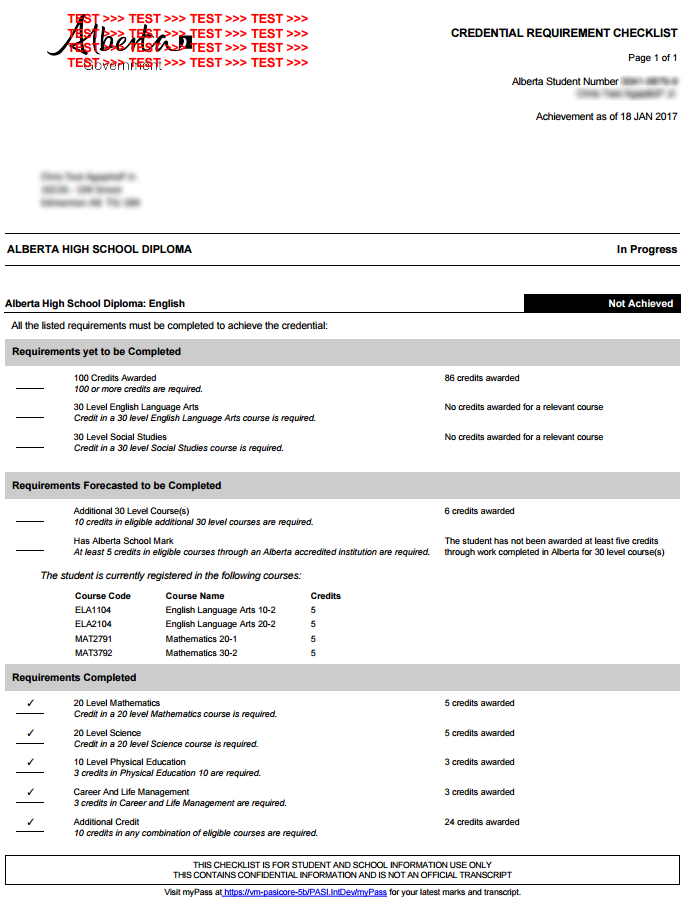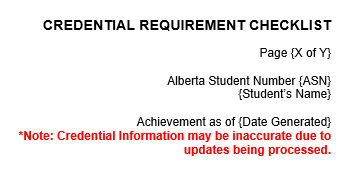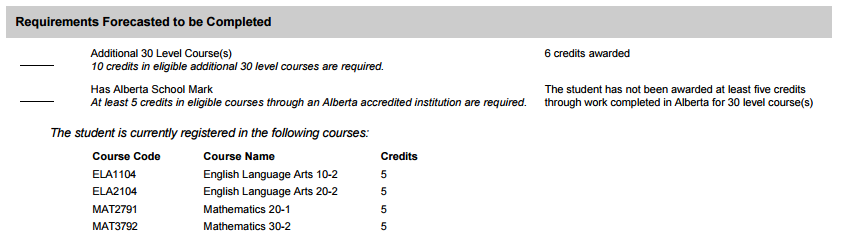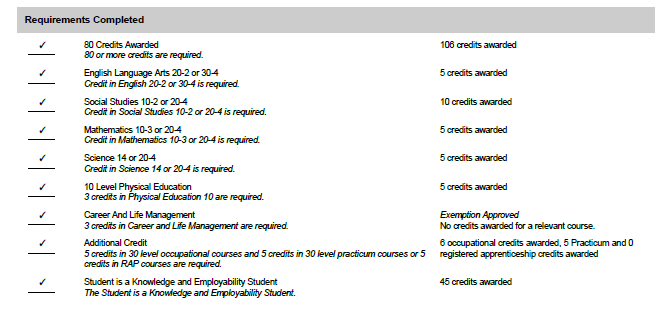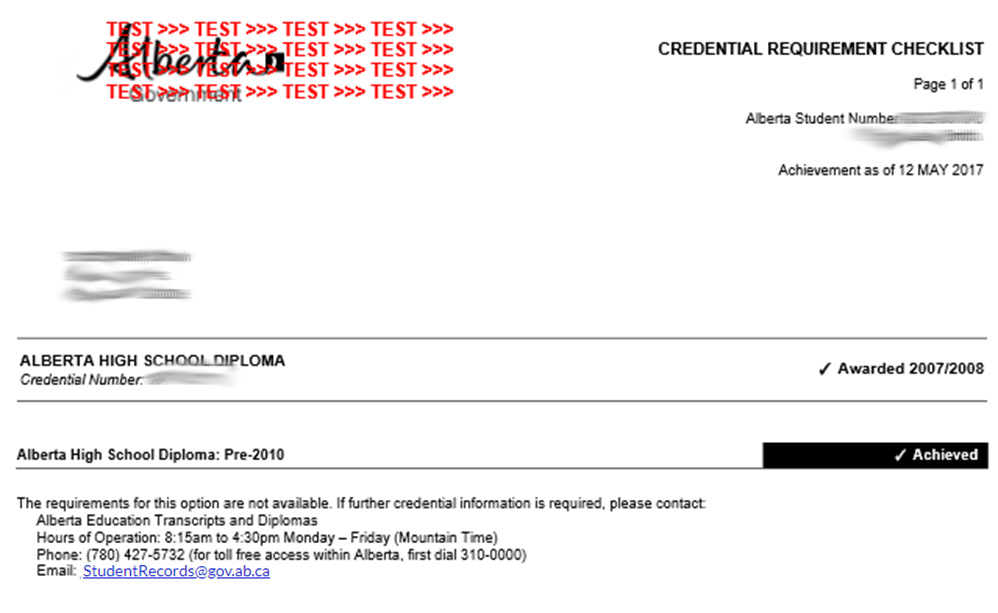Table of Contents
Credential Requirement Checklist (PDF)
When generated from myPass, this functionality is available in both English and French. Please refer to French Translations page for the French text.
This document shows a student's progress towards a credential by showing a student’s achievements for the selected credential requirement set for the credential.
This checklist also considers the student’s current course work in progress (with the assumption that the student will be successful) into its calculation and indicates the requirements that are forecasted to be completed on the checklist document.
Please note: The content shown on the printed checklist differs from what is shown on the myPass’ Credentials page. The myPass credential page does not included the ‘In Progress’ course work in its calculations.
The following guidelines from the PASI Data Format Guidelines are observed.
- Letter Format guidelines, which includes:
- Font & styles (unless otherwise specified)
- Print Layout
Page Header
The page header appears at the top of each printed page.
- The following guidelines from the PASI Data Format Guidelines are observed.
- Alberta Signature logo and placement
- Contains the logo image as specified in the Guidelines (black and white)
- The “Credential Requirement Checklist” title is written in all uppercase letters and uses bold Arial 12 pt font.
| Additional Notes | Mockups |
|---|---|
| In non-production environment, the document will be watermarked like the Detailed Academic Report. | 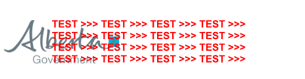 |
| Where a credential has not been awarded (includes where the credential has been awarded, but has been deleted) and a Credential Achievement Status of “TBD” (indicating that PASI is currently re-calculating the credential eligibility for the student), the following message should be added below “Date Generated” in red:
|
Data Fields (Page Header)
The following data elements are included in the header:
| Element | Source Business Object | Source Attribute |
|---|---|---|
| ASN | Student | Alberta Student Number |
| Student’s Name | Student | Preferred Name |
| {X of Y} | N/A | X = Current page number Y = Total number of page |
| {Date Generated} | N/A | The Current Date (displayed in short format) |
Document Header
The document header appears before the content on the first (and only the first) page.
It consists of the student's preferred name and mailing address presented using the mailing address formats as per the Data Format Guidelines.
Data Fields (Document Header)
The following data elements are included in the header:
| Element | Source Business Object | Source Attribute |
|---|---|---|
| Preferred Name | Student | Preferred Name |
| Mailing Address | Student | Student’s Current Mailing Address formatted as per Data Format Guidelines for document mailing addresses. |
Non-restricted Credential Details
The Credential Details section shows information regarding the Student Credential of the selected Student Credential Requirement Set, and the student’s current status for the credential.
This section of the document consists of the following subsections:
- Credential Name/Status
- Requirements yet to be Completed
- Requirements Forecasted to be Completed
- Requirements Completed
The requirement subsection shows the Credential Requirements and the student’s progress of the selected Student Credential Requirement Set.
Credential Name/Status
This subsections displays the credential name along with the current achievement status that the student has achieved.
Data Fields (Cred)
The following data elements are included in this section of the document:
| Element | Source Business Object | Source Attribute | Details |
|---|---|---|---|
| Credential Name | Student Credential | Credential Type of the selected Student Credential Requirement Set. | |
| Credential Status | Student Credential | Credential Progress Status of the selected Student Credential Requirement Set |
Note: The Credential Progress Status is displayed in bold Arial 11pt font and is right aligned. |
| {Credential Number} | Student Credential | Credential Number (Awarded Student Credential), in the format: “Credential Number: {Credential Number}” Note: Only show if there is an Active Credential Number. |
Requirements yet to be Completed
Lists all Credential Requirements that have a Requirement Achievement of ‘Not Achieved’ and that would not be set to Achieved if the student achieved a passing mark in all their active or registered course enrolments.
Requirements Forecasted to be Completed
Lists all Credential Requirements that would be set to Achieved if the student achieved a passing mark in all their active or registered course enrolments.
Also lists the Course Code, Course Name, and Credits (attempted) in a tabular format for all course enrolments on the student’s record that have a Course Enrolment status of active or registered. Course information will also be included for course enrolments that have a Course Enrolment Status of Completed if a non-deleted exam mark also exists with an Exam Mark Status of Registered and a matching course code and school year. Diploma Exam courses must have the final official mark before the requirement is considered Achieved.
Requirements Completed
Data Fields (Req)
Each credential requirement should will be shown as per the following:
- Only requirements for a non-Restricted Credential Requirement Set would be shown.
- Trigger requirements would not be included in the list. If ALL requirements in the requirement set are trigger requirements, it’ll be treated as a restricted requirement set and the content will be identical to what is shown for restricted sets (see Data Fields – For Restricted Credential Requirement Sets).
The requirements data displayed should be identical to what a user would see on the myPass’ View Credentials page.
| Element | Source Business Object | Source Attribute |
|---|---|---|
| {Credential Requirement Short Description} | Student Credential Requirement |
Short Description of the Credential Requirement |
| {Credential Requirement Long Description} | Student Credential Requirement |
Long Description of the Credential Requirement |
| {Achievement Message} | Student Credential Requirement |
Achievement Message, shown in Arial 9pt font.
then the message “Exemption approved” appears in italic above the achievement message.
|
Data Fields (Courses)
Each course enrolment that has an Course Enrolment Status of “Active” or “Registered” will be shown in a grid:
| Element | Source Business Object | Source Attribute |
|---|---|---|
| Course Code | Course Enrolment | Course Code (Course Enrolment) |
| Course Name | Course Enrolment | Current Course Full English Name of the course code |
| Credits | Course Enrolment | Credits Attempted (Course Enrolment) |
Restricted Credential Requirement Details
The Credential Requirement Set Detail section shows the Credential Requirements and the student’s progress of the selected Student Credential Requirement Set.
Like the myPass View Credentials screen, the requirements are not shown for these Restricted Credential Requirement Sets:
Data Fields
The data displayed should be identical to what a user would see on the myPass’ View Credentials page.
| Element | Source Business Object | Source Attribute |
|---|---|---|
| Credential Requirement Set | Student Credential Requirement Set |
Short Description of the Credential Requirement Set |
| Status | Student Credential Requirement Set |
Student Credential Requirement Set Achievement Status, which is either:
The text is bolded. |
Page Footer
The page footer appears at the bottom of each printed page.
The URL used is based on the configured URL for myPass for the PASI environment (which is also used in the Diploma Exam Results Statement (PDF)).
Change History
- Release 9.06 - Feature 9753