Table of Contents
View Student - Identity Tab
This is a tab in the View Student screen to display identity information:
Secured By
There are no additional security requirements to access this tab aside from what is documented in View Student in alignment with Student Data Access Rules (Moved).
Common Student elements
| Identifier Subtitle | As described in the Page Title Header guideline. |
|---|---|
| Student Status Badges | See Student Status Badges for full details on the the status badges that can be displayed on a student record. |
Content Sections
Student Identity Document
The PASIprep Card Group contains the current identification information for the student.
Data Fields
| Data | Description |
|---|---|
| Student Document Type | Displays the Source Document Information from the Student Record. |
| Reference # | Displays the Student Document Reference ID (only displayed when Identity (Document Category) is supported by a Student Document) |
| Student Legal Name From Document | Displays the Current Identity Name as provided on the Supporting Document. |
| Birthdate From Document | Student's birthdate as provided on the Supporting Document. |
Note: In the Reference # field, if the Student Document used to support Identity (Document Category) has passed its retention period (is eligible for disposal), or if the Student Document has been removed from the student through linking ASNs, the field will display “Supporting Document No Longer Available.”
Actions
- Edit
- Selecting this Action will take the user to the Edit Student Identity Document page.
Secondary ASN Summary Cards
The PASIprep Card Group contains the Secondary ASN information for the student.
Data Fields
| Data | Description |
|---|---|
| “Secondary ASN(s)“ |
Where the user is viewing a student's Primary ASN, this card will include a list of all secondary ASN(s) for the student, if any exist. Where the user is viewing a student who has no secondary ASN's, “No record(s) found” displays under the “Secondary ASN” card title. |
Student Names
This section contains a PASIprep Business Object Grid which lists all Student Names that are not deleted. The records are default sorted by date added from most current to oldest date.
Grid Action Menu Options
- Add
- Opens Add Student Name page for the student.
- Action is not visible if user cannot create a student alias for the user based on the Student Name Data Access Rules
- Delete
- Opens a pop-up asking “Are you sure you want to delete this student name?”
- Action is not visible if user cannot delete student name based on the Student Name Data Access Rules
- Set Preferred
- Opens Set Student Preferred Name dialog for the student.
- Action is not visible if user cannot edit a student name based on the Student Name Data Access Rules
Note: Navigation occurs in alignment with the UI Navigation Guidelines
Data Fields
* denotes fields that are visible on the grid by default.
| Data | Description |
|---|---|
| {Checkbox} | Allows the user to select a record. |
| {View Icon} | Links to the View screen for the record Links to the View Student Identity Document or View Student Name screen for the name (depending if the name is the legal name or another name respectively) |
| {Edit Icon} | Links to the Edit screen for the record Links to the Edit Student Identity Document or Edit Student Name screen for the name (depending if the name is the legal name or another respectively) Note: The Edit link will always show for non-original names and will show on the original name ONLY when it is the current identity name or the user has Level 18B Permission see Student Name Data Access Rules for user's security requirements to see the Edit Icon |
| {Work Item} | Displays the appropriate work item icon if the record has a Student Identity Work Item and the user is able to view the work item. Refer to Student Name Data Access Rules for rules around viewing and editing Student work items in PASIprep. Only the “Identification” student work items will appear here; see the Student Status Processor for more detail on student work items. |
| Name* | Student Name on the name record formatted as: {Last Name} {Suffix}, {First Name} {Middle Name} |
| Date Added* | Effective On on the record |
| Last Updated | The Date/Time of when the record was last updated. If the record is a Legal Name 1) record then it will link to the Audit History tab of the View Student Identity Document screen for the record. Otherwise, it will link to the Audit History of the View Student Name screen for the record. |
The last column of the grid displays tags indicating if the name record is the Preferred Name, Original Name or Legal Name for the student. The name record may display any combination of these tags or may have no tag indicator.
Set Student Preferred Name
Where the user selects a record from the grid and then selects the SET PREFERRED option, the Set Student Preferred Name dialog will display to the user:
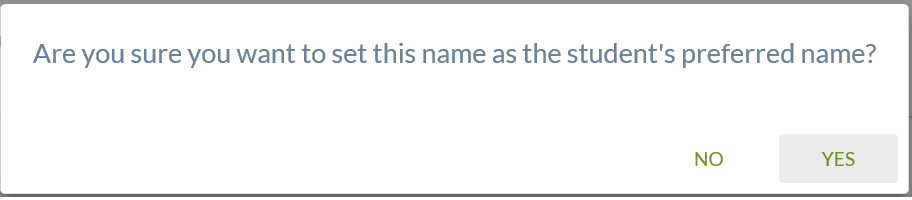
Where the user selects [Yes], the selected name is updated to be the preferred name. This action uses the Submit Preferred Name service to save this change. Where the user selects [No], no updates to the student's preferred name are completed.

