Table of Contents
Add Student Name
This page is available from the View Student - Identity Tab screen.
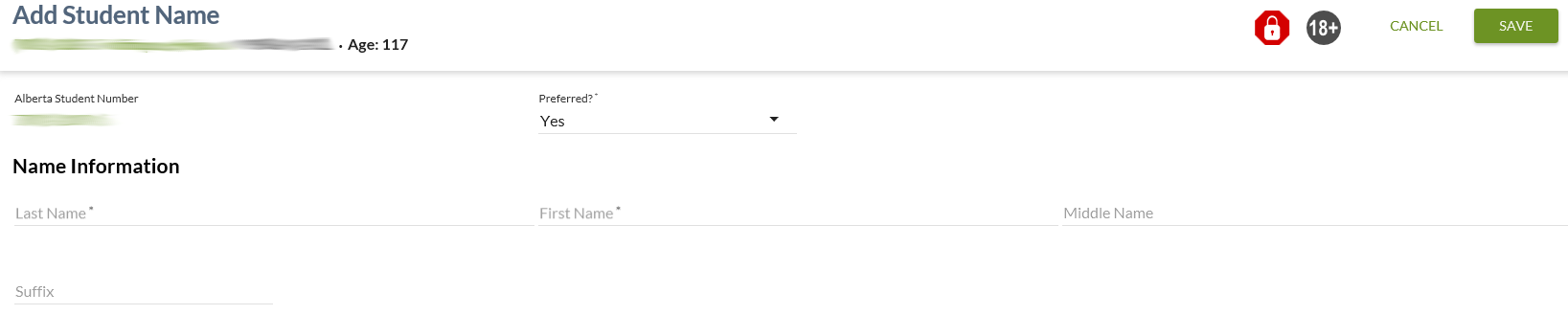
This screens allows the user to add a new Student Name that is not a legal or original name.
The screen presents the data using the PASIprep Add Item Template.
This page uses the Submit Name service.
Secured By
User can access this page if they meet the Student Name Data Access Rules to add a new name record and have the PASIprep Level 02 Permission - Modify Student.
Common Student elements
| Identifier Subtitle | As described in the Page Title Header guideline. |
|---|---|
| Student Status Badges | See Student Status Badges for full details on the the status badges that can be displayed on a student record. |
Add Student Name/Alias
This page allows a user to create a new Student Name or Alias record.
Data Fields
The following information is entered:
| Data | Description |
|---|---|
| Alberta Student Number | The primary ASN associated to the Student Identity record. Links to View Student for the ASN. Not updateable. |
| Preferred? | Represents the Preferred Name for the Student. Mandatory. Dropdown with options of Yes/No. Defaults to Yes, but may be overridden by the user. |
| Last Name | Represents the Last Name for the Student Name. Mandatory. Text field. Accepts values up to 50 characters in length. |
| First Name | Represents the First Name for the Student Name. Mandatory. Text field. Accepts values up to 50 characters in length. |
| Middle Name | Represents the Middle Name for the Student Name. Optional. Text field. Accepts values up to 50 characters in length. |
| Suffix | Represents the Name Suffix for the Student Name. Optional. Text field. Accepts values up to 15 characters in length. |
Following data entry, the following client-side validations are completed on the Last Name, First Name, Middle Name and Suffix fields:
- Name value starts with a ‘.’:
- “Value cannot contain words that start with a period.”
- Name value starts with a ‘–‘
- “Value cannot begin with a hyphen.”
- Name value ends with a ‘-’
- “Value cannot end with a hyphen.”
The following is handled automatically by the system on save:
- Spaces before and after the name values are stripped out.
Cancel Function
Selecting the Cancel action redirects the user as per the UI Navigation guidelines without saving any changes.
Save Function
Selecting the Save action will save the record and the user will be directed as per the UI Navigation guidelines.
Google Analytics
Each tab should be tracked as a page view in the analytics as described in the PASIprep Analytics Guidelines.
