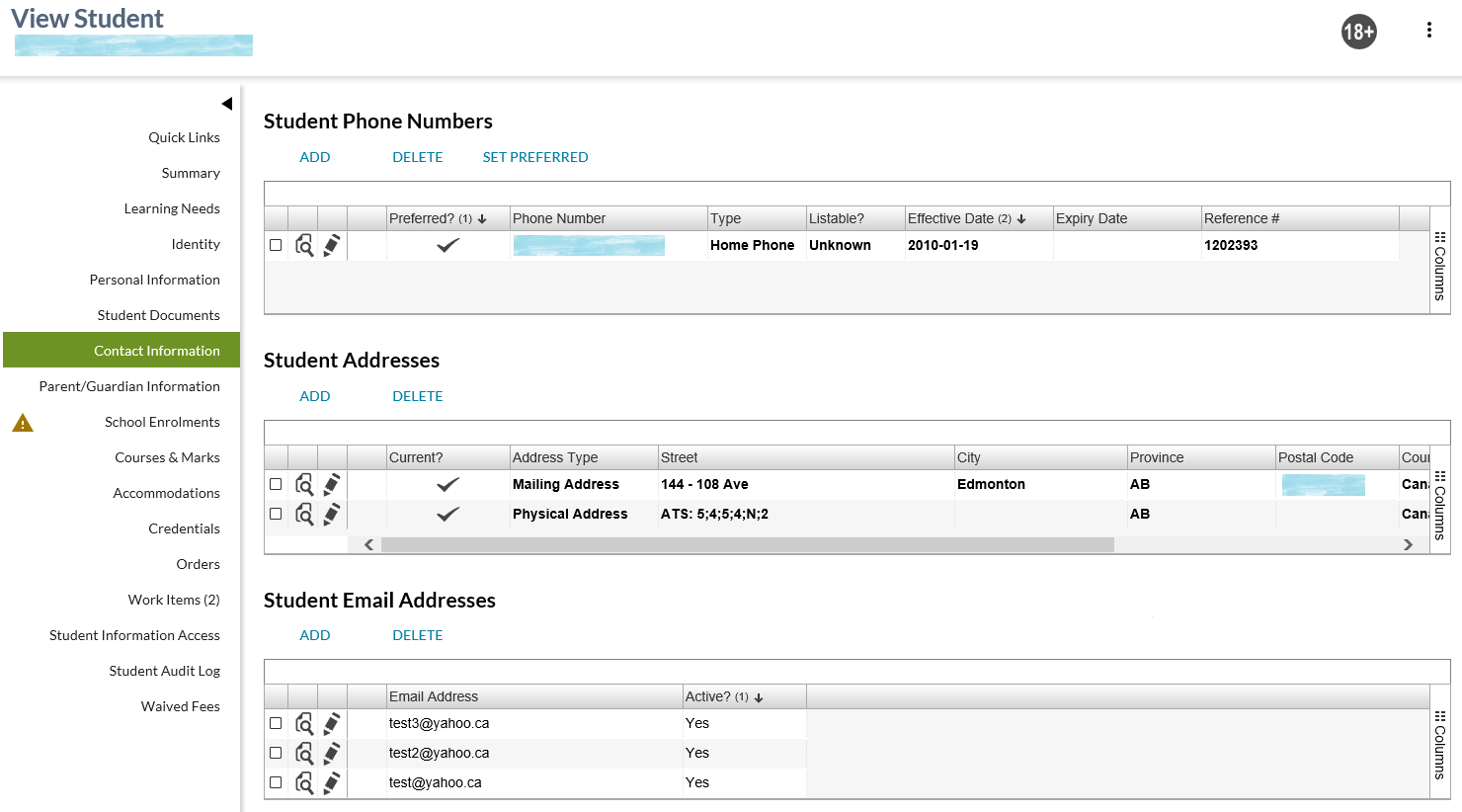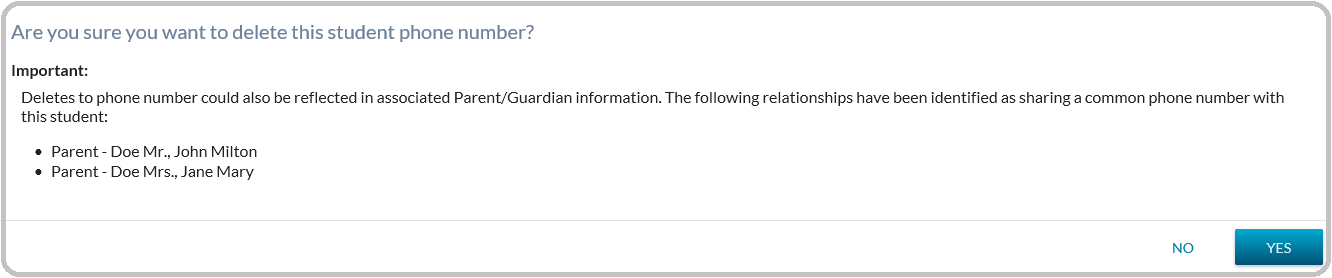Table of Contents
View Student - Contact Information Tab
The user may select the Contact Information tab from the View Student screen to get to the contact information for the student. The purpose of the Contact Information tab is to provide access to the student's contact information.
Secured By
In order to access this screen, the user must satisfy the Student Data Access Rules (Moved) need to access the student.
Common Student elements
| Identifier Subtitle | As described in the Page Title Header guideline. |
|---|---|
| Student Status Badges | See Student Status Badges for full details on the status badges that can be displayed on a student record. |
Sections
Student Phone Number - Data Grid
This grid contains a row for each Student Phone Number record the user can access based on the Student Phone Number Data Access Rules.
The following Student Phone Number data is presented in the grid in the following column order:
| Field Name | Visible by Default? | Description |
|---|---|---|
| Y | Displays a checkbox allowing the user to select a record from within the grid to complete an action using the Grid Action Menu options. Only one record may be selected at a time. | |
| Y | Displays a View icon for the record. When selected by the user, this opens the View Student Phone Number page for the record. | |
| Y | Displays an Edit icon for the record. When selected by the user, this opens the Edit Student Phone Number page for the record. This is only available if the user meets the Student Phone Number Data Access Rules to update the record and has the PASIprep Level 02 Permission - Modify Student, or PASIprep Level 02A Permission - Modify Student Contact Information. | |
| {Work Item} | Y | Displays the appropriate work item icon if the record has a Student Phone Number Work Item and the user is able to view the work item. Refer to Student Data Access Rules (Moved) for rules around viewing and editing Student work items in PASIprep. Only the “Phone Number” student work items will appear here; see the Student Status Processor for more detail on student work items. |
| Preferred? | Y | Displays a checkmark if the record is the current preferred phone number for the student; leave blank otherwise. The preferred record is emphasized as per the PASIprep Business Object Grid |
| Phone Number | Y | Displays the Full Phone Number from the Student Phone Number Details of the record. |
| Type | Y | Displays the phone number type for that record. The phone type can be 'Home Phone' or 'Mobile Phone'. |
| Listable? | Y | Displays the IsListable value for the record. |
| Deleted? | N | Displays a ”Yes” where isDeleted = 1 or “No” where isDeleted = 0. Highlight deleted records, as specified in the PASIprep Business Object Grid guidelines. |
| Effective Date | Y | The date that the phone number is effective as of. The format of all dates should be the internal date format defined in the Data Format Guidelines. |
| Expiry Date | Y | The date that the phone number is no longer effective as of. If no value, leave blank. Expired records are highlighted as per the PASIprep Business Object Grid |
| Last Updated | Y | The Last updated date/time stamp, styled as a hyperlink to take user to the View Student Phone Number – Audit History tab. |
| Reference # | N | The unique Reference # for the record. |
The default sort order is: Preferred phone number, then Effective Date descending and then Last Updated By descending. No deleted records are returned currently.
Grid Action Menu Options - Phone Number
- Add
- Opens the Add Student Phone Number screen for the student.
- Is only available if the user:
- Meets the Student Phone Number Data Access Rules to add a new phone number, and
- Has the PASIprep Level 02 Permission - Modify Student, or
- Delete
- Opens the Delete Student Phone Number dialog for the record.
- Is only available if the user:
- Meets the Student Phone Number Data Access Rules to update the phone number, and
- Has the PASIprep Level 02 Permission - Modify Student, or
- Set Preferred
- Where the user selects a record from the grid and then selects the SET PREFERRED option, the Set Student Preferred Phone dialog will display to the user:
- Where the user selects [Yes], the selected phone number is updated to be the preferred phone number. This action uses the Submit Preferred Phone Number service to save this change.
- Where the user selects [No], no updates to the student's preferred phone number are completed.
Student Addresses - Data Grid
This grid contains a row for each Student Address the user can access based on the Student Address Data Access Rules.
The following Student Mailing Address data is presented in the grid in the following column order:
| Field Name | Visible by Default? | Description |
|---|---|---|
| Y | Displays a checkbox allowing the user to select a record from within the grid to complete an action using the Grid Action Menu options. Only one record may be selected at a time. | |
| Y | Displays a View icon for the record. When selected by the user, this opens the View Student Address page for the record. | |
| Y | Displays an Edit icon for the record. When selected by the user, this opens the Edit Student Address page for the record. Only available if the student meets the Student Address Data Access Rules to update the record and has the PASIprep Level 02 Permission - Modify Student, or has the PASIprep Level 02A Permission - Modify Student Contact Information. | |
| {Work Item} | Y | Displays the appropriate work item icon if the record has a Student Mailing Address Work Item and the user is able to view the work item. Refer to Student Address Data Access Rules for rules around viewing and editing Student work items in PASIprep. Only the “Address” student work items will appear here; see the Student Status Processor for more detail on student work items. |
| Current? | Y | Displays a checkmark if the record is the Current Mailing Address or Current Physical Address for the student; leave blank otherwise. The current record(s) are emphasized as per the PASIprep Business Object Grid |
| Address Type | Y | Address Type of an Address. Mailing Address is mandatory, Physical Address is not. When entering address information, Physical Address should only be entered if it is different than the Mailing Address. Entering only a Mailing Address will indicate that the Mailing and Physical addresses are the same. |
| Address Format | N | Address Format of an Address. Specifies the format of an address. Different formats only support certain fields. For example American and International Addresses cannot contain province information. |
| Street | Y | Displays the street value for the record. If the Address Format is ATS (Address Format) Address then the ATS related fields are concatenated in the Street and prefixed by the label - 'ATS:'. |
| City | Y | Displays the City value for the record. |
| Province | Y | Displays the Province value for the record. |
| Postal Code | Y | Displays the Postal Code value for the record. |
| Country | Y | Displays the Country value for the record |
| Latitude | N | |
| Longitude | N | |
| Deleted? | N | Displays a ”Yes” where isDeleted = 1 or “No” where isDeleted = 0. Highlight deleted records, as specified in the PASIprep Business Object Grid guidelines. |
| Effective Date | Y | The date that the mailing address is effective as of. The format of all dates should be the internal date format defined in the Data Format Guidelines. |
| Expiry Date | Y | The date that the mailing address is no longer effective as of. If no value, leave blank. Highlight expired records as specified in the PASIprep Business Object Grid |
| Last Updated | N | The Last updated date/time stamp, styled as a hyperlink to take user to the View Student Mailing Address – Audit History tab |
| Reference # | N | The unique Reference # for the record. |
A record is returned for each non-deleted mailing address record stored for the student. The default sort order is: Effective Date descending, then Last Updated By descending. Deleted address records are not returned.
Grid Action Menu Options - Mailing Address
- Add
- Opens the Add Student Address screen for the student.
- Only available if the user meets the Student Address Data Access Rules to add a new record and has the PASIprep Level 02 Permission - Modify Student, or has the PASIprep Level 02A Permission - Modify Student Contact Information.
- Delete
- Opens the Delete Student Address Dialog dialog for the record.
- Only available if the user meets the Student Address Data Access Rules to update the record and has the PASIprep Level 02 Permission - Modify Student, or has the PASIprep Level 02A Permission - Modify Student Contact Information.
Student Email Address - Data Grid
This grid contains a row for each Student Email the user can access based on the Student Email Address Data Access Rules.
The following Student Email Address data is presented in the grid in the following column order:
| Field Name | Visible by Default? | Description |
|---|---|---|
| Y | Displays a checkbox allowing the user to select a record from within the grid to complete an action using the Grid Action Menu options. Only one record may be selected at a time. | |
| Y | Displays a View icon for the record. When selected by the user, this opens the View Student Email Address page for the record. | |
| Y |
Displays an Edit icon for the record. When selected by the user, this opens the Edit Student Email Address page for the record.
|
|
| {Work Item} | Y | Displays the appropriate work item icon if the record has a Student Email Address Work Item and the user is able to view the work item. Refer to Student Data Access Rules (Moved) for rules around viewing and editing Student work items in PASIprep. Only the “Email Address” student work items will appear here; see the Student Status Processor for more detail on student work items. |
| Email Address | Y | Displays the email address on the record. |
| Active? | Y | |
| Deleted? | N | Displays a ”Yes” where isDeleted = 1 or “No” where isDeleted = 0. Highlight deleted records, as specified in the PASIprep Business Object Grid guidelines. |
| Last Updated | N | |
| Reference # | N | Displays the Reference # for the record. |
A record is returned for each non-deleted email address record stored for the student.
Grid Action Menu Options
| Action Name | Description |
|---|---|
| ADD |
Selecting this action will open the Add Student Email Address page.
|
| DELETE |
Selecting this action after selecting a record from the grid will open the Delete Student Email Address confirmation dialog. If confirmed, then it calls Submit Email Address service, which allows the user to delete the Student Email.
|
Note: Navigation occurs in alignment with the UI Navigation Guidelines