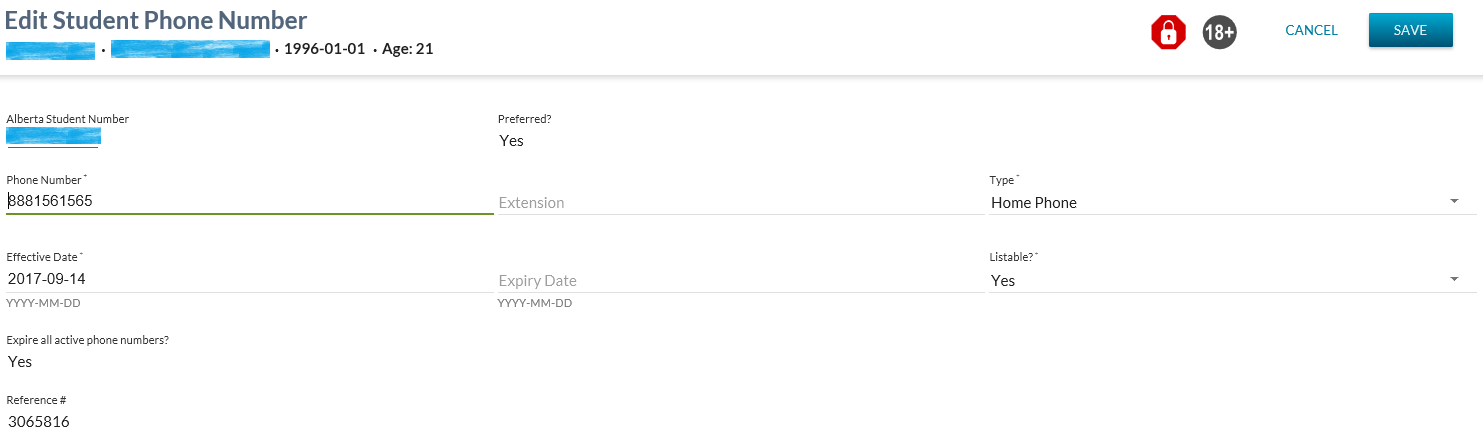Table of Contents
Edit Student Phone Number
This page is accessed from:
This screens allows user to edit an existing Student Phone Number record and its unacknowledged work items.
The screen presents the data using the PASIprep Edit Item Template.
This page uses the Submit Phone Number and Submit Preferred Phone Number services.
Secured By
To access this screen, the user must meet the Student Phone Number Data Access Rules to update the record and have the PASIprep Level 02 Permission - Modify Student.
Common Student Elements
| Identifier Subtitle | As described in the Page Title Header guideline. |
|---|---|
| Student Status Badges | See Student Status Badges for full details on the status badges that can be displayed on a student record. |
| Student Work Items | See Student Work Items for full details on the work items that can be displayed on this screen for the “Phone Number” business area. |
Content Sections
Student Phone Number Caution Information Card
Student Phone Number caution item card(s) will appear at the top of the Edit Student Phone Number screen if a work item(s) exist for the selected record.
The Get Student Personal Profile service is used to obtain Student personal information including Contact Information which includes:
- Phone Information
- Address Information
If Has Same Home Phone Number as Student is ‘Y’ for an associated Parent/Guardian(s) then, a Caution Message will appear at the top of the page warning the user that changing the Student's Home Phone Number will also update the Parent/Guardian Home Phone Number.
The message will also list which Parent/Guardians will be impacted.
Student Phone Number Work Item Card
Student Phone Number work item card(s) will appear at the top of the Edit Student Phone Number screen if a work item(s) exist for the selected record.
There is the possibility that when the screen is initially loaded a work item may be in an Out of Date status. The screen will allow up to 5 seconds for the status to become Up to Date before proceeding with loading the screen. If the status of the work item is Out of Date after the 5 second wait, the screen will display an Out of Date status message. Refer to Navigation Between Bulk List of Items and Individual Item View to review the Out of Date message.
Refer to Student Data Access Rules (Moved) for rules around viewing and editing work items in PASIprep.
Data Fields
The following information is entered for each Student Phone Number record:
| Data | Description |
|---|---|
| Alberta Student Number | The ASN for the student on the record. Read-only value. |
| Preferred? | Mandatory. Updateable. Displays “Yes” where the record is the current Preferred Phone Number value for the student; otherwise, displays “No”. Dropdown containing the values “Yes”, “No”. Where the preferred record has been selected, this value is not editable by the user. |
| Phone Number | Mandatory, updateable string value accepting up to 16 characters. Defaults to the current value of Number from the Student Phone Number Details. North American and International are both supported. North American phone numbers require entry of the area code and the phone number. International numbers must start with +. |
| Type | Mandatory. Updateable dropdown field containing the values “Home Phone”, & “Mobile Phone”. Defaults to the current Phone Type value. |
| Extension | Optional, updateable string field accepting up to 7 characters. Defaults to the current Extension value. |
| Listable? | Mandatory, updateable dropdown field containing the values “Yes”, “No” & “Unknown”. Defaults to the current Is Listable value. |
| Effective Date | Mandatory, updateable date field, defaulting to the current Effective Date (Student Phone Number) value. |
| Expiry Date | Optional, updateable date field, defaulting to the current Expiry Date (Student Phone Number) value. Expiry Date entered must be later than the Effective Date. |
| Expire all active phone numbers? | Mandatory dropdown containing the values “Yes”, “No”. Defaults to “No”, but may be overridden. Setting this value to yes will update the Expiry Date (Student Phone Number) of all other active phone number records for the student. |
| Reference # | The unique reference number for the record. Display only. |
Cancel Function
Selecting the Cancel action redirects the user as per the UI Navigation guidelines without saving any changes.
Save Function
Selecting the Save action will save the record and the user will be directed as per the UI Navigation guidelines.
Google Analytics
Each tab should be tracked as a page view in the analytics as described in the PASIprep Analytics Guidelines.