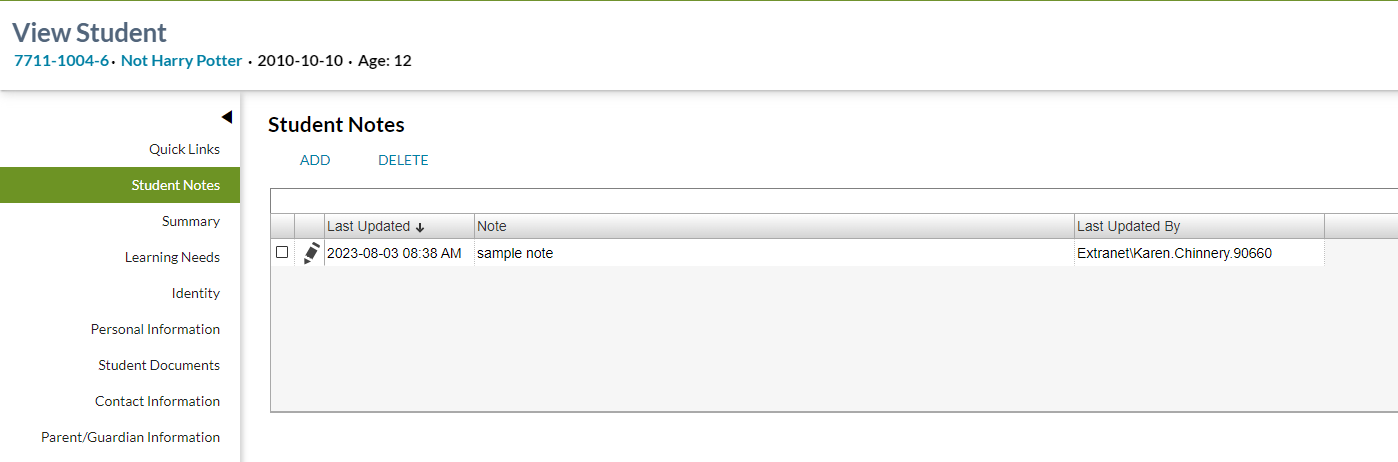Table of Contents
View Student - Student Notes tab
Secured By
Security required to access this screen aligns with what is required to access View Student. A PASIprep user requires the following PASIprep permission(s) in order to access this functionality:
- User must have the PASIprep Level 02B Permission - Student Notes and
- User must have access to the student as per the Student Data Access Rules (Moved).
Users that fail to meet the security requirements will see a 403 error screen.
Common Student elements
| Identifier Subtitle | As described in the Page Title Header guideline. |
|---|---|
| Student Status Badges | See Student Status Badges for full details on the the status badges that can be displayed on a student record. |
Student Notes
The Student Notes data grid contains information regarding the note records entered for the student.
| Default View | Standard View |
|---|---|
| Supports User Defined Views? | No |
| Includes [Columns…]? | Yes |
| Includes [Export to CSV]? | Yes |
| Includes [Expand to Full Screen]? | Yes |
| Grid Height | Grows to fit rows |
| Allow Bulk Selection | No |
| Emphasized Records | None |
| De-emphasized Records | None |
The data grid will include Electronic Notes records that:
- The user is allowed to see based on the data access rules.
- Is attached to the Primary ASN of the student being viewed,
- Is attached to any Secondary ASN linked to the Primary ASN of the student being viewed.
| Column | Details |
|---|---|
| Select | This column is always visible. |
| Edit |
|
| Electronic Notes Last Updated On | This column is always visible. |
| Note | This column is always visible. |
| Electronic Notes Last Updated By | This column is always visible. |
Standard View
This view includes the following columns:
- Select
- Edit
- Last Updated On
- Note
- Last Updated By
The data in this grid is sorted based on:
- Last Updated On in descending order.
Actions
Add
This action is only available when the user has PASIprep Level 02B Permission - Student Notes and meets the data access rules to add a note. When selected, PASIprep will open the Add Note Dialogue.
Delete
This action is only available when PASIprep Level 02B Permission - Student Notes. When selected, PASIprep will validate that the user satisfies the data access rules to delete the selected note.
If the user does not satisfy the data access rules, the user will receive an error dialog with the following message:
| You do not have access to delete the selected note. |
If the user does satisfy the rules, PASIprep will open the Delete Note Dialogue.
Change History
- Rel 9.19 - F13979 added