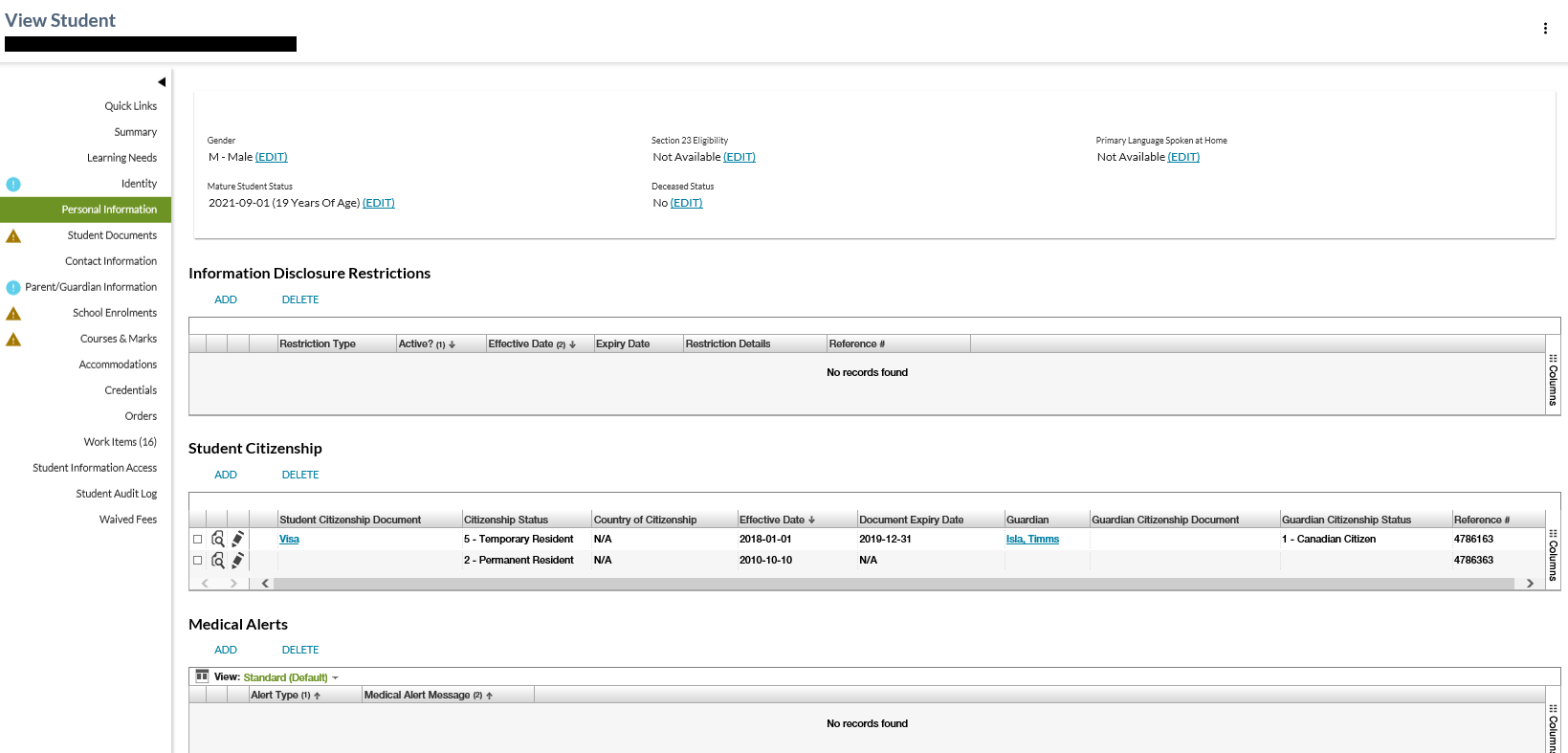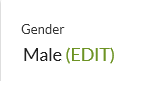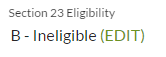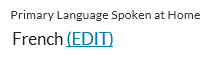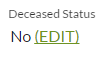Table of Contents
View Student - Personal Information Tab
This is a tab in the View Student screen to display personal information such as:
- Section 23 Eligibility
- Primary Language Spoken at Home
- Date of Mature Student Status
- Deceased
- Information Disclosure Restrictions
- Citizenship
- Medical Alerts
Secured By
A user has access to this page if the user has access to the View Student page.
Common Student elements
| Identifier Subtitle | As described in the Page Title Header guideline. |
|---|---|
| Student Status Badges | See Student Status Badges for full details on the status badges that can be displayed on a student record. |
| Student Work Items | See Student Work Items for full details on the work items that can be displayed on this screen for the “Disclosure Restriction” business area. |
Student Personal Information Work Item Card
Student Personal Information work item card(s) may appear at the top of the View Student - Personal Information tab if a work item(s) exist for the selected record.
There is the possibility that when the screen is initially loaded a work item may be in an Out of Date status. The screen will allow up to 5 seconds for the status to become Up to Date before proceeding with loading the screen. If the status of the work item is Out of Date after the 5 second wait, the screen will display an Out of Date status message. Refer to Navigation Between Bulk List of Items and Individual Item View to review the Out of Date message.
Refer to Student Data Access Rules (Moved) for rules around viewing and editing work items in PASIprep.
Note: Disclosure restriction work items are only displayed if the user has the correct permission level to access it. Refer to Information Disclosure Restriction Data Access Rules for details.
Content Sections
Gender
The card contains short personal information about the student.
| Data | Description |
|---|---|
| Gender | Student's gender from the Student's identity information. |
Where the user has the appropriate permissions (see Secured By), the “EDIT” link next to Gender is visible.
Selecting “Edit” takes the user to Edit Student Gender.
Section 23 Eligibility
The “Section 23 Eligibility Status” card contains information about the student's Section 23 Eligibility status.
| Data | Description |
|---|---|
| Section 23 Eligibility | Student's Section 23 Eligibility (Student) status, formatted as “{Section 23 Eligibility Code Text} - {Section 23 Eligibility Code Short Description}“ If the value is null, show “Not Available” |
Where the user has the appropriate permissions (see Secured By), the “EDIT” link next to Section 23 Eligibility is visible.
Selecting “Edit” takes the user to Edit Section 23 Eligibility.
Primary Language Spoken at Home
The “Primary Language Spoken at Home” card contains information about the student's Primary Language Spoken at Home.
Where the user meets the Student Data Access Rules to update Primary Language Spoken at Home and has the PASIprep Level 02 Permission - Modify Student the “EDIT” link next to Primary Language Spoken At Home is visible.
Selecting “Edit” takes the user to Edit Primary Language Spoken at Home.
Date of Mature Student Status
The “Date of Mature Student Status” card contains information on the student's mature status.
The content will be as follows:
- {MaturityDate} ({MaturityReason})
Where:
- {MaturityDate} is Maturity Date from the student record.
- {MaturityReason} is Maturity Reason from the student record.
Where the user has the appropriate permissions (see Secured By), the “EDIT” and “CLEAR” links are available.
Selecting “Edit” takes the user to Edit Date of Mature Student Status.
Selecting “Clear” invokes a dialog box that asks the user to confirm a reset of the current maturity date/reason. If confirmed, the date/reason will revert back to the system calculated values and the record will be saved.
Deceased Status
The “Deceased Status” card contains short personal information about the student based on the following:
| Is Deceased | Death Date | Content to Show |
|---|---|---|
| No | Not defined | “No” |
| Yes | Not defined | “Yes” |
| No | Defined | This should never happen. PASI enforces this by Rule 11500 - Date of Death for an Non-Deceased Student. |
| Yes | Defined | “Yes {Date of Death}” |
Where the user has the appropriate permissions (see Secured By), the “EDIT” link next to Deceased Status is visible.
Selecting “Edit” takes the user to Edit Deceased Status.
Information Disclosure Restrictions
This area of the page will display the visible information disclosure restrictions for the student.
This grid will only be included if the user has the PASIprep Level 11 Permission - Manage Disclosure Restriction Details.
This grid will include a row for each record the user is allowed to access based onn the Information Disclosure Restriction Data Access Rules.
Note: Records that are Inactive will only be included if the user also has the PASIprep Level 05 Permission - Manage ASN Status.
Grid Action Menu Options
| Action Name | Description |
|---|---|
| ADD | Selecting this action will open the Add Information Disclosure Restriction page. Note: The action will be visible if the “create” conditions described by Information Disclosure Restriction Data Access Rules are met. |
| DELETE | Selecting this action after selecting a record from the grid will open the Delete Disclosure Restriction confirmation dialog. If confirmed, then this will allow the user to delete the Information Disclosure Restriction. After the disclosure restriction has been marked as deleted, the user will remain on the page and the record will appear/not appear based on the Information Disclosure Restriction Data Access Rules. Note: The action will be visible if the “delete” conditions described by Information Disclosure Restriction Data Access Rules are met. |
Note: Navigation occurs in alignment with the UI Navigation Guidelines
Data Fields
The PASIprep Business Object Grid will contain the following columns (in addition to the 'standard' business object grid columns):
| Column | Description |
|---|---|
| Displays the Selection icon to select the Disclosure Restriction record for further actions. | |
| View icon that links user to the View Information Disclosure Restriction page for the information disclosure restriction. | |
| Edit icon that links user to the Edit Information Disclosure Restriction page for the information disclosure restriction. See Information Disclosure Restriction Data Access Rules for the requirements that must be met for a user to be able to edit. | |
| {Work Item} | Shows an indicator if the record has a student work item if user has permission to 1). The “Disclosure Restriction” student work items will only appear if the user has correct permission to access the Disclosure Restriction record. Refer to Information Disclosure Restriction Data Access Rules for details. Also see the Student Status Processor for more detail on student work items. |
| Restriction Type | Identifies the type of information disclosure restriction. Values from Student Disclosure Restriction code class. |
| Active? | Identifies if the information disclosure restriction is currently active for the student. Note: It is possible to have an “Active” information disclosure restriction that has exceeded its expiry date. |
| Effective Date | Defines the date the information disclosure restriction took effect for the student. |
| Expiry Date | Defines the date the information disclosure restriction expires for the student. |
| Restriction Details | Defines any additional details entered into PASI regarding the information disclosure restriction. |
| Reference # | A unique identifier for the information disclosure restriction. The unique identifier is included in core alerts messaging for information disclosure restrictions. |
| Last Updated | Information Disclosure Restrictions Last Updated On. Hyperlinks to the associated audit record. Note: This column is hidden by default |
Default sort order for the grid:
- Active – Active information disclosure restrictions first.
- Effective Date within Active/Inactive
Reduced Emphasis will be used for the Information disclosure restrictions that are not active.
Student Citizenship
This area of the page will display a list of a student’s citizenship records.
Grid Action Menu Options
| Action Name | Description | |
|---|---|---|
| ADD | Selecting this action will open the Add Student Citizenship page. Note: The action will be visible if the user has PASIprep Level 02 Permission and an association By Last School Enrolment, or higher. |
|
| DELETE | Selecting this action after selecting a record from the grid will open the Delete Student Citizenship confirmation dialog. If confirmed, then this will allow the user to delete the Student Citizenship record. After the student citizenship record has been marked as deleted, the user is returned back to the “Personal Information” subtab on the View Student page. Note: The action will be visible if the user has PASIprep Level 02 Permission and an association By Last School Enrolment, or higher. | |
Note: Navigation occurs in alignment with the UI Navigation Guidelines
Data Fields
The PASIprep Business Object Grid will contain the following columns (in addition to the 'standard' business object grid columns):
| Column | Description |
|---|---|
| Displays the Selection icon to select the Citizenship record for further actions. | |
| View icon that links user to the View Student Citizenship page for the citizenship record. | |
| Edit icon that links user to the Edit Student Citizenship page for the information disclosure restriction. | |
| {Work Item} | Shows an indicator if the record has a student work item. Only the “Citizenship” student work items will appear here if the user has an association to the student By Last School Enrolment or higher. See the Student Status Processor for more detail on student work items. |
| Student Citizenship Status | Citizenship status of student. |
| Country of Citizenship | Country of Citizenship of the Student. |
| Student Citizenship Effective Date | The Effective Date of the selected Citizenship record. |
| Student Citizenship Document Expiry Date | The Expiry date of the document that substantiates the Citizenship status. N/A if a date does not exist. |
| Guardian | Guardian of the Student |
| Guardian Citizenship Status | Citizenship Status of the Guardian |
| Reference # | Reference ID of the citizenship record. |
| Last Updated | Last updated date/time. Hyperlinks to the associated audit record. Note: This column is hidden by default |
Note: Navigation occurs in alignment with the UI Navigation Guidelines
Medical Alerts
This grid (along with the heading) is only visible to users who have the PASIprep Level 55 Permission - Medical Alert Access and are in an organization satisfy the Medical Alert Data Access Rules to access the student's Medical Alert information.
When displayed, this grid include all Medical Alert records for the student that have not been deleted.
Data Grid Columns
This grid contains the following columns:
- View Column - When selected, opens the View Medical Alert screen for the selected record.
- Edit Column - When selected, opens the Edit Medical Alert screen for the selected record.
Data Grid Views
This grid contains includes support for user defined views along with the follow predefined views.
Standard View
This view includes the following columns:
This view sorts the data based on the Medical Alert Type and the Medical Alert Message in ascending order.
This view does not apply any filters to the data.
Data Grid Actions
This grid includes the following actions.
Add
The Add action is used to add a new Medical Alert record by launching the Add Medical Alert screen.
This action is visible to those users who meet the Medical Alert Data Access Rules to add a Medical Alert records for the student and have the PASIprep Level 02 Permission - Modify Student.
Delete
The Delete action is used to delete a Medical Alert record by opening the Delete Medical Alert dialog.
This action is visible to those users who meet the Medical Alert Data Access Rules to delete a Medical Alert records for the student and have the PASIprep Level 02 Permission - Modify Student.
Update History
- Release 9.03 - Feature 10810 - update