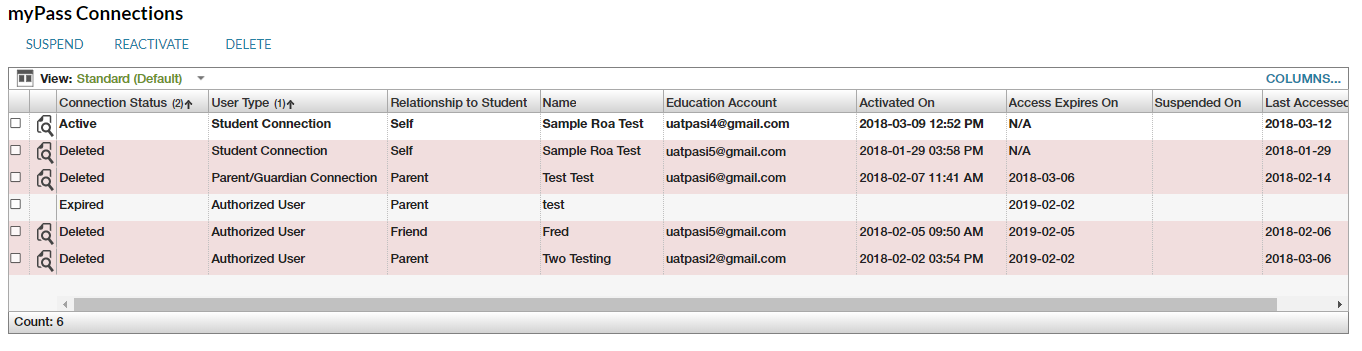Table of Contents
View Student - myPass Connections Tab
The myPass Connections tab is a sub-section tab of the View Student screen. It displays the myPass Connections associated to the student in focus.
Secured By
Any user that has access to the View Student page for the student in focus can access this tab.
Header Elements
| Identifier Subtitle | As described in the Page Title Header guideline. |
|---|---|
| Student Status Badges | See Student Status Badges for full details on the the status badges that can be displayed on a student record. |
Data Grid
The myPass Connection data grid displays connections associated to a student. The records in the grid are visible to the user based on the myPass Connection Data Access Rules.
-
- Only one record can be selected at a time
-
- Links to the View myPass Connection page for the record
- View Icon is not displayed for Authorized Users who have not activated their myPass Connection
Default Sort Order
The default sort order is based on myPass Connection Type (User Type) sequence, and then the Connection Status sequence.
Emphasized/Emphasized Rows
Rows with records for an Active myPass Connection are emphasize while those with records for an Expired myPass Connection are de-emphasized
Deleted Records
Deleted records are displayed based on the PASIprep Business Object Grid UI Guidelines
Grid Actions
The following actions can be performed to manage myPass connections. All actions use the Update myPass Connection service to update the record.
Suspend
When selected, this action will submit a request to update the Suspended On element on the myPass connection record which will be set to the current date time.
This action is available when:
- The user is permitted to update the record based on the myPass Connection Data Access Rules
- The Suspended On date is not set
- The myPass connection is not deleted.
When clicked, the following validations are performed:
Reactivate
When selected, this action will submit a request to clear the ‘Suspended On’ element on the myPass connection record.
This action is available when:
- The user is permitted to update the record based on the myPass Connection Data Access Rules
- The Suspended On date is set
- The myPass connection is not deleted.
When clicked, the following validations are performed:
Delete
When selected, this action will set the myPass Connection and associated Authorized User records to deleted.
This action is available when:
- The user is permitted to update the record based on the myPass Connection Data Access Rules
- The myPass connection is not deleted.
When clicked, the following validations are performed: