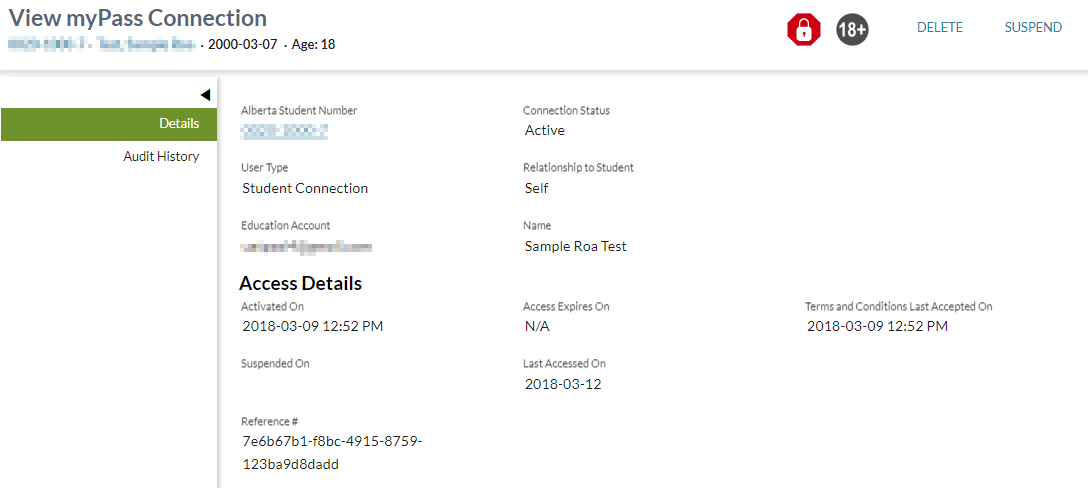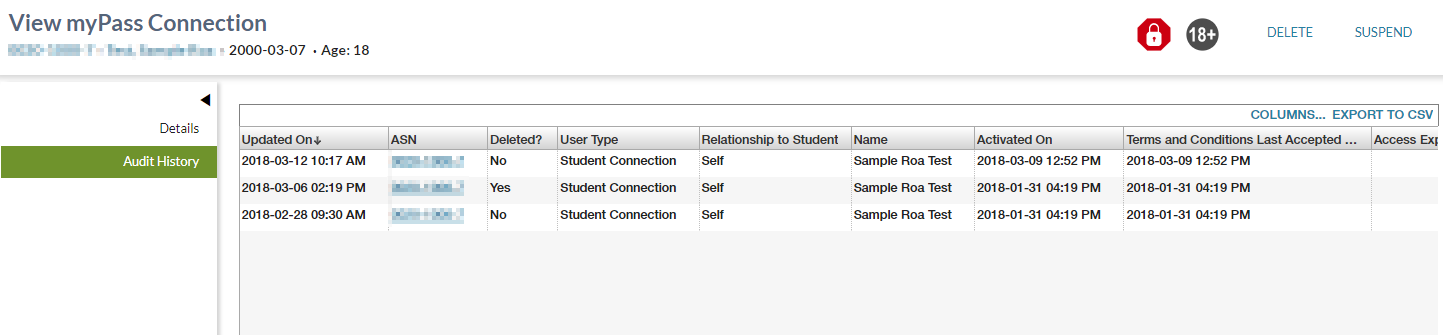Table of Contents
View myPass Connection
This page allows the user to view the details and audit history of a myPass Connection.
The screen presents the data using the PASIprep View Item Template.
Secured By
Access to this page is determined based on the
- PASIprep user must have the PASIprep Level 22 Permission - Manage Student Connections permission.
Common Student elements
| Identifier Subtitle | As described in the Page Title Header guideline. |
|---|---|
| Student Status Badges | See Student Status Badges for full details on the the status badges that can be displayed on a student record. |
Details Tab
The Details tab is the default tab for the page. It is divided into three sections.
Action Menu Options
All actions use the Update myPass Connection service to update the record.
| Menu Action | Description |
|---|---|
| Suspend | When selected, this action will submit a request to update the myPass Connection Suspended On element on the myPass connection record which will be set to the current date time.
|
| Reactivate | When selected, this action will submit a request to clear the ‘Suspended On’ element on the myPass connection record.
|
| Delete |
When selected, this action will set the myPass Connection and associated Authorized User records to deleted.
|
Data Fields
| Data field | Description |
|---|---|
| ASN | Alberta Student Number (Student) |
| Connection Status | myPass Connection Connection Status |
| User Type | myPass Connection Type |
| Relationship to Student | myPass Connection Relationship to Student |
| Education Account | myPass Connection Education Account |
| Name | myPass Connection Name |
| Access Details | |
| Activated On | myPass Connection Activated On |
| Access Expires On | myPass Connection Expiry Date |
| Terms and Conditions Last Accepted On | myPass Connection Terms and Conditions Accepted On |
| Suspended On | myPass Connection Suspended On |
| Last Accessed On | myPass Connection Last Access Date |
| Reference ID | myPass Connection Reference ID |
Audit History Tab
This section contains a PASIprep Audit History Grid which lists all changes made to the myPass Connection as per the myPass Connection Audit Event.
Data Fields
All columns are visible by default.
| Data field | Description |
|---|---|
| Updated On | myPass Connection Last Updated On |
| ASN | Alberta Student Number (Student) |
| Deleted? | myPass Connection Is Deleted |
| User Type | myPass Connection Type |
| Relationship to Student | myPass Connection Relationship to Student |
| Name | myPass Connection Name |
| Activated On | myPass Connection Activated On |
| Terms and Conditions Last Accepted On | myPass Connection Terms and Conditions Accepted On |
| Access Expires On | myPass Connection Expiry Date |
| Suspended On | myPass Connection Suspended On |
| Last Accessed On | myPass Connection Last Access Date |
| Reference ID | myPass Connection Reference ID |