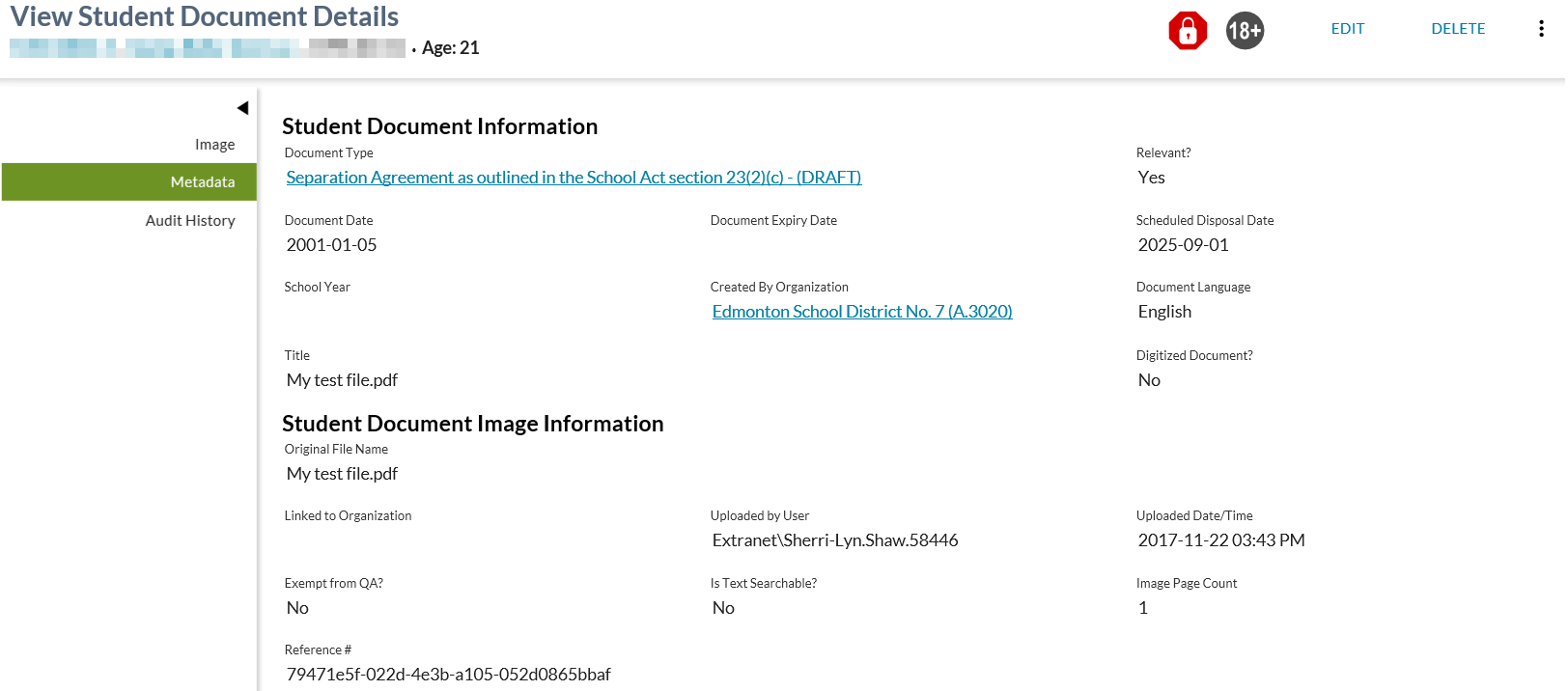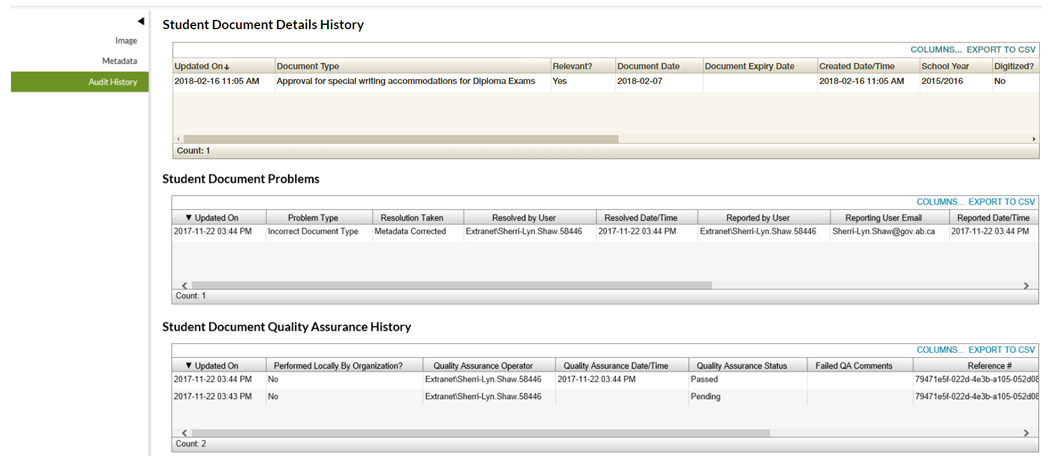Table of Contents
View Student Document Details
When the user selects a record from View Student - Student Documents Tab, two View Student Document Details screen opening behaviours are possible.
1) The Metadata Tab will open if any associated Student Document Quality Assurance AND/OR Student Document Problem records exist for the Student Document.
2) If there are no associated records, the Image Tab opens.
Secured By
To access the student document, the user must have PASIprep Level 45 Permission - View Student Documents.
Common Student elements
| Identifier Subtitle | As described in the Page Title Header guideline. |
|---|---|
| Student Status Badges | See Student Status Badges for full details on the status badges that can be displayed on a student record. |
Page Actions
The following page actions are to be available on this screen.
| Visible From | |||||
|---|---|---|---|---|---|
| Action | Description | Available When | Image Tab? | Metadata Tab? | Audit Tab? |
| Edit | Opens the Edit Student Document page. | User requires PASIprep Level 50 Permission - Manage Student Documents or PASIprep Level 52 Permission - Contribute to Student Documents and the user added the student document. In addition, the user must meet the Updating an Existing Record section of the Student Document Data Access Rules . Only available where the QA record for the student document is not in a pending state. Not available for deleted documents. | N | Y | Y |
| Delete | Opens the Delete Student Document Dialog. | User requires PASIprep Level 50 Permission - Manage Student Documents. The user must meet the Deleting an Existing Record section of the Student Document Data Access Rules for updating a record. Not available for deleted documents. | Y | Y | Y |
| Undelete | Opens the Undelete Student Document Dialog. | User requires PASIprep Level 50 Permission - Manage Student Documents. The user must meet the Undeleting an Existing Record section of the Student Document Data Access Rules for updating a record. A single record has been selected from the grid for undeletion. This is the only action available when the document is in a 'Deleted' state. | N | Y | Y |
| Report Problem | Secondary page action1). Opens the Report Student Document Problem Dialog. | User must have PASIprep Level 45 Permission - View Student Documents and must meet the Adding a new Record section of the Student Document Problem Report Data Access Rules. Not available for deleted documents. | Y | Y | Y |
| Flag for QA | Secondary page action2). Opens the QA Student Document Review Required Dialog. | The user has the PASIprep Level 51 Permission - Manage Student Document QA permission AND The user meets the Flag a Document for QA section of the Student Document Quality Assurance Data Access Rules AND No pending QA Review exists. Not available for deleted documents. Note: This allows users from the same organization as the person who originally completed the QA Review result to update result, if needed. If a user has entered a QA Result mistakenly, no update to that result can be made, however, the user may set the record back to “Pending” QA review record for the student document using the Flag for QA page action and specify the correct review result. | Y | Y | Y |
Image Tab
The Image tab is the default tab for the page and the image is retrieved using the Get Student Record Document Image
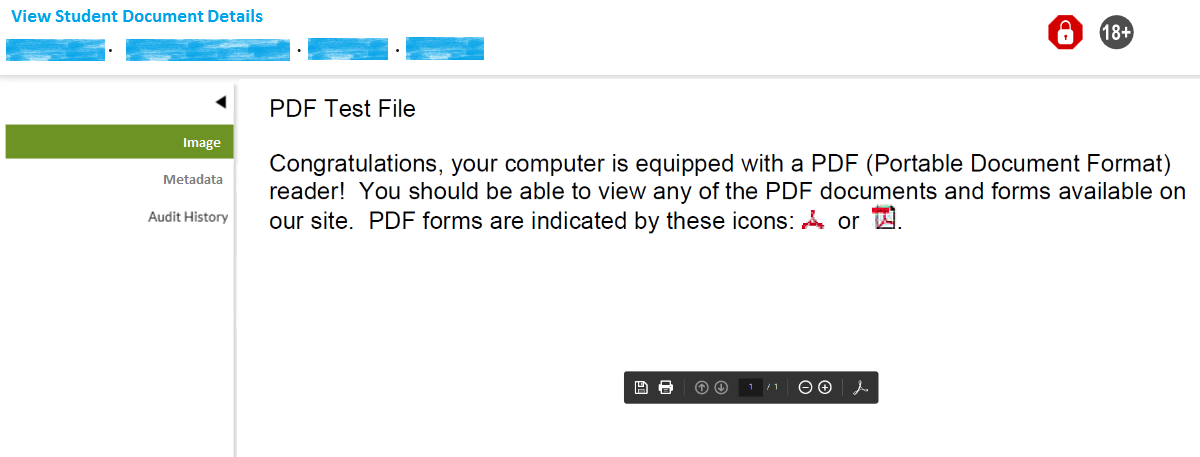
Note: this is a sample image. PDF Viewer is browser PDF Viewer dependent ie. could be using Internet Explorer 11 with the Adobe Acrobat PDF Viewer as shown here.
Different combinations of browsers and their own PDF Viewer extensions or the use of third party PDF Viewer apps will result in different looks and menu options.
Secured By
To access the student document image, the user must meet the Access to the Document Image section of the student document data access rules and have PASIprep Level 45 Permission - View Student Documents.
Student Document Information - Image Tab - PDF
| Field Name | Description |
|---|---|
| PDF Image | PDF Image displayed using the browser's default PDF viewer |
Action Menu Options
From the PDF Viewer, the menu actions available will be browser dependent.
One of the options should allow the user to download or save the file.
Metadata Tab
Active Record
Deleted Record
The Image tab is not displayed for deleted documents.
A DELETED status message is displayed on the document.
The only action available for a deleted document is UNDELETE.
Metadata Tab Indicator
Where either of the following exist, an indicator ( ) is displayed on the Metadata tab (displayed on the left side of the screen) to highlight that this document requires some attention:
) is displayed on the Metadata tab (displayed on the left side of the screen) to highlight that this document requires some attention:
- An outstanding (Document QA Status = Pending) Student Document Quality Assurance record exists on the student document that the user can complete as per the Complete Quality Assurance section of the student document quality assurance data access rules
- An outstanding Student Document Problem exists on the student document
- Important: In the future, if any student-document specific warnings/advices are introduced, the following logic needs to be added: An outstanding core alert exists for the Student Document
Needs Quality Assurance Card
Where an outstanding (Document QA Status = Pending) Student Document Quality Assurance record exists for the student document in context, the “Needs Quality Assurance” card is to display near the top of the “Metadata” tab of the View Student Document Details screen.
The text “Document requires a quality assurance review. A user with Manage Student Documents QA permissions from the organization who uploaded the document is to review the student document information and enter the result of the review.” displays under the heading “Needs Quality Assurance” on the card.
Only users with one of the following permissions can see the card:
This card has actions to allow a user to enter their QA review results (Passed/Failed); this is the only way that a QA Review result may be entered within PASIprep.
Pass
This action is available from the “Needs Quality Assurance” card when:
- a QA Review record exists with a status of Pending for the student document in context AND
- the user meets the Complete Quality Assurance section of the student document quality assurance data access rules AND
- the user has the PASIprep Level 51 Permission - Manage Student Document QA.
When selected, this action results in the QA Review Status being updated from Pending to Passed. The Submit Student Record Document Quality Assurance service is used to complete this status change.
Fail
This action is available from the “Needs Quality Assurance” card when:
- a QA Review record exists with a status of Pending for the student document in context AND
- the user meets the Complete Quality Assurance section of the student document quality assurance data access rules AND
- the user has the PASIprep Level 51 Permission - Manage Student Document QA.
When selected, this action results in the Report Student Document Problem (QA Review Failed) Dialog being presented to the user.
Problem Card
A “Document Problem Exists” card is displayed near the top of the “Metadata” tab when the Student Document has Student Document Problem with no resolution information specified, meaning that resolution information (e.g., Resolved By User, Resolved Date/Time & Resolution) has not been entered yet. There may be multiple outstanding problems of different types at a given time for a Student Document. A new card is displayed for each outstanding problem for the student document.
Only users who meet the Access to a Record section of the Student Document Problem Report Data Access Rules and who have PASIprep Level 45 Permission - View Student Documents can see the Problem Card.
Data Fields
| Field | Description |
|---|---|
| Document Problem Number | To display the unique identifier (Reference ID) for the student document problem report. |
| Problem Type | Displays the short description for the Student Document Problem Report Type of the outstanding problem record. |
| Problem Reported By | Displays the audit user name along with the email address of the person who reported the issue. Where a Reporting User Email has been specified, to be displayed as: {Reported By User} – {Reporting User Email Address}. Where a Reporting User Email is null, the system will attempt to retrieve and display the appropriate email from PED. Where no Reporting User Email has been specified, to display as: {Reported By User}. The reported by user name should be gathered using the Reported User Audit User ID. |
| Comments | This field label and value only display where the problem is attached3) to a failed QA Review result. Where it is, then the QA Failed Comments for that Student Document Quality Assurance record are displayed. |
Actions
Resolve
Users who meet the Resolve an Existing Problem Report section of the Student Document Problem Report Data Access Rules and who have PASIprep Level 50 Permission - Manage Student Documents can see the Resolve Action.
When selected, this action will launch the Resolve Student Document Problem Dialog. This action is available on the student document problem card when the student document problem has not been resolved or rejected previously.
Reject
Users can perform the Reject action if they meet the Reject an Existing Problem Report section of the Student Document Problem Report Data Access Rules and:
- Are a member of the organization that created the problem and have PASIprep Level 45 Permission - View Student Documents
When selected, this action will launch the Reject Student Document Problem Dialog.
Metadata Details
The following Student Document Information data is presented in the grid in the following column order:
* indicates that the column is displayed by default.
| Field Name | Description |
|---|---|
| Student Document Information | |
| Document Type* | Displays the Name of the document (second level) in alignment with a defined naming convention for the document, at a detailed level. |
| Relevant?* | Indicates if the document is relevant to the Student Record. |
| Document Date* | Displays the date that the document was generated on or effective on. |
| Expiry Date* | Displays the date on which the document is considered expired (for example a student visa) and should not be used anymore. |
| Scheduled Disposal Date* | The date the Student Document is eligible for disposal. |
| School Year* | Displays the school year that the document is tied to. Only applies if the document type is school year driven. |
| Created By Organization* | Displays the K12 organization name and code that the student document is linked to into PASI. This is the organization on the first record for the document. |
| Document Language | Displays the short description for the language code the document should be produced in. |
| Title* | Displays the user provided title for a document. |
| Digitized? | Indicates if the uploaded document is a digitized version of a physical (hard copy) document. If not, then the document is digital born. |
| Student Document Image Information | |
| Original File Name | Displays the name of the digital file as it was imported into PASI. |
| Linked To Organization* | Displays the K12 organization name and code that the student document is linked to into PASI. This is the organization on the most recent record. |
| Uploaded By User* | The user logon profile information. |
| Uploaded Date/Time* | The date and time on which the document was uploaded to PASI. |
| Exempt from QA? | Indicates that the document is considered exempt from quality assurance. For example, a School's SIS generates progress reports and directly submits them to PASI would be exempt from QA. |
| Text Searchable? | Indicates that the document has associated text that can be searched. For example, a document that has been OCR'd is text searchable. |
| Image Page Count | |
| Reference # | A Globally Unique Identifier (GUID) used to reference the Student Document record. |
Action Menu Options
None.
Audit History Tab
This screen allows a PASIprep user to reviewed detailed information about a student document. The Student Document Quality Assurance History grid specifically allows a user to view the history of the quality assurance record for the student document, over time.
Security Requirements
An update PASIprep is required so that only users who meet the following security requirements can access the Student Document Quality Assurance History grid: The user must meet the Student Document Quality Assurance Data Access Rules and must have either:
Users that fail to meet the security requirements will not see the grid.
Grids
This section contains the following audit grids:
- Student Document Details History
- PASIprep Audit History Grid which lists all changes made to the Student Document record.
- Derived from Student Document Audit Events with the Audit Subject of Get Student Record Document Detail Audit Events
- Student Document Problems
- Derived via the Get Student Record Document service.
- Student Document Quality Assurance History
- Derived via the Get Student Record Document QA Result Audit Events service.
- This grid/section's visibility is controlled by the Student Document Quality Assurance Data Access Rules.
Note: Deleted records are also displayed in all three grids.
Student Document Details History - Data Fields
All columns are visible by default. Columns related to Update information are also included as described in PASIprep Audit History Grid. A record is included for each revision of the record and are sorted by Updated On descending.
| Data | Description |
|---|---|
| Updated On | Displays Updated On |
| Document Type | Displays the Document Type Name |
| Relevant? | Displays the Is Relevant |
| Document Date | Displays the Student Document Date |
| Document Expiry Date | Displays the Student Document Problem Resolution Action |
| Created Date/Time | Displays the System generated date/time on which the document is created in PASI. |
| School Year | Displays the School Year (Student Document Detail) |
| Digitized? | Displays the Is Digitized Document |
| Title | Displays the Student Document Title |
| Document Language | Displays the Document Language (Student Document) |
| Disposal Override Date | Displays the Disposal Override Date |
| Deleted? | Displays the Is Deleted |
| Updated By | Displays the user that modified the student document record. |
| Updated by Organization | Displays the organization that modified the student document record. |
Student Document Problems - Data Fields
This displays a list of current Student Document Problem for the selected student document in the Student Document Problems grid (all columns are visible by default).
| Data | Description |
|---|---|
| Last Updated On | Displays the Updated On |
| Problem Type | Displays the Student Document Problem Reported Type |
| Resolution Taken | Displays the Student Document Problem Resolution |
| Resolved by User | Displays the Student Document Problem Resolved By User |
| Resolved Date/Time | Displays the Student Document Problem Resolved On Date |
| Reported by User | Displays the Student Document Problem Reported By User |
| Reporting User Email | Displays the Student Document Problem Reported By User Email |
| Reported Date/Time | Displays the Student Document Problem Reported On Date |
| Reference # | Displays the Student Document Problem Reference ID |
| Updated By | Displays the user that modified the student document record. |
| Updated by Organization | Displays the organization that modified the student document record. |
Student Document Quality Assurance History - Data Fields
This displays the history of updates to a Student Document Quality Assurance for the selected student document (all columns are visible by default). These records are sorted by Updated On descending.
These columns/values are always available if the grid is available to the user.
| Data | Description | Filtering Style |
|---|---|---|
| Updated On | The value of the Last Updated On data element. | Date |
| Performed Locally By Organization? | This displays as a “Yes” or “No” value based on the Performed Locally By Organization? value stored in the system (1 = Yes, 0 = No) for the Student Document Quality Assurance record. | Set |
| Quality Assurance Operator | The username of the individual who completed the quality assurance review, in the format used with audit user information. | Text |
| Quality Assurance Date/Time | This contains the date/time from the QualityAssuranceUtcTime value for the Student Document Quality Assurance record. | Date |
| Quality Assurance Status | This column displays the current Quality Assurance Status value for the Student Document Quality Assurance record. | Set |
| Failed QA Comments | Where the QA Status is Failed, this will display the Failed QA Comments associated with that Student Document Quality Assurance record. | Text |
| Reference # | The unique business key for the Student Document record (which is the Primary Key for the record). | Text |
Please note: it is assumed that no shadow tables exist for the QA records, but over time, the QA record for a student document may go through various changes (typically Pending to Failed or Pending to Passed, but if they are using the service/integrated could also be Passed to Failed, Failed to Passed, directly to Passed or Failed meaning that no Pending record existed initially). It’s assumed that this will be captured via one or more audit records relating to the same document in the StudentDocumentQualityAssurance table.The audit data grid is intended to show the progressions that a QA record went through over time for a student document.
Change History
- Release 9.05 - Feature 9111 Update
- Release 8.0 - Feature 7669 Update
Google Analytics
Each tab and dialog is tracked as a page view in the analytics as described in the PASIprep Analytics Guidelines.