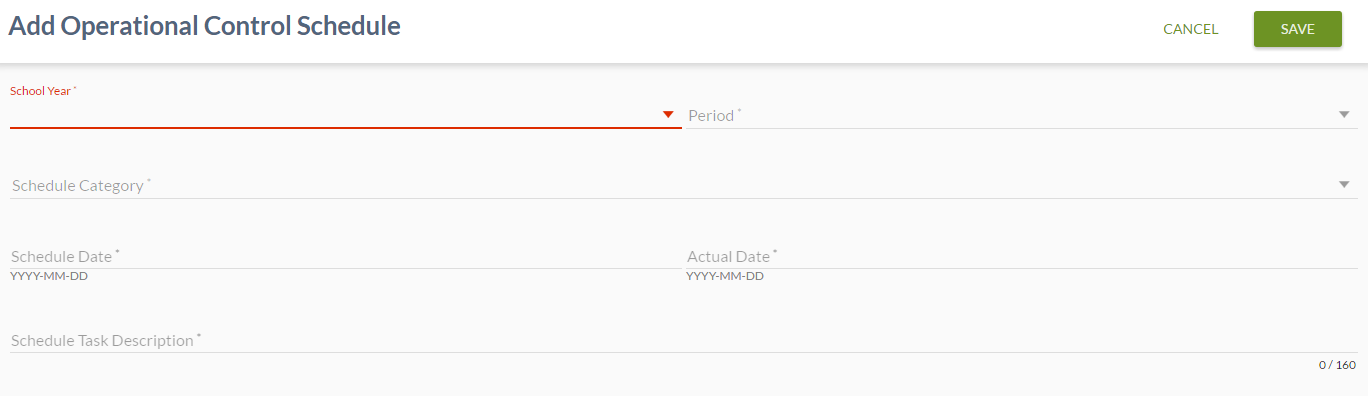Table of Contents
Add Operational Control Schedule
The “ADD” action is available to the user from the List Operational Control Schedules screen.
- PASIprep Add Item Template is used for this screen.
Secured By
The following PASIprep Permissions are required to access this functionality:
Add Operational Control Schedule
This value list allows user to add a new Control Schedule to PASI.
Data Fields
The following information is available in this section of the screen:
| Field | Description | Field Format |
|---|---|---|
| School Year (Control Schedule) | School Year of the task. Mandatory. | Drop down control containing all school years in the format YYYY/YYYY, sorted in descending order (latest to oldest) |
| Period | Related Code Type mapped to an Exam Period short description | Drop down control containing short descriptions of all code values for Exam Period |
| Schedule Category | Schedule Category Type. Mandatory | Drop down control. Displays the short description for Schedule Category |
| Schedule Date | Represents the date on which the operation should be initiated. Mandatory. | Formatted date entry. |
| Actual Date | The date on which the operation was initiated. Normally is the same as Schedule Date, but can be changed if the schedule date needs to be delayed. Mandatory. | Formatted date entry. |
| Schedule Task Description | Description of the task. Mandatory. | Free Format Test (up to 160 characters) |
Cancel Function
Clicking the “CANCEL” button will take user out of the screen (as per PASIprep Add Item Template guidelines) with no changes saved.
Save Function
Clicking the “SAVE” button will save the record using Submit Operational Control Schedule and will take user out of the screen (as per PASIprep Add Item Template guidelines)