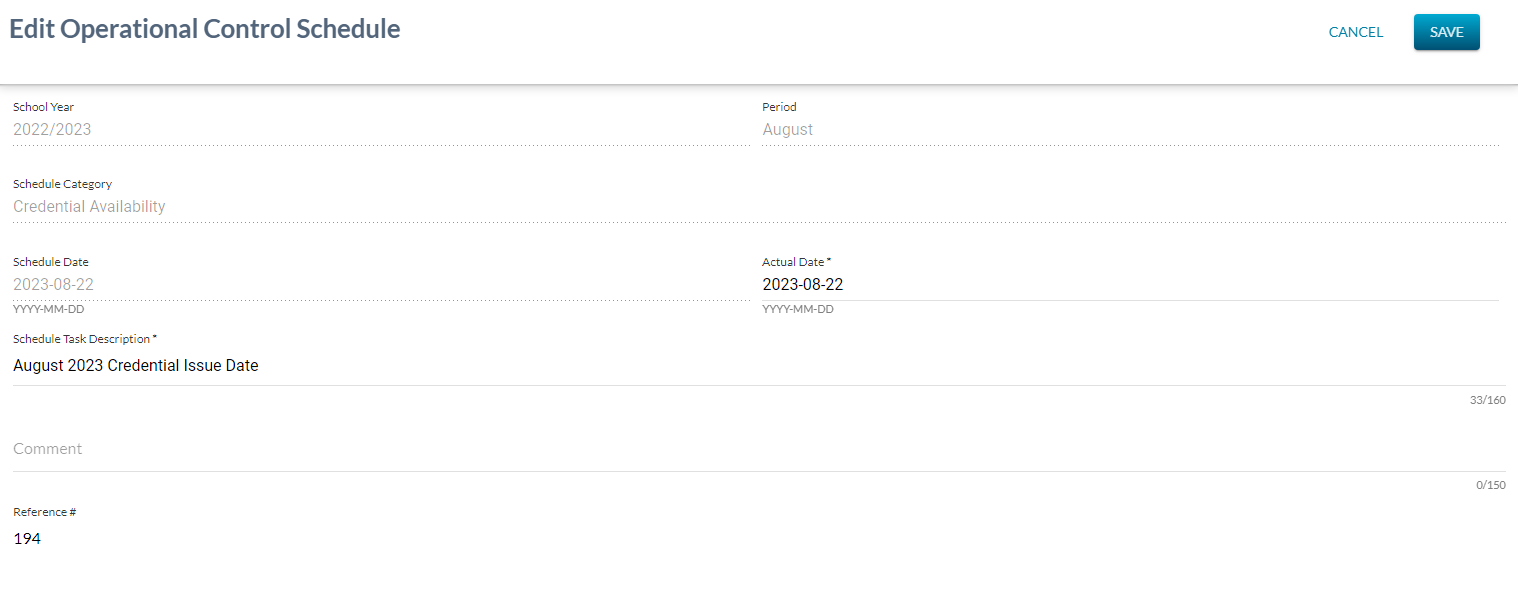Table of Contents
Edit Operational Control Schedule
Access to the “Edit” screen is available from List Operational Control Schedules screen by clicking the pencil icon or from View Operational Control Schedule screen by clicking the “Edit” button.
- Template used by this screen: PASIprep Edit Item Template
Secured By
The following PASIprep Permissions are required to access this functionality:
Edit Operational Control Schedule
This value list allows user to edit an existing Control Schedule to PASI. Only two data elements can be modified in edit mode and comments can be entered:
| Field | Description | Field Format |
|---|---|---|
| School Year (Control Schedule) | School Year of the task. Read-only. | School year in the format YYYY/YYYY |
| Period | Related Code Type mapped to an Exam Period short description. Read-only. | Short description of the Exam Period |
| Schedule Category | Schedule Category Type. Read-only. | Displays the short description for Schedule Category |
| Schedule Date | Represents the date on which the operation should be initiated. Read-only. | Date |
| Actual Date | Mandatory. The actual date that the control schedule becomes effective. | Date |
| Schedule Task Description | Description of the task. Mandatory. | Free Format Text (up to 160 characters) |
| Comment: | Description of the edit or the business need for the edit. Optional. | Free Format Text (up to 150 characters) |
Cancel Function
Clicking the “CANCEL” button will take user out of the screen (as per PASIprep Edit Item Template guidelines) with no changes saved.
Save Function
Clicking the “SAVE” button will save the record using Submit Operational Control Schedule and will take user out of the screen (as per PASIprep Edit Item Template guidelines)