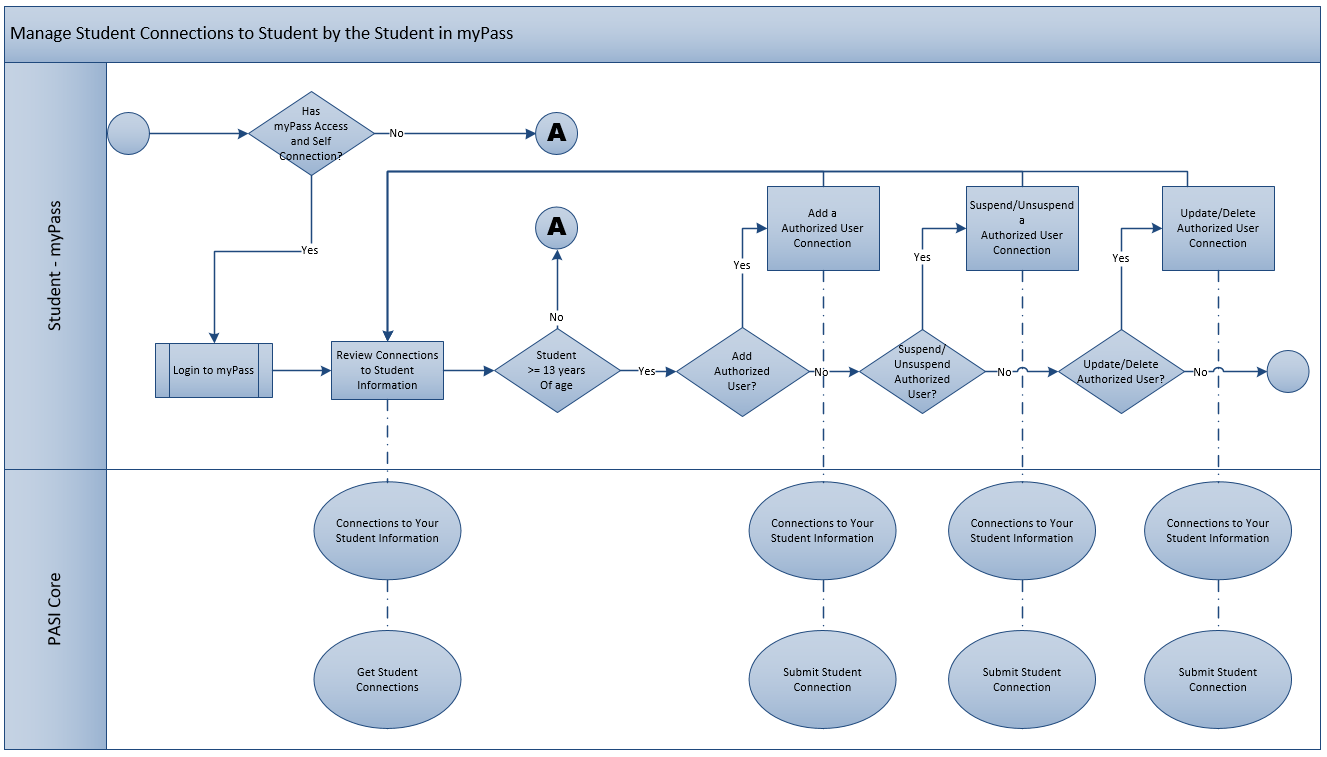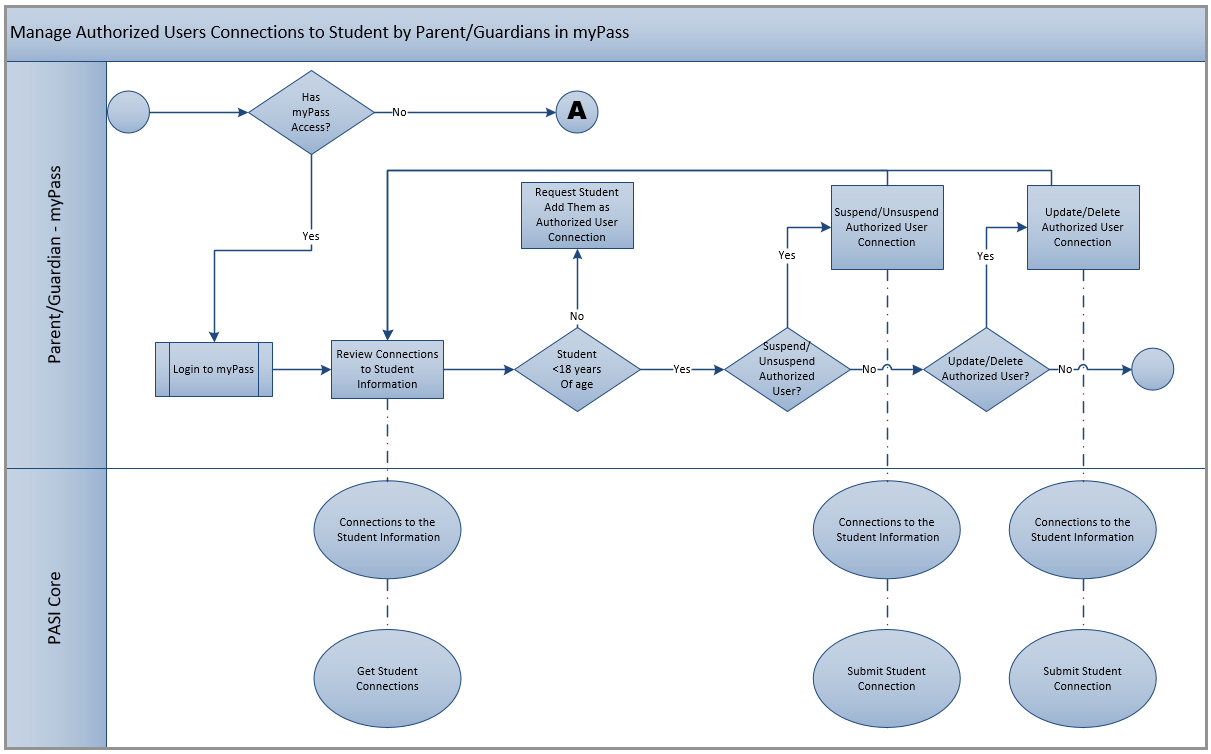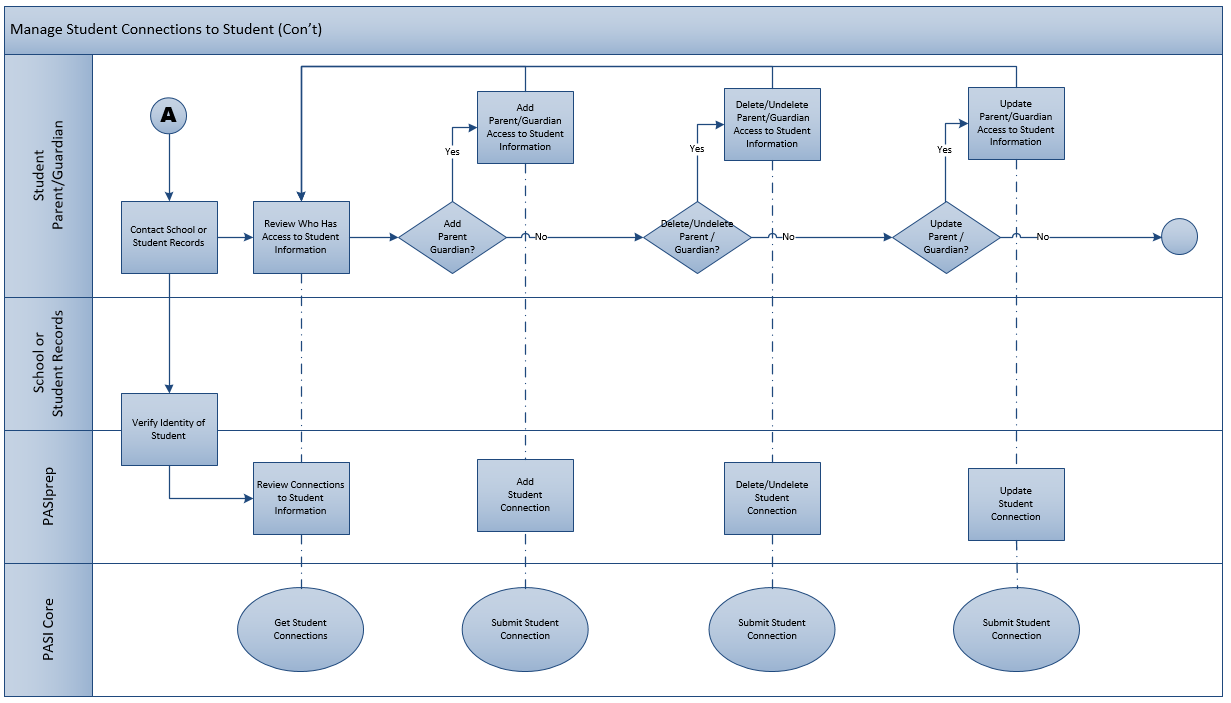Table of Contents
Manage myPass Connections via myPass (Business Process)
A student has a need to be able to view all the external users that have access to their information as well as the ability to manage those connections providing they are at least 13 years of age. Otherwise they will have to contact the school or Student Records to make any changes.
PASI will provide the functionality to a student to manage the connections to their student information on myPass. The student will be able to view, add, and delete third-party connections.
Parent/Guardians are also able to manage third-party connections in myPass.
Terminology
The following terms have been included to ensure a common understanding by all readers when reading this document:
Process Diagrams
Manage Student Connections to Student by the Student in myPass
Manage Authorized User Connections to the Student by the Parent/Guardian in myPass
Manage Parent/Guardian Connections to the Student by School/Student Records in PASI
Primary Scenario – Review Student Connections using myPass
This scenario begins after the student has decided that they would like to review the myPass users that have access to their information. The following steps describe how the individual would review the student connections on their student record:
| Step | Details |
|---|---|
| 1 | The student decides they want to review their student connections. |
| 2 | The student logs into myPass. |
| 3 | The student indicates to Review Connections to Student Information. |
| 4 | The student reviews their connections. |
| 5 | The scenario ends. |
This scenario ends with the student successfully reviewed the student connections to their student information.
Alternate Scenario #1 – Student Contacts Student Records to Review Student Connections
This scenario applies when the student does not have access to myPass, does not have a Self Student Connection to their student, or is less than 16 years old. This scenario begins on Step 2 of the Primary Scenario:
| Step | Details |
|---|---|
| 6 | Student contacts their school or Student Records. |
| 7 | The school/Student Records verify the identity of the student. |
This scenario resumes on Step 4 of the Primary Scenario.
Alternate Scenario #2 – Student Adds a Authorized User Student Connection
This scenario applies when the student wants to add a authorized user student connection to their student. This scenario begins on Step 5 of the Primary Scenario:
| Step | Details |
|---|---|
| 8 | Student decides they want to add a authorized user student connection . |
| 9 | Student adds a authorized user student connection student connection. |
This scenario resumes on Step 4 of the Primary Scenario.
Alternate Scenario #3 – Student or Parent/Guardian Suspends/Unsuspends a Authorized User Student Connection
This scenario applies when the student or parent/guardian wants to Suspend/Unsuspend a authorized user student connection. This scenario begins on Step 5 of the Primary Scenario:
| Step | Details |
|---|---|
| 10 | Student decides they want to Suspend/Unsuspend a authorized user student connection. |
| 11 | Student Suspends/Unsuspends a authorized user student connection. |
This scenario resumes on Step 4 of the Primary Scenario.
Alternate Scenario #4 – Student or Parent/Guardian Update/Delete Student Connection
This scenario applies when the student or parent/guardian wants to update/delete a authorized user student connection to their student. This scenario begins on Step 5 of the Primary Scenario:
| Step | Details |
|---|---|
| 12 | Student or parent/guardian decides they want to update/delete a authorized user student connection. |
| 13 | Student Records/Help Desk updates/deletes a authorized user student connection. |
This scenario resumes on Step 4 of the Primary Scenario.
Note: Only the Ministry users are able to use this scenario.
Alternate Scenario #5 – Student Becomes 18 Years of Age - Parent/Guardian Connection is Expired
This scenario applies when the student has turned 18 years of age and all connections are expired. This scenario begins on Step 5 of the Primary Scenario:
| Step | Details |
|---|---|
| 14 | Parent/Guardian logs into myPass. |
| 15 | Parent/Guardian no longer has a student connection to the student. |
| 16 | Parent/Guardian must ask student to add them as a authorized user. |
If student agrees, this scenario resumes on Step 6 of Alternate Scenario #2, otherwise the Parent/Guardian will no longer have access to the student's connection.
Artifacts
There are no artifacts that are either consumed by or are provided as output from the process identified above.