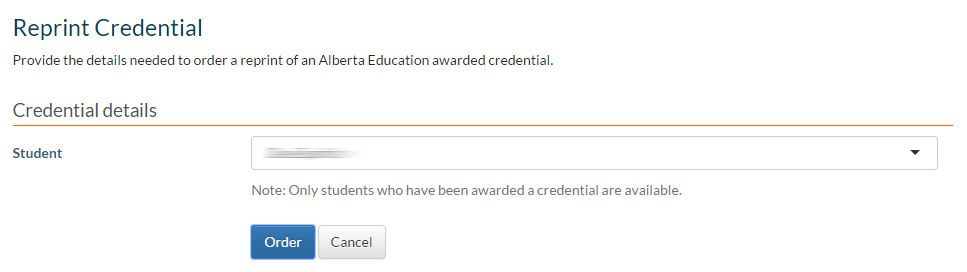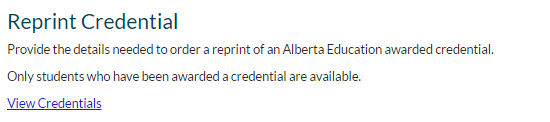Select Student for Credential Order Screen
This functionality is available in both English and French. Please refer to French Translations page for the French text.
Part of the Ordering a Credential Reprint process.
Select Student for Credential Order Screen - Public Mode
When starting a new Credential Reprint Document Order, the user will first select the Student they would like to create the Order for.
- The Student dropdown contains a list of active Student Connections for the User, similar to the Student Connection Selector. However, Students who do not have a Credential eligible for Reprint are filtered out from the list (see section 1.4 for details on eligibility)
- The user can opt out of creating a new order by clicking [Cancel], where they would return to the Home page with no Orders created.
- Once the user selects a student and clicks [Order], they will proceed to Step 1.
If user arrives to this screen but none of their Student Connections have a Student Credential eligible for reprint, then the following message will be shown instead:
Select Student for Credential Order Screen - Admin Mode
The Admin/Ministry users see the same screen that a public user will see when they access this screen in myPass.