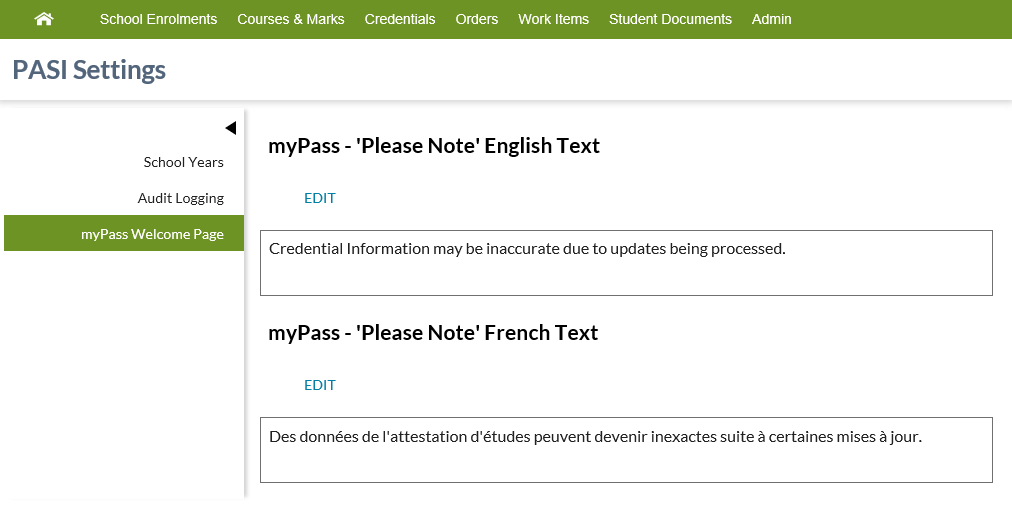Table of Contents
PASI Settings - myPass Welcome Page Tab
The PASI Settings - myPass Welcome Page Tab from the PASIprep PASI Settings screen is used to manage the myPass - 'Please Note' English text and the myPass - 'Please Note' French text.
myPass Welcome Page Tab
Template used by this screen: PASIprep List Items Template
Data Fields
| Field Name | Description |
|---|---|
| 'Please Note' English Text | The only text formatting available is the ability to insert any number of blank lines. This allows the user to visually separate lines with one or more blank lines. From the user interface the user can only enter a maximum of 500 characters. |
| 'Please Note' French Text | The only text formatting available is the ability to insert any number of blank lines. This allows the user to visually separate lines with one or more blank lines. From the user interface the user can only enter a maximum of 500 characters. |
Processing for Please Note Controls
| Control | Processing |
|---|---|
| 'Please Note' English Text | Not editable if the user does not have PASIprep Level 36 Permission - Manage myPass Settings. Default to the current 'Please Note' English text. This may be blank in the event that there is no text. If the user updates the text without clicking the save button and navigates to another tab, when they return the Please Note returns to the current text and the users updates are lost. |
| 'Please Note' French Text | Not editable if the user does not have PASIprep Level 36 Permission - Manage myPass Settings. Default to the current 'Please Note' French text. This may be blank in the event that there is no text. If the user updates the text without clicking the save button and navigates to another tab, when they return the 'Please Note' French text returns to the current text and the users updates are lost. |
| Edit (English) button | Hidden when the user does not have PASIprep Level 36 Permission - Manage myPass Settings. Clicking the button will open the PASI Settings - Edit myPass - Please Note - English Text |
| Edit (French) button | Hidden when the user does not have PASIprep Level 36 Permission - Manage myPass Settings. Clicking the button will open the PASI Settings - Edit myPass - Please Note - French Text |
Settings Stored In
The settings on this screen are stored in the PASI Settings