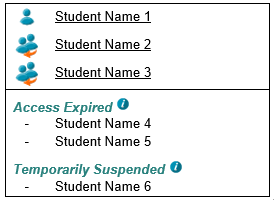Table of Contents
Student Selector
This functionality is available in both English and French. Please refer to French Translations page for the French text.
The Student Selector drop down is available to the Education Account user to select another student to view the Student's information in myPass. The Student Selector shows the name of the student in context; clicking on the selector will reveal names of all students that this Education Account has a myPass Connection. The Education account user is able to select to view a student from the active myPass connection list.
General UI Guidelines
The following are the guidelines for the student selector:
- Available in the Public Mode only.
- The Student selector defaults to the “Self” connection first, if there is no self-connection, then the defaults to Active connections in the Alphabetical order.
- The students within the Student Selector are divided into the following sections:
- Active Connections
- Access Expired
- Suspended Connections
- Not Accessible
- Active Connection Section is always visible.
- Access Expired, Temporarily Suspended and Not Accessible sections will only be visible if there is content to display within these sections.
- If one or more of those sections are visible then put a horizontal line below the list of active connections
- Headers for subsections are in the Heading 6 font style.
Student Selector Sections
The following are the details for each section that can be presented in a student selector:
Active Connections
Shows a list of student connections to the current logged in Education Account that have a status of “Active”. Selecting one of those student will:
- make that student become the current one and the myPass page will reload to display that student's information,
The list of students will be sorted alphabetically. If the Education Account has a “Self” student connection then that will always appear as the first student in the list.
Note: Only the students in the active connection section will have links
Access Expired Connections
This section of the student selector is only visible if there are connections with a status of “Access Expired” and the Access Expires On date is within the last 120 days.
The list of students will be sorted alphabetically.
Text for the Info Icon
The following text is displayed in the information icon for this section:
Access to the student’s information expires for the following reasons:
- Connections created before the student become an independent student will expire when the student is identified as an independent student, and
- Connections created after the student becomes an independent student will expire 1 year after the request was made.
In order to regain access to the student’s information, you must Request a New Connection to the Student.
Note: An ‘independent student’ is a student who is: (i) 18 years of age or older, or (ii) 16 years of age or older and (A) who is living independently, or (B) who is a party to an agreement under section 57.2 of the Child, Youth and Family Enhancement Act.
Note: “Request a New Connection to the Student” will be a link to the “Obtain Access to the Student Information via myPass” page on myPass
Suspended Connections
This section of the student selector is only visible if there are connections with a status of “Suspended”.
The list of students will be sorted alphabetically.
Text for the Info Icon
The following text is displayed in the information icon for this section:
All access to the student’s information has been suspended and will not be available until the connection is no longer suspended. If the student has signed up to myPass then they are able to restore the connection using myPass. Otherwise, contact the student’s school or contact the PASI and Student Records.
Note: PASI and Student Records link is based on the PASI and Student Records - Link.
Not Accessible Connections
This section is only visible if the Education account has myPass connections for a student that is placed on a Student Hold.
Text for the Info Icon
The following text is displayed in the information icon for this section:
Access to the student’s information is not currently accessible. This access will be available as soon as updates are completed on the student’s account. For more information, contact the student’s school or the PASI and Student Records.
Note: PASI and Student Records link is based on the PASI and Student Records - Link.