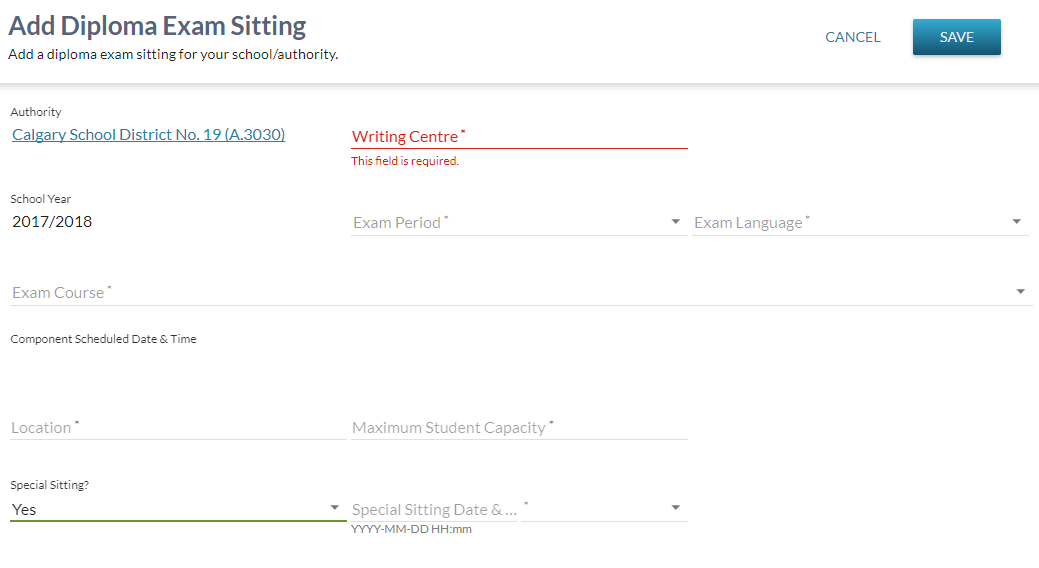Table of Contents
Add Diploma Exam Sitting
The Add Diploma Exam Sitting page allows a user to create a new Diploma Exam Sitting. This screen uses the PASIprep Add Item Template.
Secured By
Refer to Diploma Exam Sittings Data Access Rules for the security used to control access to this functionality.
Add Diploma Exam Sitting - Data Fields
* denotes mandatory data elements
| Data | Description |
|---|---|
| Authority* | Displays the Authority Code and Organization Name associated with the Diploma Exam Sitting. May be defaulted based on the search criteria provided from the List Diploma Exam Sittings screen. |
| Writing Centre* | Displays the Writing Centre associated with the Diploma Exam Sitting. May be defaulted based on the search criteria provided from the List Diploma Exam Sittings screen. |
| School Year* | Displays the School Year associated with the Diploma Exam Sitting. May be defaulted based on the search criteria provided from the List Diploma Exam Sittings screen. |
| Exam Period* | Displays the Exam Period associated with the Diploma Exam Sitting. May be defaulted based on the search criteria provided from the List Diploma Exam Sittings screen. |
| Exam Language* | Displays the Language of Exam associated with the Diploma Exam Sitting |
| Exam Course* | Displays the Course Full English Name and Course Code associated with the Diploma Exam Sitting |
| Component* | Displays the Components associated with the Diploma Exam Sitting. When the exam has one component, the label/field will not be displayed. |
| Scheduled Date & Time | Displays the Scheduled Date Time associated with the Diploma Exam Sitting |
| Location | Displays the Location Name associated with the Diploma Exam Sitting |
| Maximum Student Capacity* | Displays the Maximum Student Capacity associated with the Diploma Exam Sitting |
| Special Sitting? | Allows the user to specify if the sitting is a special (Is Special) sitting. The field is visible if the user meets the requirements in the Diploma Exam Sittings Data Access Rules. Defaulted to “No”. |
| Special Sitting Date & Time | This field is hidden until the the user selects 'Yes' to 'Special Sitting'. It is populated with the Component Scheduled Date & Time associated with the Diploma Exam Sitting. The field is visible if the user meets the requirements in the Diploma Exam Sittings Data Access Rules. |
Cancel
The user will be returned back to the page they were on prior to this page.
Save
Refer to the Diploma Exam Sittings Data Access Rules section for the security used to control access to this functionality.
Clicking [Save] performs the following:
- Validate data is entered correctly (all required fields entered, values are in proper format, etc.)
When the form data passes validation:
- Call the Submit Diploma Exam Sitting service with the mandatory parameters and optional parameters the user entered on the form to create the new Diploma Exam Setting.
- the user will be returned back to the page they were on prior to this page.
When the form data does not pass validation:
- the user will be returned back to the Add Diploma Exam Sitting page with any errors shown and the same values shown as when they did the SAVE.
Google Analytics
Page view tracking as described in the PASIprep Analytics Guidelines.