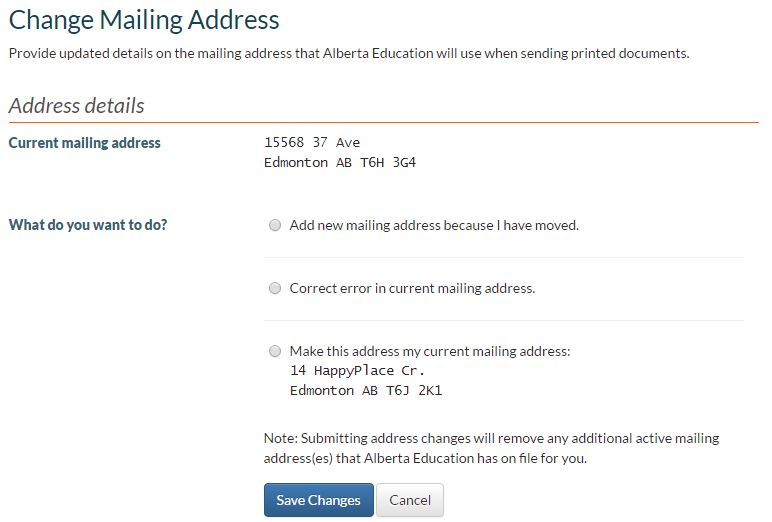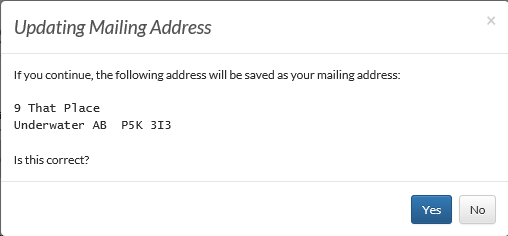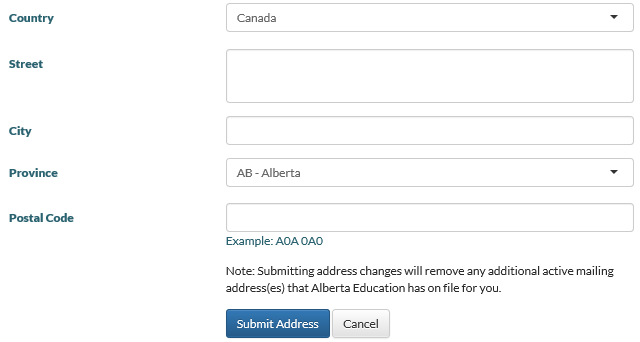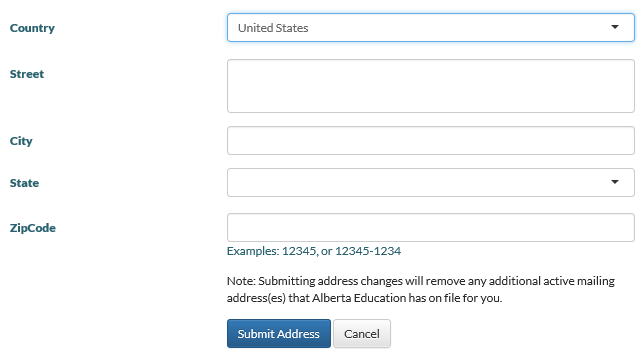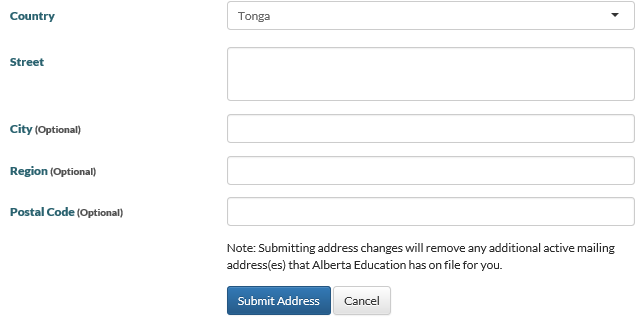Table of Contents
Change Mailing Address
This functionality is available in both English and French. Please refer to French Translations page for the French text.
The page is accessed via the View Personal Information myPass screen.
This overview provides information on the data presented to the user on the myPass Change Mailing Address page.
The Change Mailing Address page shows the student mailing address for the student displayed in context when “Edit” was selected from the View Personal Information page. This page allows an authorized myPass user to do one of the following:
- Enter a new mailing address
- Modify the preferred mailing address to correct an entry error
- Declare a different address as the preferred mailing address
Prerequisite
See the Personal Information on what prerequisites are needed to change student mailing address.
Security
There are no differences on this page when myPass in is in public or admin mode.
Address Details
Current mailing address
Displays the student’s preferred address as a multiline address. The same formatter that is used to display the multiline address when ordering a transcript (Address Formatting Guidelines) is used here.
This label and value is only displayed if the student has a preferred address that has not expired.
What do you want to do?
If the student does not have a mailing address on their record, then the mailing address fields will be displayed ready for data entry and for the user to add a new mailing address. The defaults for Country and Province will be “Canada” and “Alberta” in this case.
If the student has at least one mailing address that has not expired, then the “What do you want to do?” label and the following radio buttons are potentially available to the student to pick from:
| Radio Button | Notes |
|---|---|
| Add new mailing address because I have moved | Condition: This radio button will be visible if the student has at least one mailing address that has not expired (Expiry Date = current date, future date or null) and became effective after the completion of the last school enrolment. When Selected: The mailing address fields will appear underneath the radio button with blank values by default. The country and province fields will default to the users's current preferred address country (or Canada/Alberta if none). |
| Correct error in current mailing address | Condition: This radio button will be visible if the student has a preferred mailing address that has not expired (Expiry Date = current date, future date or null) and became effective after the completion of the last school enrolment. When Selected: The mailing address fields will appear underneath the radio button with values from the student’s preferred mailing address. |
| Make this my current mailing address {Student Mailing Address} | Condition: This radio button will be repeated for every additional un-expired (Expiry Date = current date, future date or null) non-preferred mailing address that became effective after the completion of the last school enrolment for the student. Note: {Student Mailing Address} is replaced by the non-preferred mailing address. When Selected: The mailing address fields will remain hidden. |
Note: School enrolments with statuses of “CreatedInError” or “Cancelled” are excluded from the logic above.
Note
The “Note” will always be placed just above the [Save Changes] and [Cancel] buttons and will only appear if the student has more than one mailing address that has not expired. See the image at the top of this page for a visual sample.
Save Changes
Where the user selects the [Save Changes] button, a confirmation popup will display to the user:
Where the user selects [No], no changes will be saved and the confirmation popup will close.
Where the user selects [Yes]:
- If the value of the Country is 'Canada' then set the value of Address Format (Student Address) equal to Mail-CA (Address Format).
- If the value of the Country is 'United States' then set the value of Address Format (Student Address) equals to Mail-US (Address Format)
- If the value of the Country is not 'United States' or 'Canada' then set the value of Address Format (Student Address) equals to Mail-International (Address Format)
- Additionally, one of the following actions will be performed depending on which radio button has been selected:
| Option | Action To Perform |
|---|---|
| “Add new mailing address because I have moved” radio button | Add the address as a new preferred mailing address. Any other not-expired student mailing addresses (that do not have an effective date in the future) will be expired (completed via the Submit Mailing Address service). |
| No radio buttons visible | Add the address as a new preferred mailing address. |
| “Correct error in current mailing address” radio button | Update the preferred address based on values that the user has provided. If the address is future dated, then the Effective Date on the address will be set to the current date. PASI will expire any other addresses on the student. Other future dated addresses will be left as is. |
| “Make this my current mailing address” radio button | Set the selected address as the preferred address. If the address is future dated, then the Effective Date on the address will be set to the current date. PASI will expire any other addresses on the student. Other future dated addresses will be left as is. |
Cancel
The user will be returned back to the Personal Information page
Address Fields/Layout
Based on the country selected, the following configuration of address fields could be shown.
Canadian Address Fields
Where the user selects to add a new address or make a correction to an existing address with “Canada” as the Country, the following address fields will be available to the user:
| Field Name | Description |
|---|---|
| Country | Show a drop down of countries. The country list displayed is consistent with the one used on the transcript order screen. |
| Street | Max length 140 characters. Note: Client-side validation removes blank lines. |
| City | Max length 60 characters. |
| Province | Show a drop down of provinces. Use the same list that is used on the transcript order screen. |
| Postal Code | Client side validation (like on transcript order entry) that the postal code is formatted correctly. Max length of 15 characters. |
American Address Fields
Where the user selects to add a new address or make a correction to an existing address with “United States” as the Country, the following address fields will be available to the user:
This form of the address fields should be shown if the country is “United States”, “USA”, “U.S.A”, “U.S.A.”, “US”, “U.S”, or “U.S.”.
| Field Name | Description |
|---|---|
| Country | Show a drop down of countries. The country list displayed is consistent with the one used on the transcript order screen. |
| Street | Max length 140 characters. Note: Client-side validation removes blank lines. |
| City | Max length 60 characters. |
| State | Show a drop down of states. Use the same list that is used on the transcript order screen. |
| ZipCode | Client side validation (like on transcript order entry) that the zip code is formatted correctly. Max length of 15 characters. |
International Address Fields
Where the user selects to add a new address or make a correction to an existing address for any other Country that is not “Canada” or “United States”, the following address fields will be available to the user:
| Field Name | Description |
|---|---|
| Country | Show a drop down of countries. The country list displayed is consistent with the one used on the transcript order screen. |
| Street | Max length 140 characters. Mandatory |
| City | Max length 60 characters. Optional |
| Region | Max length 20 characters. Optional |
| Postal Code | Max length of 15 characters. Optional |
Miscellaneous
Future Dated Mailing Addresses
If the preferred mailing address has an effective date in the future then the following will happen:
- The date that the mailing address is effective will be shown with the current mailing address field.
- The user will also get an option to make that mailing address their current address. By saving this change, this will update the Effective Date on that mailing address to the current date.
Information Panels
A panel on the right will be displayed to show the Personal Information Management statement. Please refer to the FOIP (Personal Information Management) page for the most up-to-date text used across myPass for the Personal Information Management statement.
Responsive Layout Behavior
On a smaller resolution, the layout is restructured to fit the width of the screen
Google Analytics
See PASI Analytics Overview for information on the Personal Information specific myPass analytics.