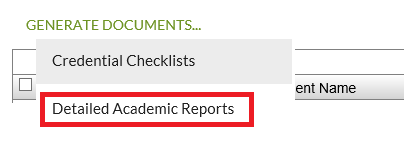Table of Contents
Detailed Academic Report for Multiple Students
The Detailed Academic Report for Multiple Students dialog allows a user to download Detailed Academic Reports in bulk for multiple students.
Secured By
The following PASIprep Permission(s) is used to control access to this functionality:
| Permission | Behavior |
|---|---|
| PASIprep Level 06 Permission - View Courses and Marks and view access to Manage Credentials | Required to access the Detailed Academic Report for Multiple Students Dialog screen from the “Generate Documents…“ dropdown lists located in the List Student Credential Progress or List School Enrolments screens. |
Search Screens
The user will first have to search for the list of Alberta Student Numbers to generate Detailed Academic Reports for, on one of the following screens:
Selecting the ASNs in the grid from one of these screens and clicking on the Generate Documents… button will allow the user to select the Detailed Academic Reports option from the dropdown list containing the bulk reports.
Generate Detailed Academic Report Controls
The following control is used to generate the Detailed Academic Reports:
| Control | Behavior |
|---|---|
| Name files by | A dropdown containing 4 options:
The first option is selected by default. |
| Generate | The [Generate] button is only available if there are students checked in the List Student Credential Progress or List School Enrolments grids. Pressing the [Generate] button will trigger the following processing:
|
| Cancel | This closes the Detailed Academic Report for Multiple Students dialog and returns the user back to the page that they were previously on. |
Processing Summary Report
The Processing Summary Report will be produced and included in the zip. file containing the Detailed Academic Report pdf’s.
The Processing Summary report will contain the following information:
- number of records processed successfully,
- a summary of errors.
Processing Summary Report Fields
The following information is available in the Processing Summary report:
| Field | Data Format | Description |
|---|---|---|
| Summary of Records Processed | Text | Number of records processed successfully and total number of records processed. Appears on the first line of the report. |
| ASN | ASN | ASN of the Student |
| Last Name | Text | Last Name of the Student’s Legal Name |
| First Name | Text | First Name of the Student’s Legal Name |
| Status | Text | This report is populated with the rejection messages from the Get Detailed Academic Report service during generation if there is an issue with the generation of the student’s Detailed Academic Report. |