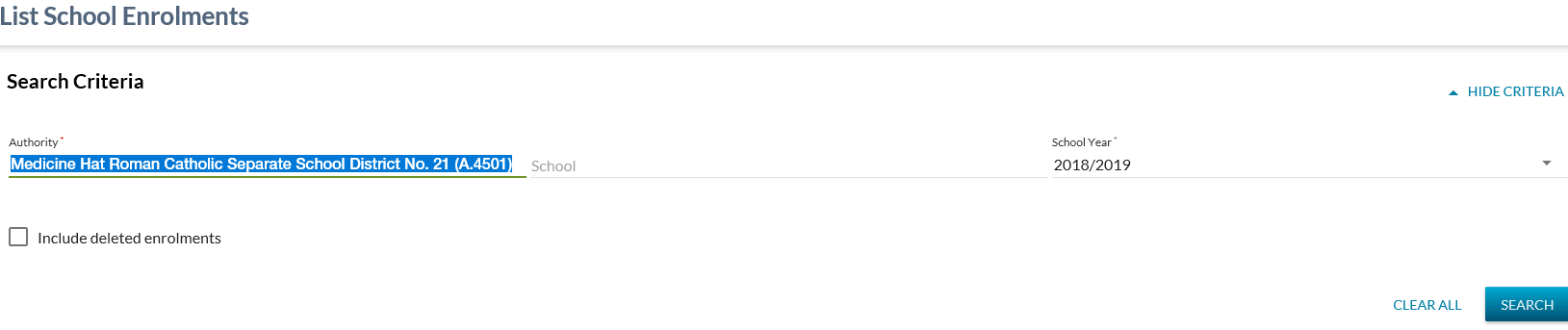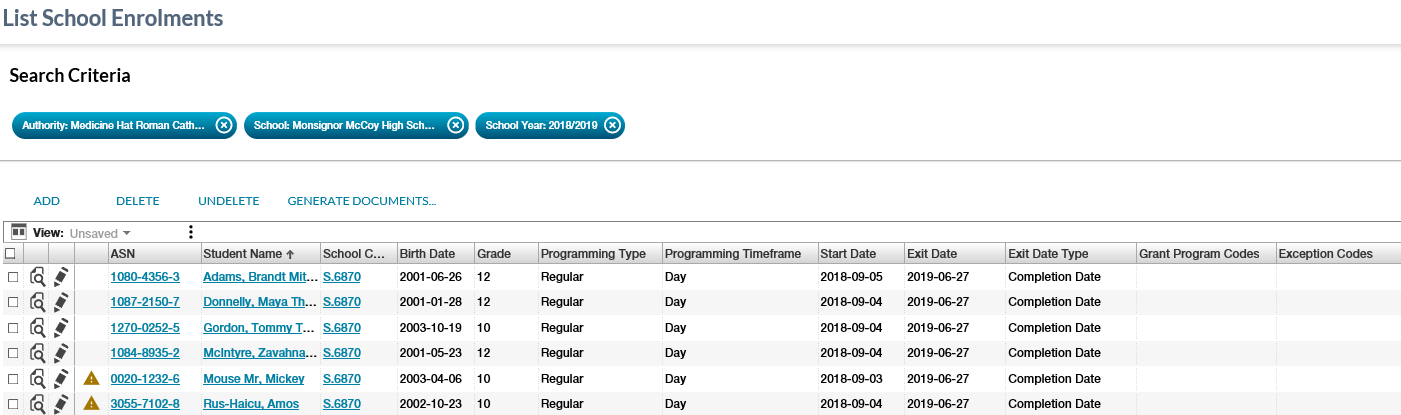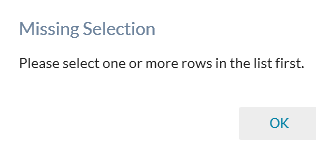Table of Contents
List School Enrolments
- The 'List School Enrolment' option is accessible via the menu category 'School Enrolments' in the header navigation menu.
- After selecting the menu category 'List School Enrolments', the user will be directed to a new page to view and manage the School Enrolments records.
- The Menu Category in the Header Navigation menu is using the PASIprep Page Layout Guidelines.
Secured By
Refer to Student School Enrolment Data Access Rules for the security used to control access to this functionality.
List School Enrolment
The search allows for a search by a number of pieces of information to generate an overview of relevant school enrolments.
Search Fields
The page uses the PASIprep List Items Template which includes the context bar.
| Field Name | Description | Field Format |
|---|---|---|
| Authority* | The authority of the school enrolment |
This is either a read-only field or a dropdown to select the School Authority for which the user want to generate the list of school enrolments. Format is determined based on user's organization:
|
| School* | The school on the school enrolment |
This is either a read-only field or a dropdown to select the School Name associated with the selected School Authority for which the user want to generate the list of school enrolments. Format is determined based on user's organization:
|
| School Year* | School Year for which the user want to generate the school enrolments. | See dropdown for selecting school years |
| Include deleted enrolments | Allow user to Include Deleted Enrolments in the list of School Enrolments. | Checkbox |
* denotes mandatory fields
Search Results
When user hits [Search] it will cause PASIprep to call the retrieve and list the potential School Enrolment matches.
Pressing the search button will do client side validations to confirm all mandatory search criteria is entered.
If the client side validations have passed, then the School Enrolment records that matches the entered criteria are displayed in the grid section.
There are restrictions to what user will receive in the search result; please refer to the Student School Enrolment Data Access Rules for more details on what records a user would be allowed to View.
Search Results Data fields
* denotes fields that are visible on the grid by default.
| Data | Description |
|---|---|
| {Selection Icon} | Displays the Selection icon to select the school enrolment record for further actions. Refer to Student School Enrolment Data Access Rules for rules around when this icon is available. |
| {View Icon} | Displays the View icon to view the school enrolment record. When selected by the user, this opens the View School Enrolment page for the record. Refer to Student School Enrolment Data Access Rules for rules around when this icon is available. |
| {Edit Icon} | Displays the Edit icon to edit the school enrolment record. When selected by the user, this opens the Edit School Enrolment page for the record. Refer to Student School Enrolment Data Access Rules for rules around when this icon is available. |
| {Work Item} | Displays the appropriate work item icon if the record has a School Enrolment Work Item and the user is able to view the work item. Refer to Student School Enrolment Data Access Rules for rules around viewing and editing Student School Enrolment work items in PASIprep. After an Add or Update is completed to a record (for an ASN), all records for that ASN will reflect an Out of Date status until the list is reloaded. |
| ASN* | ASN for the Student |
| Student Name* | Preferred Name of the student |
| Last Name | Preferred Last name |
| Suffix | Preferred Suffix |
| First Name | Preferred First name |
| Middle Name | Preferred Middle name |
| School Code* | School Code of student for the School Enrolment. |
| School Name | Name of the School for the enrolment |
| Birth Date* | Displays the Birth Date of the student. |
| Local Student ID | The Student ID used by the School |
| Grade* | Grade (Student School Enrolment) of the School Enrolment. |
| Programming Type* | Programming Type (Student School Enrolment) that applies to the student School Enrolment. |
| Programming Timeframe* | Programming Timeframe (Student School Enrolment) that applies to the student School Enrolment. |
| Start Date* | Registration Start Date of the School Enrolment. |
| Exit Date* | Registration Exit Date of the School Enrolment. |
| Exit Date Type * | Exit Date Type of the School Enrolment. |
| Grant Program Codes* | Grants Program Codes that applies to the student School Enrolment. School Enrolment could have multiple Grant Codes. |
| School Provided Program Percentage | The percentage value of the school provided program portion of a blended program school enrolment. Displays the School Provided Program Percentage from the school enrolment. |
| Exception Codes* | Exception Codes that applies to the student School Enrolment. |
| Enrolment Types* | Displays the Enrolment Type Codes that apply to the student school enrolment. |
| FNMI Declaration | Displays the code that identifies a student's response at a school (if provided) to the standard FNMI Declaration. |
| French hours of instruction | Displays the French Hours of Instruction the student will receive for the entire school year (including semestered programs). |
| Res Board | Displays the school authority in which the student’s parent lives. An independent student can declare his or her own residency. |
| Has myPass Access* | Displays if the student has access to myPass. Please note: This field does not use the common logic that is defined in data element Is Connected to myPass on the Student instead it applies the similar logic separately as it looks for a “Self” myPass connection with the Connection Status of Active (myPass Connection Status), StudentHold (myPass Connection Status) or Suspended (myPass Connection Status) |
| Deleted? | Student School Enrolment Is Deleted flag used to determine if the record is deleted or not |
| Last Updated On* | Identifies the date and time the school enrolment record was last updated |
| Reference # | The unique Reference # for the record. |
Since this is a PASIprep Business Object Grid, standard business object grid components and behavior are present:
- Inclusion of ASN, Student (Preferred Name), Last Name, First Name, Middle Name and Suffix columns
- Only ASN and Student columns are visible by default and are the first 2 data columns on the grid.
- Since a View screen with an Audit History tab already exists for School Enrolment, the Last Updated column is included that links to the audit history.
- The sort order of the grid is on Student name.
Grid Action Menu Options
| Add | The Add action allows the user to create a new school enrolment. See Add School Enrolment for more information. Refer to Student School Enrolment Data Access Rules for rules around when this action is available. |
|---|---|
| Delete | The Delete action allows user to delete the school enrolment. See Delete School Enrolment for more information. Refer to Student School Enrolment Data Access Rules for rules around when this action is available. |
| Undelete | The Undelete action allows user to undelete the school enrolment. See Undelete School Enrolment for more information. Refer to Student School Enrolment Data Access Rules for rules around when this action is available. |
| Generate Documents… | Displays a dropdown list of reports available for bulk download in the List School Enrolments grid
Note that an error message will result if no students are selected and one of these options are chosen |