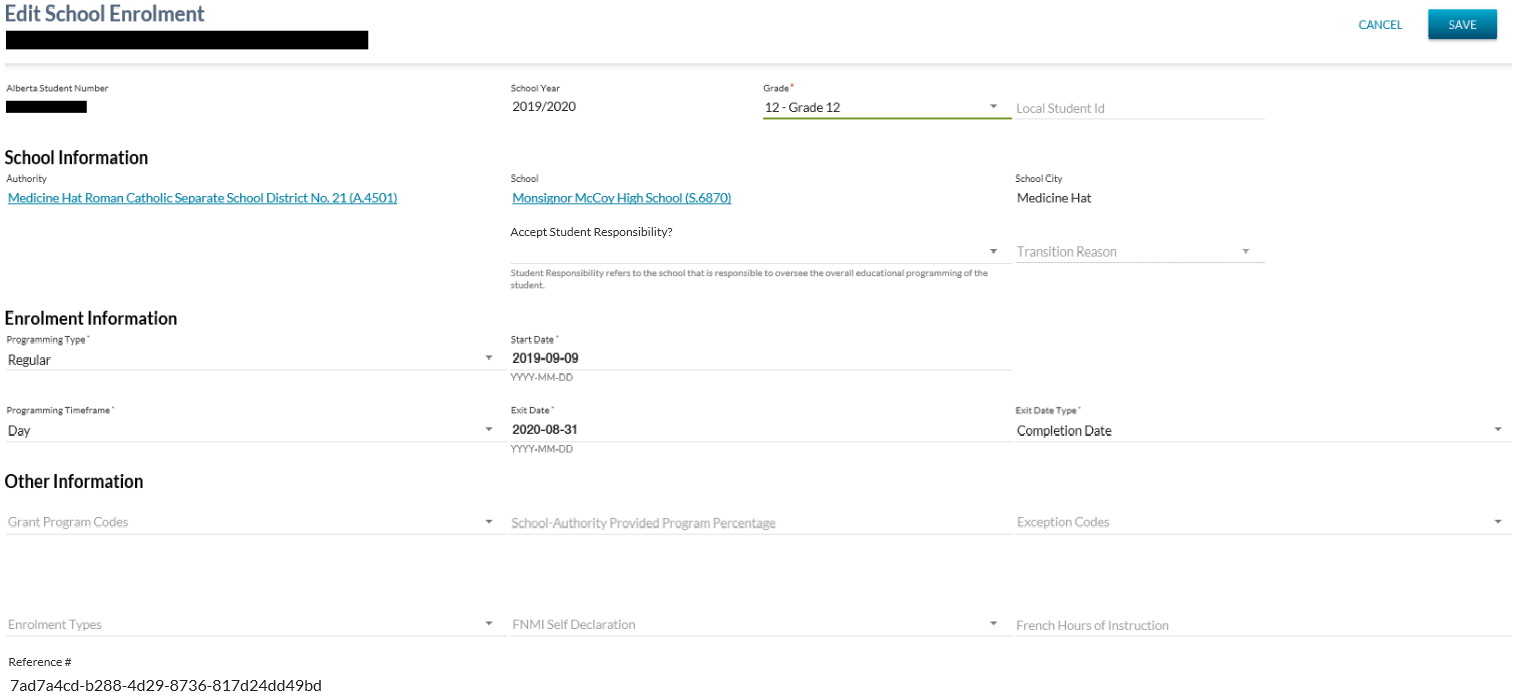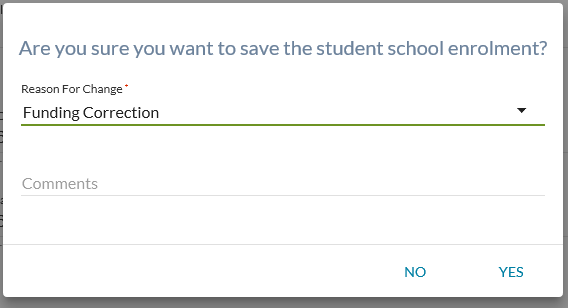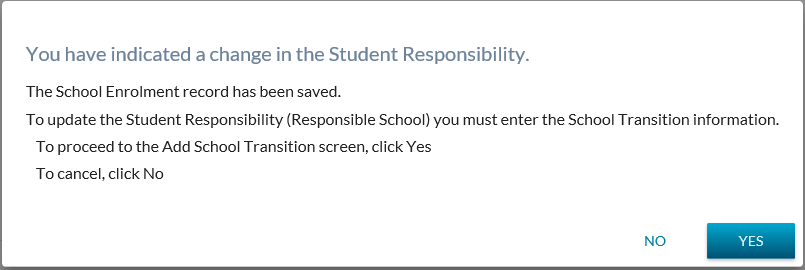Table of Contents
Edit School Enrolment
This screen allows a user to modify an existing school enrolment.
Users can access this screen where they have selected the edit action or icon for a school enrolment record.
- Template used by this screen: PASIprep Edit Item Template
- UI widget utilized: value list
Secured By
Refer to Student School Enrolment Data Access Rules for the security used to control access to this functionality.
Common Student Elements
| Identifier Subtitle | As described in the Page Title Header guideline. |
|---|---|
| Student Status Badges | See Student Status Badges for full details on the the status badges that can be displayed on a student record. |
| School Enrolment Work Items | The full list of work items that can appear on this page are documented on the Student School Enrolment Status Processor page. |
School Enrolment Work Item Card
A school enrolment work item card will appear at the top of the View School Enrolment screen if a work item exists for the selected record.
There is the possibility that when the screen is initially loaded a work item may be in an Out of Date status. The screen will allow up to 5 seconds for the status to become Up to Date before proceeding with loading the screen. If the status of the work item is Out of Date after the 5 second wait, the screen will display an Out of Date status message. Refer to Navigation Between Bulk List of Items and Individual Item View to review the Out of Date message.
Refer to Student School Enrolment Data Access Rules for rules around viewing and editing Student School Enrolment work items in PASIprep.
Data Fields
The following information is available in this section of the screen:
| Field | Description | Field Format |
|---|---|---|
| Alberta Student Number* | The ASN for the student on the record. Read-only value. Links to View Student screen. | 9999-9999-9 |
| School Year* | Shows the year in which the student enrolment applies. Read-only value. | YYYY/YYYY |
| Grade (Student School Enrolment)* | Grade (Student School Enrolment) of the School Enrolment. dropdown | XX - Description |
| Local Student ID | The Student ID used by the school and/or school authority | |
| Authority* | The Authority of the user is displayed as a read-only value. Links to PAS system for organization information. | |
| School* | The School of the user is displayed as a read-only value. Links to PAS system for organization information | |
| School City | School City of the School, derived from School | |
| Accept Student Responsibility? |
Displays whether or not the school has accepted responsibility for the student. Drop down list contains values:
If the school on the school enrolment is the Current Responsible School this field will default to ‘Yes’. | |
| Transition Reason |
The reason for the student's transition.
The following transition reasons are never available for selection on the UI: | |
| Type* | Enrolment Type Codes that applies to the student School Enrolment. dropdown | |
| Programming Type* | Programming Type (Student School Enrolment) that applies to the Student School Enrolment. | |
| Programming Timeframe* | Programming Timeframe (Student School Enrolment) that applies to the Student School Enrolment. | |
| Start Date* | Registration Start Date for the School Enrolment. | |
| Exit Date | Registration Exit Date for the School Enrolment. | |
| Exit Date Type* | Exit Date Type for the Student School Enrolment. | |
| Grant Codes | Grants Program Codes that applies to the student School Enrolment. School Enrolment could have multiple Grant Codes. dropdown | |
| School Provided Program Percentage | The School Provided Program Percentage from the school enrolment. | |
| Exception Codes | Exception Codes that applies to the student School Enrolment. dropdown | |
| Enrolment Types | The Enrolment Type Codes that apply to the student school enrolment. dropdown | |
| FNMI Declaration | The code that identifies a student's response at a school (if provided) to the standard FNMI Declaration. dropdown | |
| French Hours of Instruction | The French Hours of Instruction the student will receive for the entire school year (including semestered programs). | |
| Resident Board | The school authority in which the student’s parent lives. An independent student can declare his or her own residency. | |
| Reason for Change* | The reason for the change – from code class Status Change Reason. dropdown | Mandatory for historical school enrolments. |
| Comments | String providing additional information on the reason for the change. | |
| Reference # | Displays the unique Reference # for the record. |
Page Actions
Save
Clicking [Save] performs the following:
- Validate data is entered correctly (all required fields entered, values are in proper format, etc.)
- If the user is adding a school enrolment for a historical school year, a popup dialog box opens to capture a change reason and comment for the Audit Information.
When the form data passes validation:
- Call the Submit Student School Enrolment service with the mandatory parameters and optional parameters the user entered on the form to create the new student school enrolment.
- Default AssessResponsibleSchool? To “No”1)
- Responsible School Processing
- If Responsible School = ‘blank’ no further action taken on [SAVE]
- If Responsible School = is set to ‘Yes’ then on [SAVE]:
- If a Responsible School record exists for the school – no further action taken on [SAVE]
- If a Responsible School record does not exist for the school – a Responsible School Record will be created with the following values:
- Has Responsible School? – Yes
- Student – ASN from Enrolment
- School Code – School from Enrolment
- School Country - NULL
- School State/Province - NULL
- School City – NULL
- School Name – NULL
- Transition Reason – Transition Reason selected on the School Enrolment screen.
- Effective Date: Enrolment Start Date
- If Responsible School = is set to ‘NO’ then on [SAVE]:
- If a Responsible School record does not exist for the school – no further action taken on [SAVE]
- If a Responsible School record does exist for the school –direct user to the YES/NO Dialog prompt
-
- If Yes:
- Take the user to the Add School Transition screen
- If No:
- No further action required
- Return user to appropriate screen as defined in the PASIprep navigation standards.
-
Cancel Function
Selecting the Cancel action redirects the user as per the UI Navigation guidelines without saving any changes.
Google Analytics
Page view tracking as described in the PASIprep Analytics Guidelines.